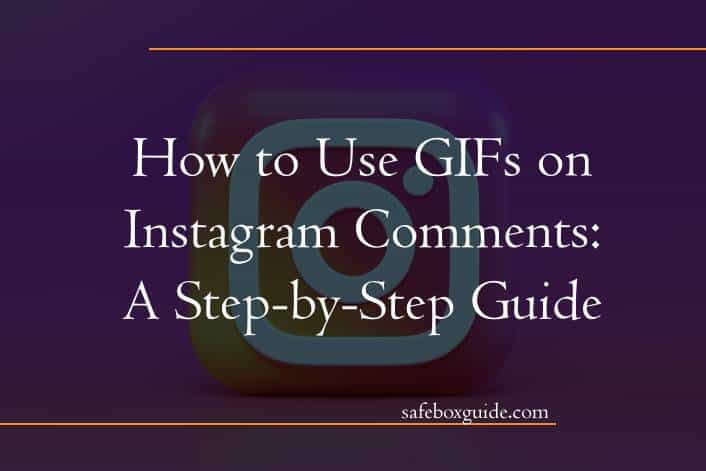GIFs have become a popular way of expressing emotions and reactions on social media platforms. Instagram, one of the most popular social media platforms, has also embraced the trend by allowing users to add GIFs to their stories and direct messages. However, did you know that you can also use GIFs in your comments on Instagram posts?
Using GIFs in your comments can add some fun and personality to your interactions with other users. Whether you want to show excitement, humor, or simply respond with an appropriate reaction, using a well-placed GIF can make all the difference. In this article, we will guide you through the steps of using GIFs in Instagram comments so that you can enhance your social media experience and stand out from the crowd.
Contents
The power of GIFs on Instagram
GIFs have been a popular form of communication for many years now. With Instagram’s integration of GIFs in their stories and comments, the use of GIFs has taken a new turn. Brands and influencers are using them to grab the attention of their audience and add humor to their content.
When it comes to using GIFs on Instagram comments, there are a few steps you need to follow. First, you need to tap on the comment button below the post you want to comment on. Then, type out your comment and tap on the smiley face icon next to the text box. This will bring up a variety of sticker options including GIFs.
The beauty of using GIFs is that they can convey emotions that words cannot express. If you’re feeling excited or happy about something, adding a relevant GIF can make your comment more engaging and fun. Using popular memes as GIFs is also an effective way to connect with your audience and show that you’re in tune with internet culture. Overall, incorporating gifs into your Instagram comments can help increase engagement and make your brand stand out from competitors who may not be utilizing this feature yet!
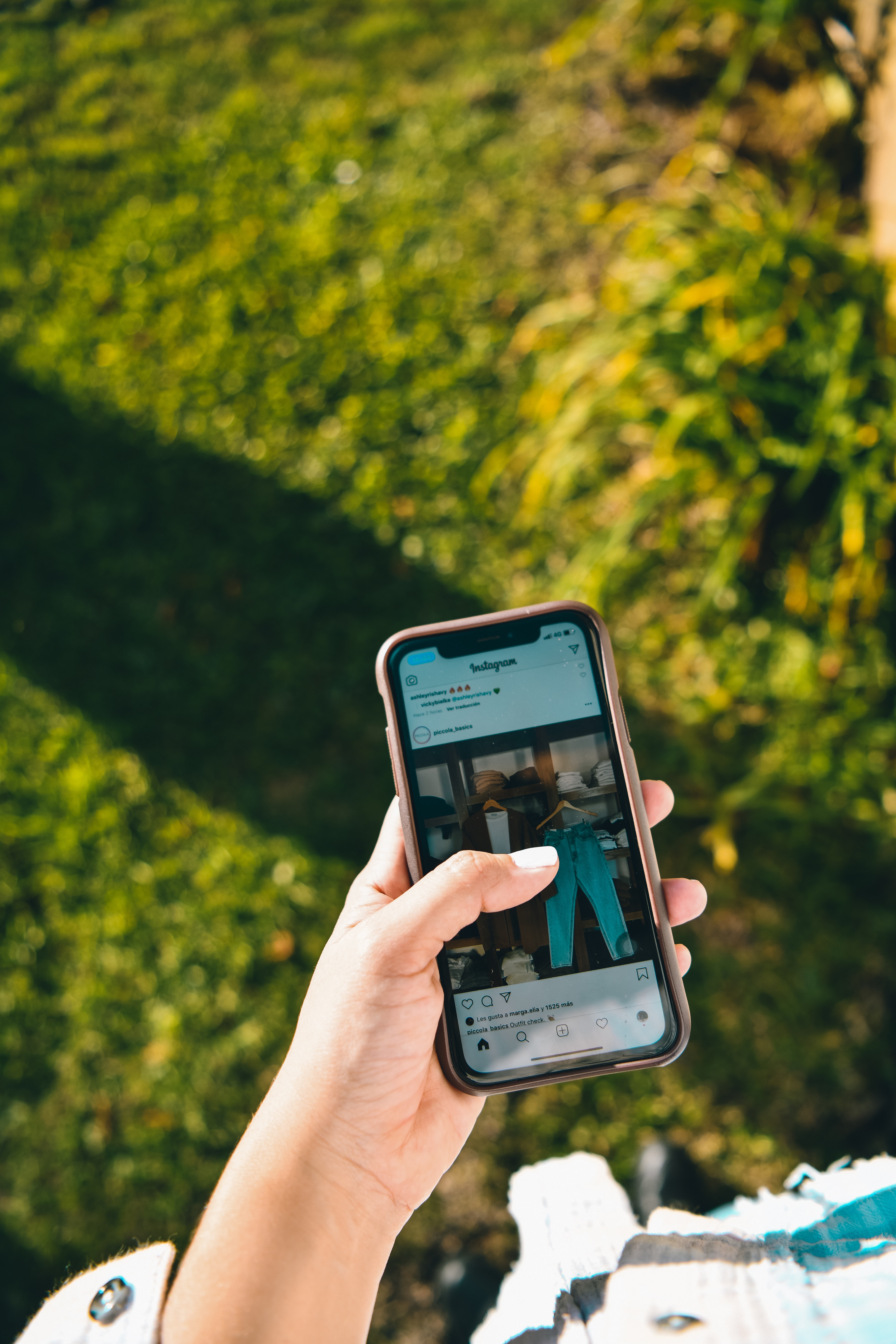
Why use GIFs on comments
Firstly, using GIFs on comments is a great way to express your emotions. With so many emotions and feelings being conveyed via text, sometimes it can be hard to get the right tone across in your message. By using a GIF, you can easily convey how you feel about a post or comment without having to write out a long explanation. This makes communication easier and more effective.
Secondly, adding GIFs to comments also helps boost engagement on social media. People are naturally drawn to visual content over plain text, so by including an eye-catching GIF with your comment, you are more likely to attract attention and elicit reactions from others. This can lead to more likes and followers as well as encourage conversations around the topic at hand.
Lastly, using GIFs on comments is just plain fun! Social media is all about entertainment and enjoyment after all. Adding a little bit of humor or personality with the right animated image not only shows off your creative side but also enhances the overall user experience for everyone involved in the conversation. In short, why not use GIFs on comments? They add value in many ways!
Step 1: Accessing the GIF library
Once you have opened the Instagram app, navigate to the comment section under any post. Find the text box where you can type your comment and then tap on the “+” icon located on its left side. This will open up a GIF library from which you can select and insert a suitable GIF into your comment.
The GIF library houses numerous categories of animations that range from emotions to occasions like birthdays, holidays, and celebrations. You can use them to add more meaning or humor to your comments or even react to someone else’s post.
If, for some reason, you do not see any GIFs when trying to access the library, make sure that your Instagram app is updated with the latest version. Also, check whether you are connected to a stable internet connection because poor connectivity could affect how fast or well the GIFs load in your app.

Step 2: Adding a GIF to a comment
Once you have found the perfect GIF, adding it to your Instagram comment is easy. Simply click on the chosen GIF and it will come up in full screen mode. From there, click on the “copy” button located at the bottom of the screen.
Next, navigate back to your Instagram comment where you want to add the GIF and paste it using either your keyboard or by tapping and holding down on the text box until a pop-up appears with the option to “paste.” Once pasted, you should see your selected GIF appear in your comment.
Adding a GIF can add humor or an extra level of emotion to any conversation online. It’s an easy way to make sure that your comments stand out from others and leave a lasting impression on those who read them. So go ahead and spice up those comments with some fun and creative gifs!
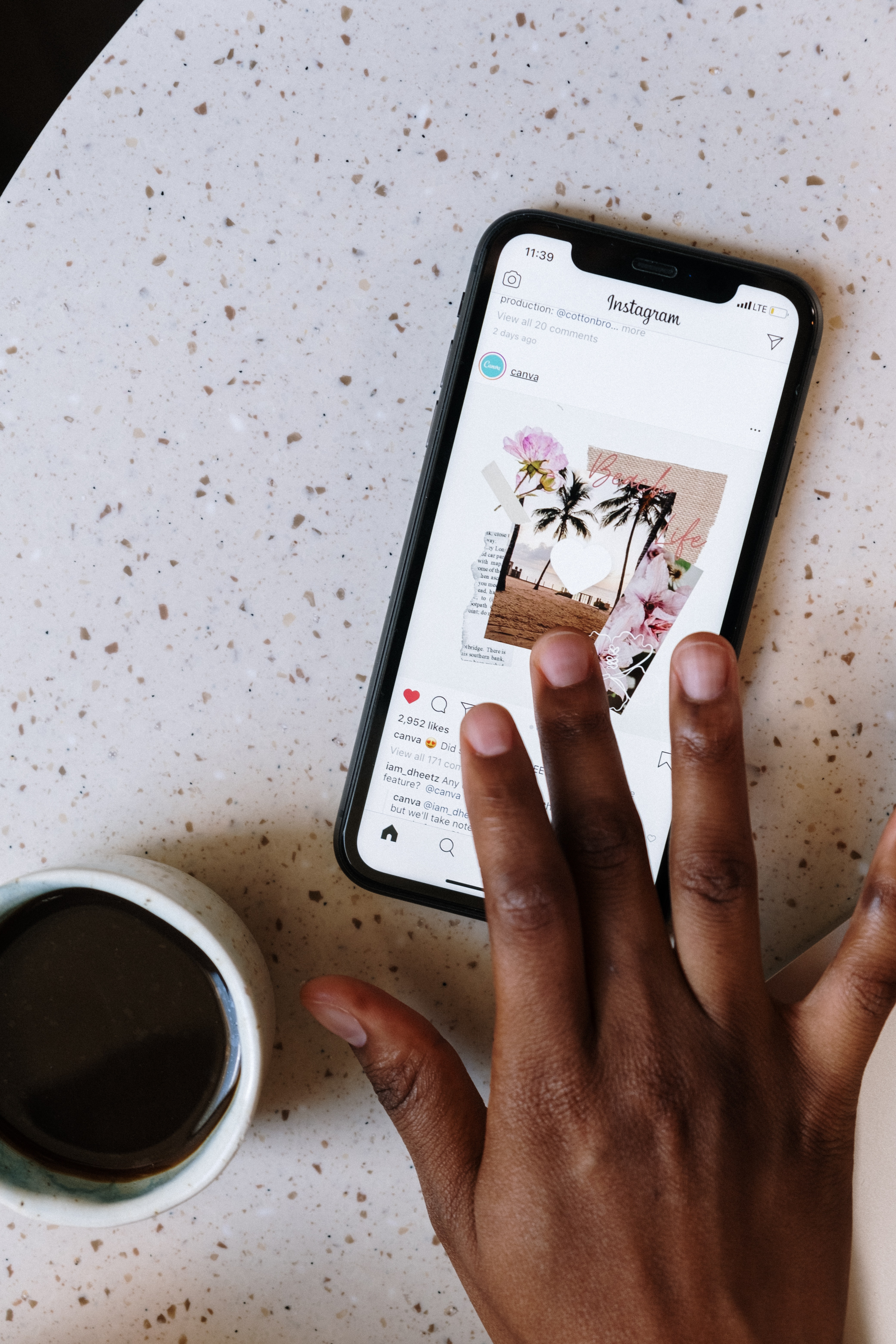
Step 3: Customizing your own GIFs
Customizing GIFs can make them more interesting and unique. With so many options available, it is easy to find a GIF that fits your message perfectly. However, adding a personal touch can enhance the impact of your post or comment.
One way to customize a GIF is by adding text overlays. This can be done using various apps or editing tools that allow you to add text in different fonts and colors. You can also use stickers or emojis to further personalize the GIF.
Another option for customization is changing the speed of the GIF. Some moments may require slow motion while others may need faster speeds to convey the intended message effectively. Adjusting the playback speed of a GIF can increase its impact as well as help emphasize certain aspects of an image.
Overall, customizing your own GIFs allows you to express yourself creatively and stand out from other users on Instagram. By following these simple steps, you can create unique and engaging content that will attract more followers and engagement on your profile.
Conclusion
In conclusion, using GIFs in Instagram comments is a fun and engaging way to interact with your audience. By adding a playful touch to your comments, you can increase the likelihood of receiving likes and replies from followers. Moreover, it allows you to express yourself better without having to type out lengthy responses.
To use GIFs in Instagram comments, simply click on the comment box below the post and tap on the ‘GIF’ button located next to the text input field. From there, you can browse through a variety of GIFs from different categories such as trending, reactions, or emotions. You can also search for specific keywords related to what you want to convey.
Overall, incorporating GIFs into your social media strategy is an excellent way to add personality and creativity into your online presence. With Instagram being one of the most popular social media platforms today, it’s essential to keep up with current trends and adopt new features such as GIF commenting into your digital marketing campaigns.