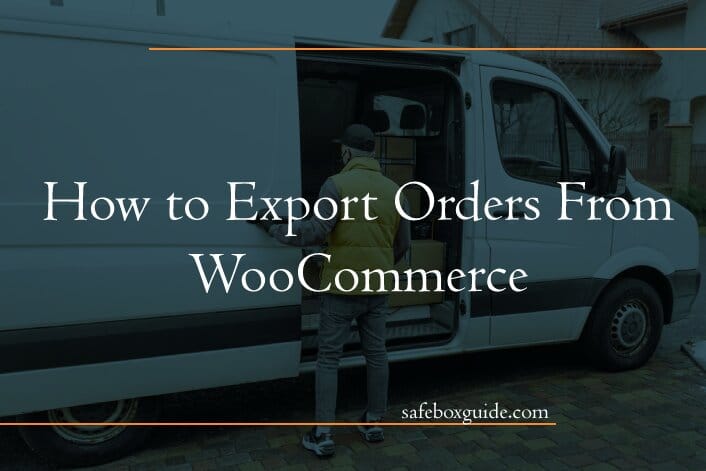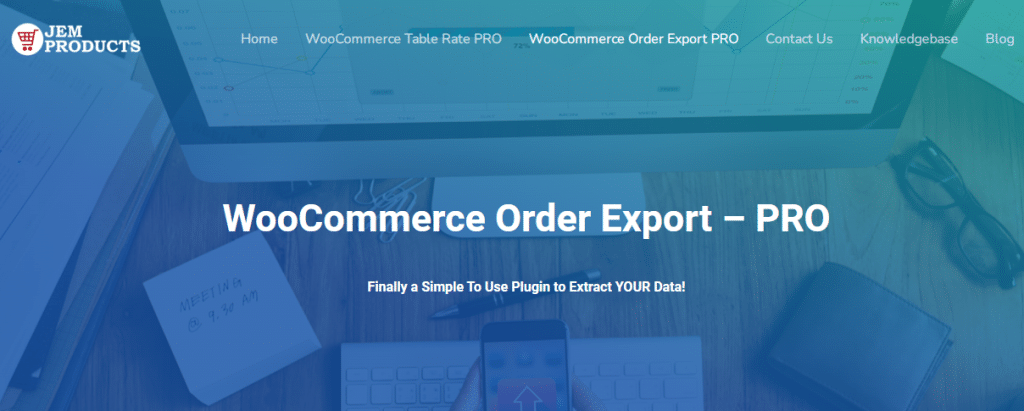Owning and maintaining a WooCommerce requires a lot of effort, commitment, and good attention to detail. These facts are essential when it comes to orders on your WooCommerce.
However, before exporting part, the customer has to experience a positive visit on your WooCommerce website. The best way to provide them with that is to invest in a good hosting service.
WPMU DEV hosting ticks all the boxes. It’s affordable, fast, secure, fully dedicated, and the #1 rated WordPress host on TrustPilot. Get 20% off any of their plans.
As the owner of WooCommerce, you must have at least once wished to have a list of all orders. Also, to manipulate it in various ways and filter it using multiple filters and the like. In a word, to have WooCommerce export orders option.
Of course, it is all possible to do it manually, but it is also more than insane to do it because this process is very exhausting and would take up a lot of your precious time. And why would you do it when you have Order Export for WooCommerce at your disposal.
It is a plugin that allows you all of the above with a minimum amount of work and time. And in the end, you get better results than you could have expected.
The following text will look at this plugin and its functionality. From the filters to your WooCommerce export orders to Settings and Scheduled Exports.
Contents
Export WooCommerce Orders – Customization
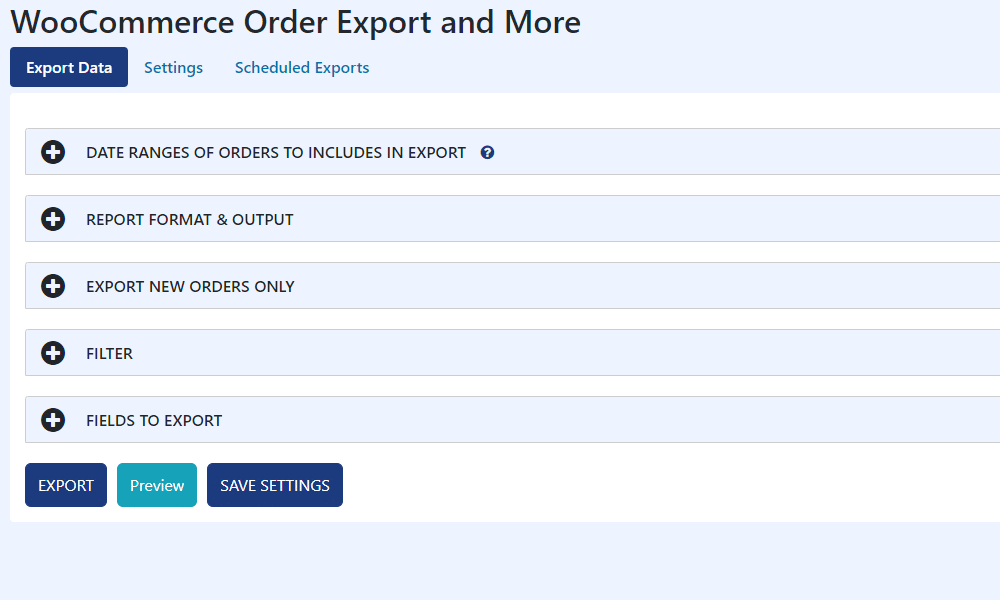
Order Export for WooCommerce offers a wide range of options and filters to allow you to get only the orders and data you need. The options that stand out in each case are:
Date ranges
The option to include date ranges of orders in exports allows you to choose the period you wish to export WooCommerce orders.
This option contains two sub-options, Select Range and Predefined Ranges. With the first option, you can select any time interval you want. With the second option, you can choose one of the intervals offered to you:
- Today’s Orders,
- Yesterdays Orders,
- This week’s orders (Sun-Sat),
- Last weeks orders (Sun-Sat),
- Month to date orders,
- Last month orders,
- Year-to-date orders
Therefore, you exclude all orders that are not within the time interval of your interest.
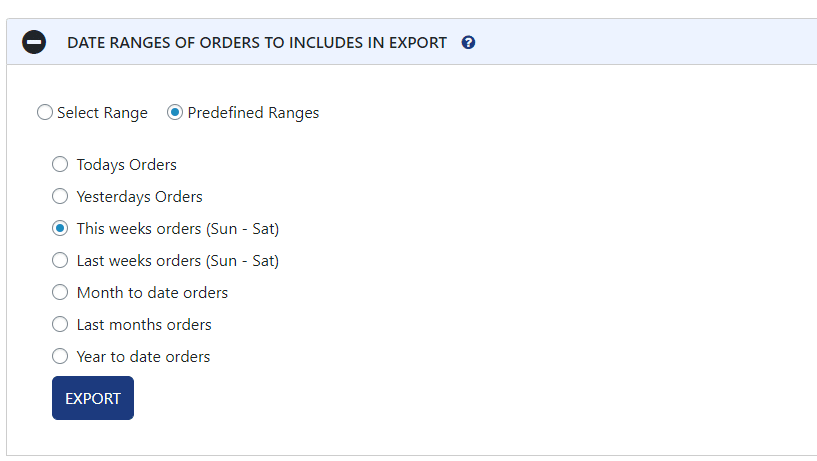
Export new orders only
This option is a handy and exciting functionality. Namely, if you want, this plugin will remember which orders you have already exported and will only ship new ones.
Also, this is very useful if you export WooCommerce orders several times a day or month. In which case, Export Orders from WooCommerce will remember which orders you exported in previous exports and will only ship new ones.
Filters
This functionality throws out all orders that do not interest you. The filter contains three tabs, each filtering specific items:
- Order Filter,
- Product Filter,
- Coupon Filter.
In the Order Filter, you can select what you want to filter orders from the drop-down menu (Order Total, Order Currency, etc.) and then choose which specific value you are interested in.
For example, if you have selected to filter by Order Currency, you can choose USD, EUR, or any other currency in the database from the following drop-down menu.
Also, you can add as many of these filters as you want and remove which ones you want at any time. You can filter orders using the Product Filter by the products or product categories you desire.
Finally, on the Coupon Filter, you can choose all coupons or enter a specific coupon to filter orders.
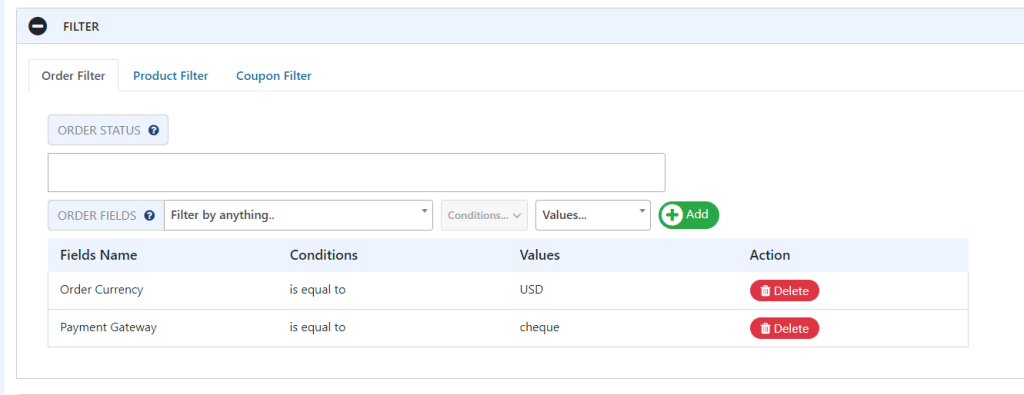
Fields to export
This option is one of the best and easiest to use of all the features this plugin offers. The drag-and-drop option, for example, allows you to quickly create the order in which you want the fields to be exported.
There are several groups, and by selecting it, you get a list of fields that you can include in your export, again using drag and drop. Available field groups are:
- Basic,
- Checkout Information,
- Shipping Details,
- Billing Details,
- Line Items,
- Product Information,
- User Information.
In addition, you can remove a field from the list with a single click. In addition to the standard fields, we can include metadata fields in this section.
These are the so-called behind-the-scenes data that you can obtain if a plugin adds some extra tables to your WooCommerce store.
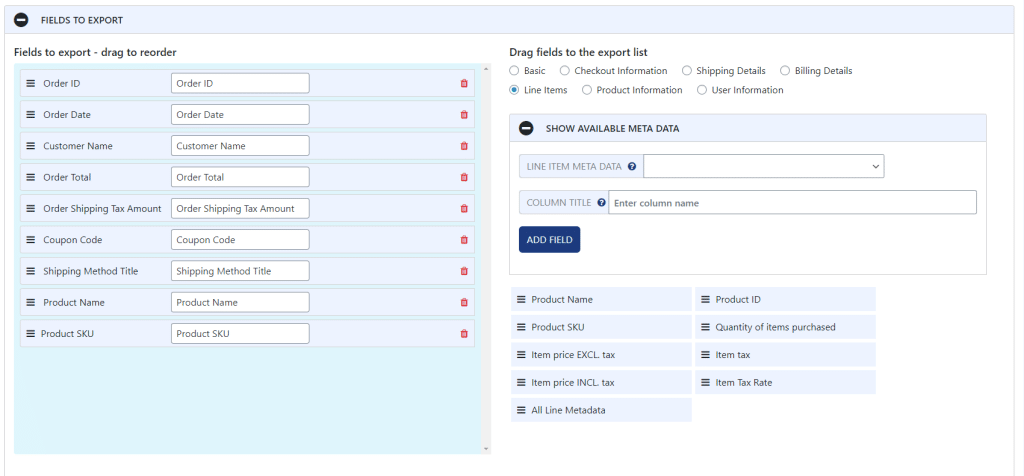
Preview Button
When working on something, before publishing/saving or whatever the final step is, it’s always good to have an insight into what something will look like in the end.
For example, writing code, a live preview, or any preview is vital if you are a developer. It gives you insight into what you did, and you can correct any errors before releasing it. The same goes for WooCommerce export orders, which is possible thanks to the Export Orders from the WooCommerce plugin’s Preview button.
This button, when pressed, lists the first 25 rows that correspond to all the instructions and export filters set by you, so you can see what your export will look like after you make the full export.
So, rather than performing a full export every time during the export setup process, you can see what you’ve done so far with a single click.
Then, continue with the procedure without leaving the browser or the page where you are configuring the export. This way, you will save a lot of time that you can direct on something else.
Settings Page
The settings page is the page that holds the logs of your scheduled exports. Based on these logs, you can see the input parameters, what happened, how many records were made, etc.
Also, these logs are handy in case the export of orders does not work as you expect. You can also use them to “trace” the problem and, eventually, solve it.
Another helpful thing that saves you time is export/import settings. If you want to take advantage of settings from one site to another, copy them and paste them into the import section. Further, click the import button, and apply the settings automatically.
Scheduled Exports
Scheduled exports are the favorite thing with users when it comes to WooCommerce export orders. The first advantage of this functionality is that you can set these planned exports as many as you want. There is no upper or lower limit!
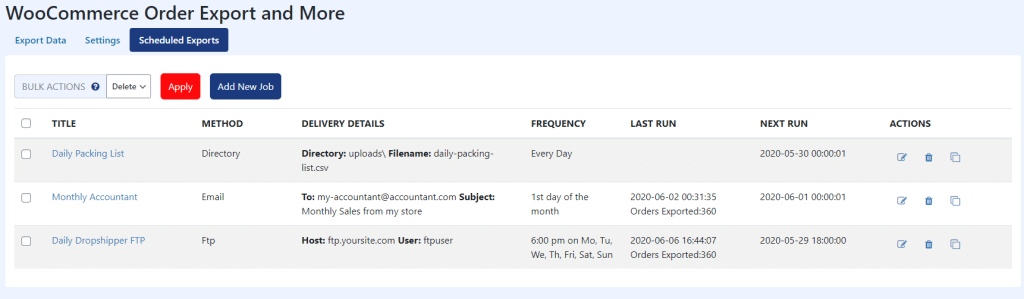
At any time, you can check how many scheduled exports you have and all the essential details about them. Such as:
- The title,
- The method,
- The export delivery details,
- Frequency of execution of scheduled export,
- A summary of the last performed export,
- Date and time of the next execution
Each default export can be edited, deleted, or cloned whenever you want.
Creating or Editing a Default Export
When creating or editing a default export, you are prompted to enter a name of your choice. Further, you set the export execution time and choose between two options:
- Specific Day(s)- here you can select which days you want the export to run and when to execute the export.
- Predefined Schedule- allows you to select one of the default frequencies.
And the last step in creating a scheduled export is to choose how you want the export to deliver to you. In addition, you select one or more methods and fill out the corresponding fields for each of them to succeed in the export delivery.
These are the steps you must take to schedule an export. Of course, you must also configure the filters and other parameters, which is unavoidable.
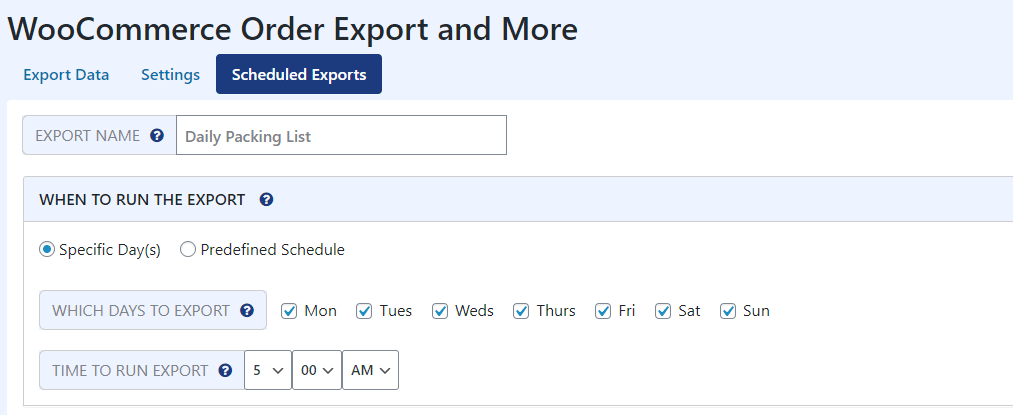
This functionality is beneficial for everyone. But it is handy for those WooCommerce owners who export orders WooCommerce multiple times a day or week. Scheduled exports will save them a lot of time to invest in improving their business.
Conclusion
Being successful in running WooCommerce also means staying up to date with orders to detect the customer behavior. But also to discover products that have failed to improve them and ultimately contribute to business development.
As we have already seen, all this requires a continuous and detailed insight into orders. We want to emphasize that the simplest, quickest, and best way to obtain them is through WooCommerce export orders. Export Orders from WooCommerce will export WooCommerce orders in the blink of an eye and with all the necessary information.