Yes, you can play videos from your phone to an Amazon Fire Stick, making it a convenient way to enjoy your favorite content on a larger screen. The Fire Stick, a popular streaming device, allows you to stream content from various apps, but it also supports mirroring and casting from your smartphone. Whether you’re looking to share home videos, stream online content, or play downloaded media, the Fire Stick offers multiple ways to connect your phone and stream videos seamlessly.
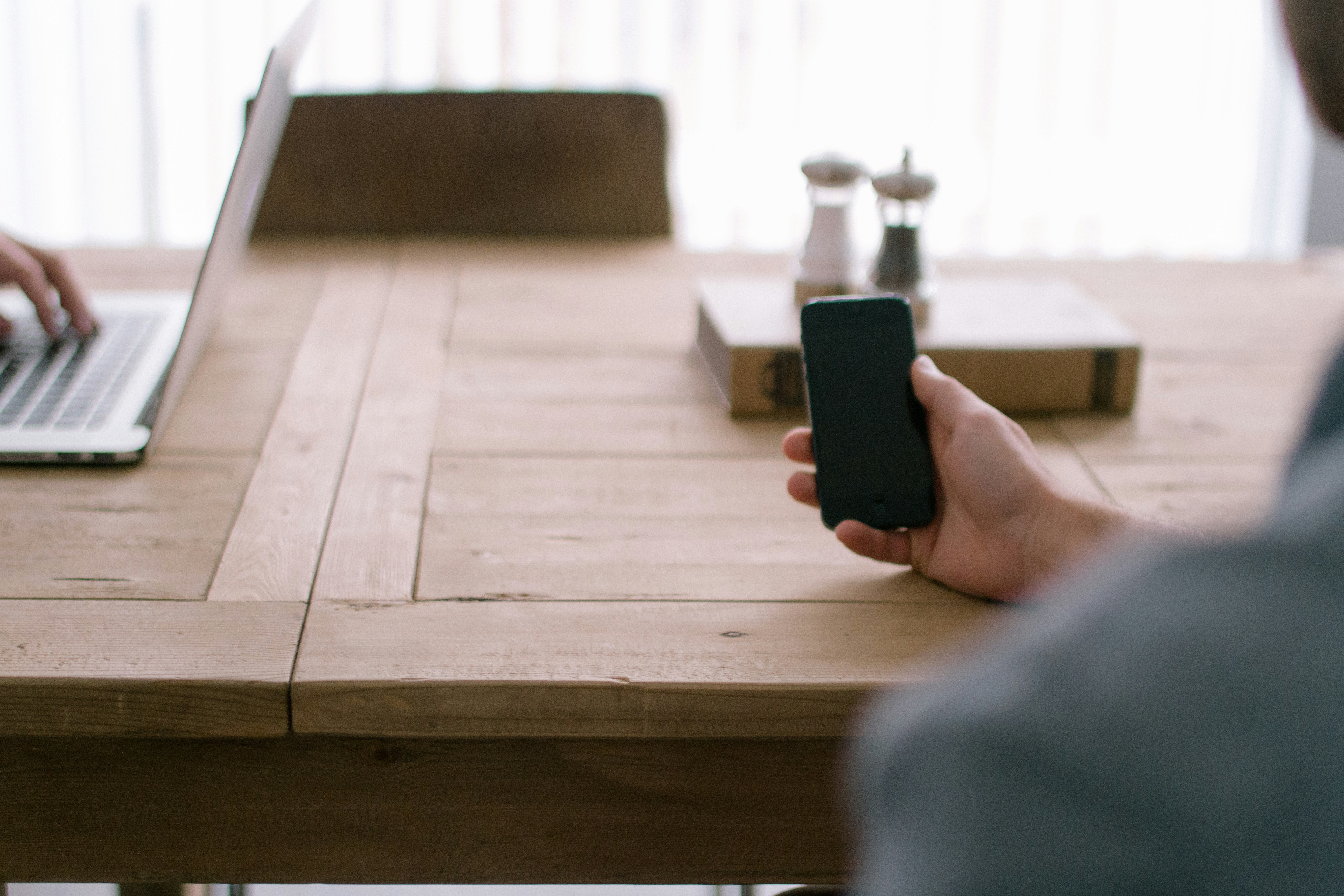
Contents
Method 1: Using Screen Mirroring (Miracast)
One of the simplest ways to play videos from your phone to a Fire Stick is through screen mirroring, which is supported by Android devices. This method mirrors your entire phone screen onto your TV, so anything you do on your phone, including playing videos, will be displayed on your TV.
Steps to Mirror Your Phone Screen:
1. Enable Mirroring on Fire Stick:
– On your Fire Stick, go to Settings > Display & Sounds > Enable Display Mirroring.
– This will put your Fire Stick into mirroring mode, ready to receive a connection.
2. Connect Your Phone:
– On your Android phone, go to Settings > Connected devices > Cast.
– Look for your Fire Stick in the list of available devices and tap on it.
– Your phone screen should now be mirrored to your TV, allowing you to play videos and other content.
Method 2: Using the Cast Feature (Google Cast)
If you’re using apps that support Google Cast, like YouTube or Netflix, you can cast videos directly from your phone to the Fire Stick. This method is often smoother and more efficient than full screen mirroring, as it only casts the video rather than your entire screen.
Steps to Cast a Video:
1. Connect Your Devices to the Same Wi-Fi Network:
– Ensure that both your phone and Fire Stick are connected to the same Wi-Fi network.
2. Open a Cast-Supported App:
– Launch an app like YouTube or Netflix on your phone.
– Look for the Cast icon (a rectangle with a Wi-Fi symbol in the corner) and tap it.
3. Select Your Fire Stick:
– Your Fire Stick should appear in the list of available devices. Tap on it to start casting.
– The video will play on your TV, while you can still use your phone for other tasks.
Method 3: Using Third-Party Apps
For more flexibility, you can use third-party apps that allow you to play videos from your phone to your Fire Stick. These apps can stream locally stored videos or even content from cloud storage services.
Popular Apps for Casting Videos:
– AllCast: A versatile app that lets you stream photos, videos, and music from your phone to your Fire Stick.
– Plex: A media server app that organizes your media library and streams it to various devices, including Fire Stick.
– VLC for Fire: A media player app available on Fire Stick that can access files stored on your phone or a network drive.
Playing videos from your phone to a Fire Stick is a straightforward process, with several methods to choose from depending on your needs. Whether you prefer screen mirroring, casting via supported apps, or using third-party tools, the Fire Stick offers flexibility and ease of use. This capability enhances your viewing experience, allowing you to enjoy content on the big screen without the need for additional cables or complicated setups.

