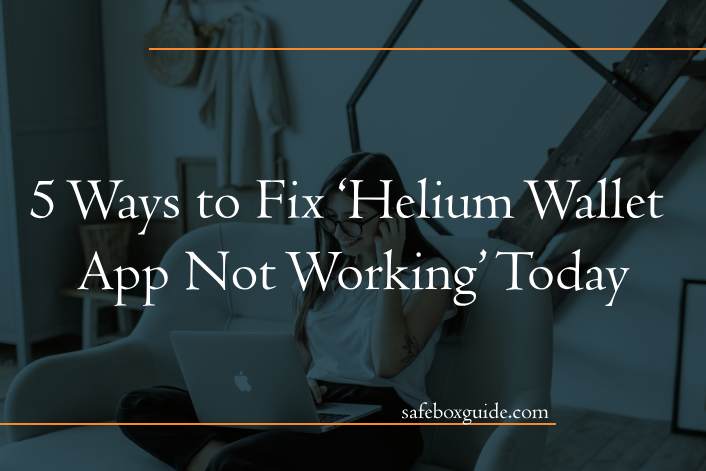In the era of blockchain technology and decentralized applications, the Helium network has emerged as a promising platform for building the Internet of Things (IoT) infrastructure. The Helium Wallet app plays a crucial role in managing HNT tokens and accessing the Helium network. However, like any other software, users might encounter issues where the Helium Wallet app refuses to work as expected. In this article, we’ll explore five effective ways to troubleshoot and fix the ‘Helium Wallet App Not Working’ issue.

Contents
1. Check for Updates
One of the most common reasons behind app glitches is outdated software. Developers frequently release updates to enhance app performance, security, and compatibility. If your Helium Wallet app is not working, the first step is to check if an update is available. Head over to your app store – whether it’s the Apple App Store or Google Play Store – and search for the Helium Wallet app. If an update is available, install it and see if the issue persists. Updated versions often come with bug fixes that might address the problem you’re facing.
2. Clear Cache and Data
Accumulated cache and data files can lead to app instability over time. Clearing cache and data can help resolve various app-related issues. To do this for the Helium Wallet app:
– For Android:
1. Go to Settings > Apps > Helium Wallet.
2. Tap on ‘Storage.’
3. Select ‘Clear Cache’ and ‘Clear Data.’
– For iOS:
1. Go to Settings > General > iPhone Storage.
2. Find the Helium Wallet app and tap on it.
3. Select ‘Offload App’ (which keeps your documents and data) or ‘Delete App’ (which removes the app and its data).
Once you’ve cleared the cache and data, relaunch the app and see if the issue persists.
3. Check the Network Connection
Blockchain applications often heavily rely on a stable network connection. If your Helium Wallet app is not working, it could be due to an unstable or weak network connection. Ensure that you’re connected to a reliable Wi-Fi network or have a stable cellular data connection. If you’re using a Wi-Fi network, consider restarting your router to rule out any connectivity issues. Additionally, make sure your device’s airplane mode is turned off.

4. Reinstall the App
If none of the above methods yield results, you might consider uninstalling and reinstalling the Helium Wallet app. This process can often resolve underlying issues that aren’t easily fixable through simple troubleshooting steps. Here’s how to do it:
– For Android:
1. Long-press the Helium Wallet app icon on your home screen.
2. Select ‘Uninstall’ from the options that appear.
3. Go to the Google Play Store, search for the Helium Wallet app, and reinstall it.
– For iOS:
1. Press and hold the Helium Wallet app icon on your home screen.
2. Tap the ‘X’ that appears on the app icon to delete it.
3. Visit the Apple App Store, search for the Helium Wallet app, and reinstall it.
After reinstalling the app, log in with your credentials and check if the ‘Helium Wallet App Not Working’ issue has been resolved.
5. Contact Support
If you’ve tried all the previous steps and the Helium Wallet app still isn’t working, it might be time to reach out to the app’s support team. Developers and support personnel are often equipped to handle more complex issues and might be aware of specific bugs or glitches that are affecting users. Look for a ‘Contact Support’ or ‘Help’ option within the app or on the app’s official website. Provide them with detailed information about the issue you’re facing, any error messages you’ve encountered, and the steps you’ve already taken to troubleshoot the problem.
The Helium Wallet app is a gateway to the promising world of decentralized IoT and blockchain technology. When it’s not working as expected, it can be frustrating. However, by following the steps outlined in this article – checking for updates, clearing cache and data, verifying network connections, reinstalling the app, and contacting support – you can effectively troubleshoot and resolve the issue. Remember that technology can sometimes be unpredictable, but with patience and the right approach, you can get back to managing your HNT tokens and exploring the potential of the Helium network.