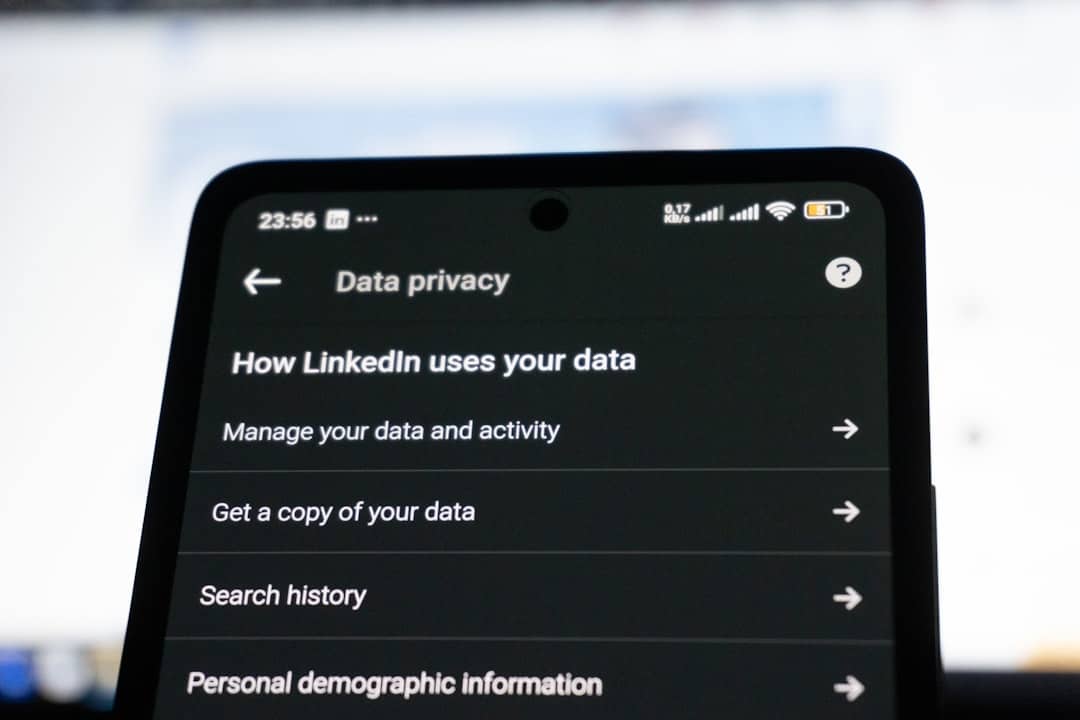YouTube Music has revolutionized the way we listen to music, offering a seamless integration with Google’s ecosystem and a vast library that caters to nearly every genre, artist, and taste. However, frustrating moments can arise—particularly when you’re confronted with the dreaded “There Was a Problem with the Server (400)” error. For some, this annoying hiccup seems to strike just when you’re about to relax to your favorite playlist. It begs the question: is it a technical glitch, or is your playlist really out to get you?
Contents
TL;DR
If you’re encountering the “YouTube Music There Was a Problem With the Server (400)” error, you’re not alone. This error is often related to corrupted app data, account syncing issues, or cache problems. It can disrupt your music streaming, especially if you heavily rely on saved playlists. Fortunately, resolving the error is possible by following specific troubleshooting steps and understanding how sync errors affect playlist functionality.
Understanding the “Server Error (400)” Message
The 400 error on YouTube Music isn’t exclusive to one device or user. This issue tends to crop up across Android, iOS, and desktop browsers alike. The error reads something like:
“There was a problem with the server [400]. Please try again later.”
Technically, a “400 Bad Request” error suggests that the server can’t understand or process the request due to incorrect syntax or a corrupted request. When it comes to YouTube Music, typical causes include:
- Corrupt cache or local data
- Out-of-date app version
- Authentication or account misalignment
- Poor internet connection or firewall interference
- Region-specific server issues
Why Does It Always Happen to My Playlist?
It’s not your imagination—sometimes it really does feel like your playlist is cursed. When the 400 error strikes, it often occurs during playlist loading or when skipping tracks. This happens because YouTube Music playlists rely on real-time syncing with Google’s servers.
When syncing fails, your device struggles to verify track data, especially personalized selections like those in a custom playlist. While autoplay or general browsing might work fine, your personal playlist is more sensitive to user account issues or corrupted cache.
Here’s why your playlist might seem especially prone to errors:
- Device caching: You may have an outdated local copy that no longer matches the server’s database.
- Account desynchronization: Changes to your Google account (like password updates or switching accounts) could compound syncing issues.
- Offline mode confusion: Playing a playlist in a weak signal zone may cause load failures if your device flips between online and offline mode.
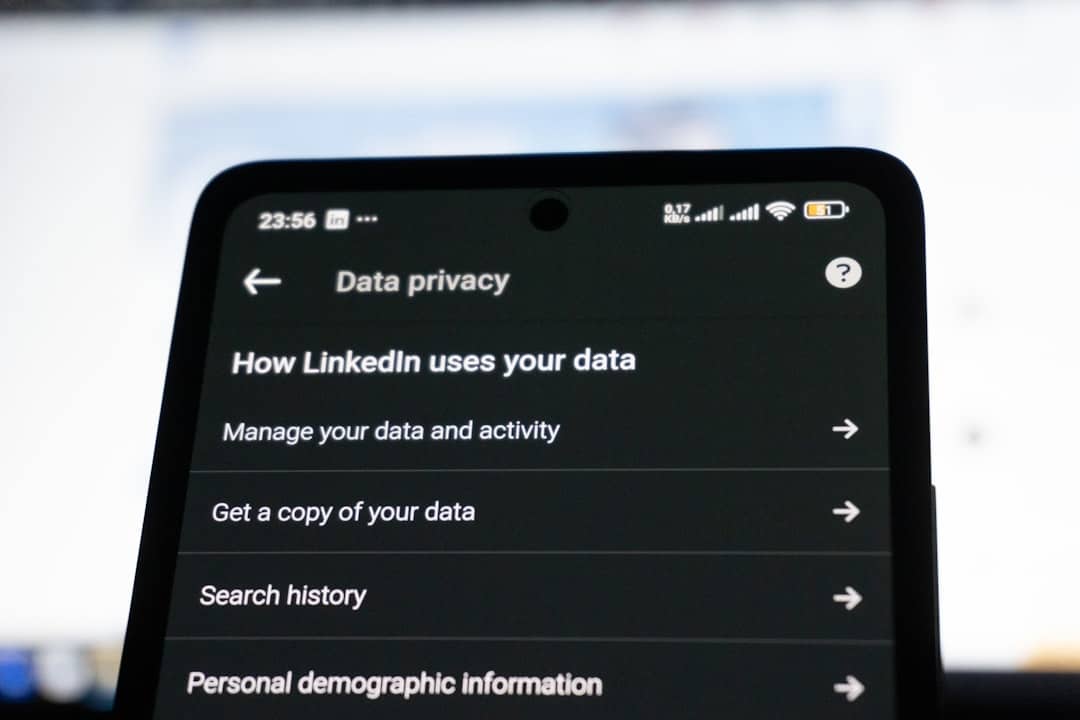
How to Fix the YouTube Music Server 400 Error
Dealing with error 400 isn’t impossible. Quite the contrary—users have reported success in resolving it using a few common fixes. Below are the most effective troubleshooting steps:
1. Clear App Cache and Data
In many cases, the app’s cached data becomes corrupted, causing repeated failed server requests. Especially on Android, clearing cache can reset the app’s local state.
On Android:
- Go to Settings > Apps
- Select YouTube Music
- Tap Storage & Cache
- Click Clear Cache and then Clear Data
On iOS: You’ll need to delete and reinstall the app, as iOS doesn’t allow clearing cached data directly.
2. Check Google Account Sync
If your Google account has sync errors (due to a recent password change, for instance), the YouTube Music server may reject your requests. To resolve this:
- Log out of all Google accounts on the device
- Re-login to the main account tied to YouTube Music
- Ensure that sync is enabled for Google services
3. Update the YouTube Music App
An old version of the app can often cause compatibility issues. Make sure you’re running the latest version from the App Store or Google Play Store.
4. Switch to a Different Network
In some environments—especially public Wi-Fi networks or heavily firewalled connections—you may face connectivity restrictions. Try switching to a different Wi-Fi network or using mobile data.
5. Reconfigure App Permissions and Reset Settings
Sometimes app permissions (like background data or storage access) can interfere with proper functioning. Ensure YouTube Music has the necessary permissions on your device.
When It Still Doesn’t Work—What Happens?
If none of the above resolutions work, your playlists might continue to throw up errors. In this scenario, consider accessing YouTube Music through a different device or browser to isolate the problem. Browser cookies and extensions can also interfere with music playback, so try the following on desktop:
- Clear browsing data and cookies
- Disable Chrome extensions or try Incognito Mode
- Try using a different browser like Firefox or Edge
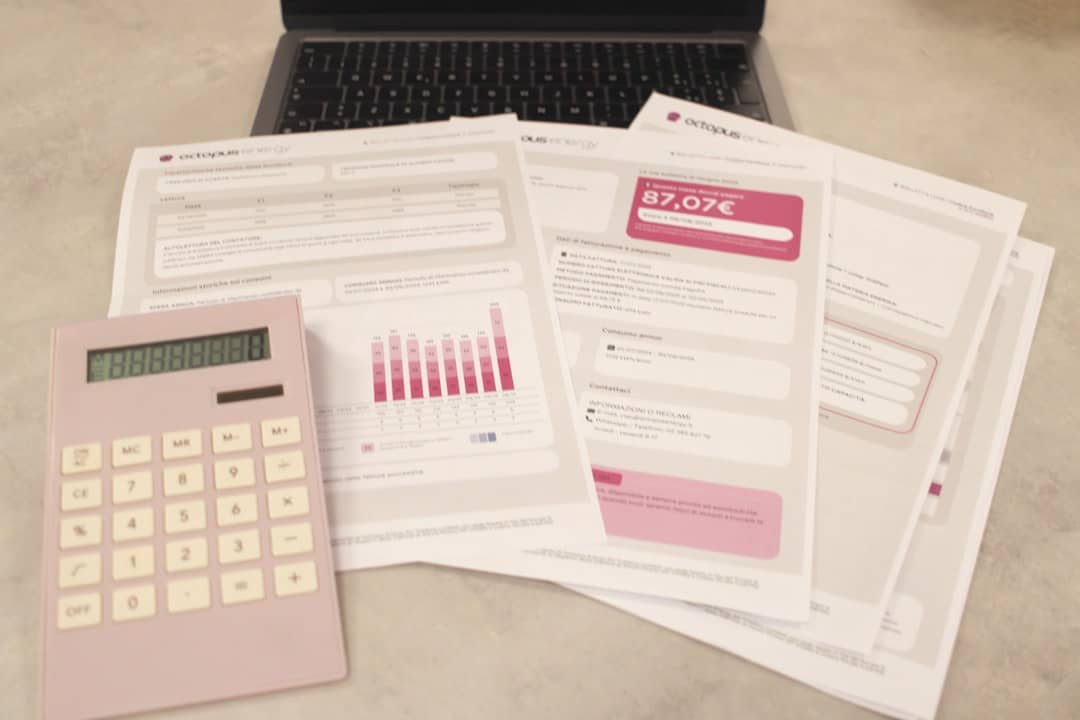
How to Prevent Playlist Conflicts in the Future
Feeling like your playlist “hates” you may be more than just frustration—it might reflect solvable habits that lead to data mismatches or syncing failures. Here are a few best practices you can adopt:
1. Avoid Overloading Offline Downloads
Too many offline songs in inconsistent network conditions can confuse the app, leading to incomplete cache builds.
2. Keep One Primary Listening Device
If you regularly switch between phone, tablet, and desktop, keep your playlists updated on one device to reduce synchronization glitches.
3. Monitor Google Account Activity
Changing Google account settings, especially on shared devices, can lead to YouTube Music assigning your playlist to the wrong context. Use account-switching cautiously.
4. Report Issues via Feedback
Google does provide an in-app method to report playback issues. Use this feature if error 400 persists, as repeated reports can help prioritize fixes in future updates.
Understanding the Bigger Picture: YouTube Music is Evolving
Despite these occasional setbacks, YouTube Music remains a powerhouse in personalized music streaming. The 400 error—while annoying—isn’t a sign of systemic failure, but rather a compatibility hiccup that arises from the continuous evolution of cloud synchronization, app updates, and multi-device use.
For the average user, recognizing that playlist issues often stem from user changes, not faulty design, can ease frustration. With proactive troubleshooting and smooth syncing practices, your playlist can once again become your musical sanctuary—not your sworn enemy.
Conclusion
The “There Was a Problem With the Server (400)” error is more than an annoyance—it’s a signal that something in your app, account, or connectivity pipeline isn’t aligned. Whether it’s corrupted cache, outdated software, or syncing errors, you now have a clear roadmap to resolve these issues and regain control of your playlists.
Patience, a bit of technical knowledge, and regular updates can keep your musical experience on track—and maybe, just maybe, your playlist will stop throwing tantrums.