Website speed and database health are crucial factors not only for providing a seamless user experience but also for optimizing search engine rankings. Especially in the competitive U.S. digital landscape, a slow or cluttered site may lead to higher bounce rates and diminished visibility in search engine results. One powerful tool that website owners can use to maintain an efficient WordPress site is the WP Optimize plugin. This plugin combines database cleaning, image compression, and caching functionalities to keep websites running at peak performance.
Below is a complete step-by-step guide to installing, configuring, and using this versatile plugin to improve your U.S.-based WordPress website’s speed and overall health.
Contents
What is WP Optimize?
WP Optimize is a WordPress plugin designed to enhance site performance by optimizing the database, compressing images, and enabling page caching. It acts as an all-in-one solution, reducing the need for multiple plugins that serve similar purposes.
The plugin is particularly ideal for small to medium-sized businesses, personal blogs, and even WooCommerce stores looking to improve page load times without getting into complex coding or server configurations.
Why Is Website Speed Important in the U.S. Market?
Users in the U.S. expect instantaneous access to online content. With major competitors investing heavily in user experience, it’s essential that websites in this market load quickly. According to various studies, a delay of even one second in page response time can result in a 7% reduction in conversions.
Speed isn’t the only factor. Google uses page performance as a ranking signal, which means a slow site might not just disappoint users—it might not get discovered in the first place.
Step-by-Step Guide to Using WP Optimize
1. Install the Plugin
- Log into your WordPress dashboard.
- Navigate to Plugins > Add New.
- Search for “WP Optimize”.
- Click on Install Now and once it completes, click Activate.
After activation, you will find a new tab titled WP Optimize in your dashboard’s left-side menu.
2. Optimize Your Database
Over time, your WordPress database accumulates unnecessary data like:
- Post revisions
- Spam comments
- Trashed items
- Transient options
To clean these up:
- Go to WP Optimize > Database.
- Review the types of data available for optimization.
- Check the relevant boxes and click Run Optimization.
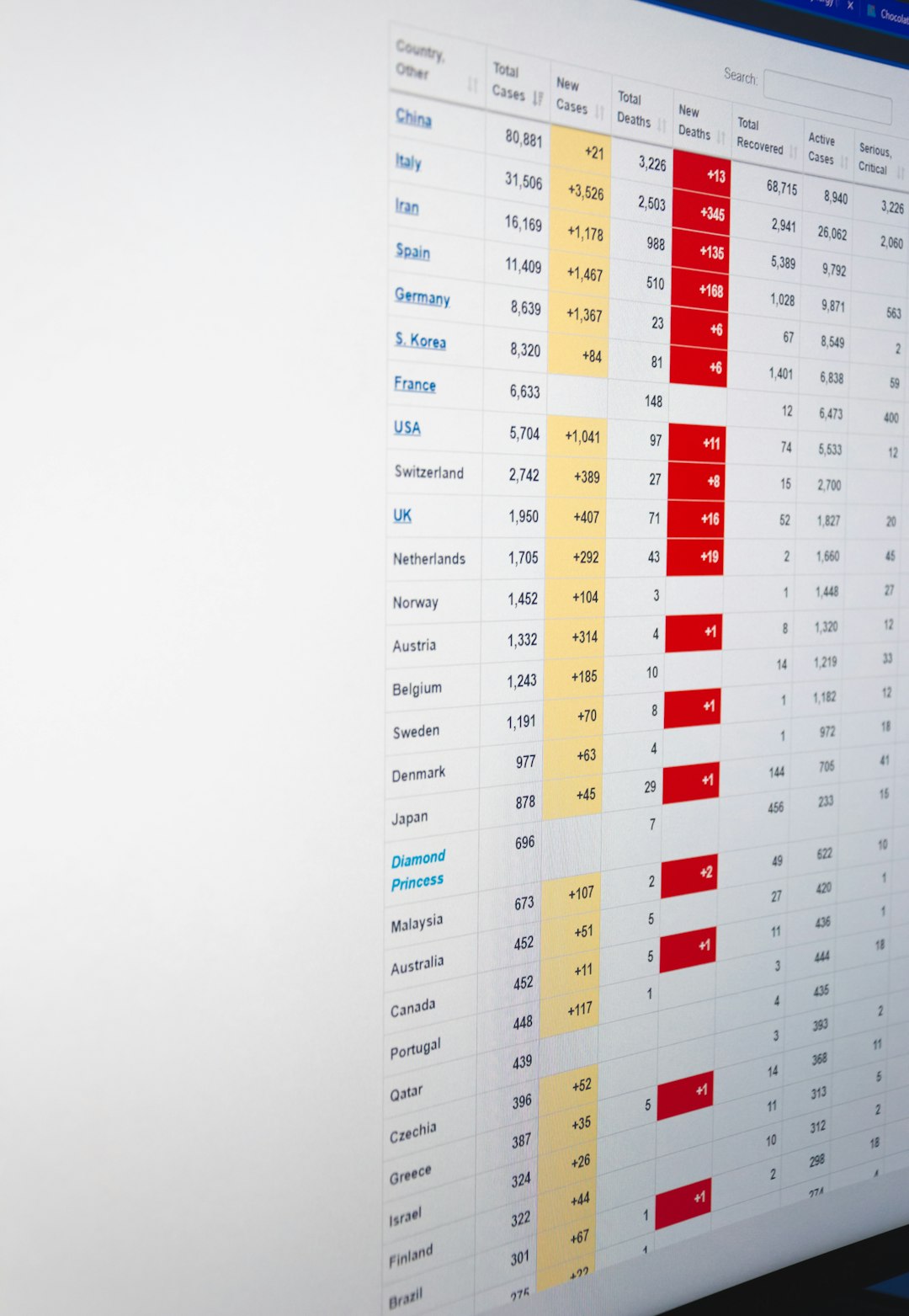
It is recommended to backup your database before doing any optimization just to be cautious, especially if your site has been running for a long time.
3. Enable Page Caching
Caching stores a static version of your pages, speeding up delivery to repeating visitors. To enable it:
- Navigate to WP Optimize > Cache.
- Toggle the switch to enable Page Caching.
- Optionally configure cache settings such as cache expiration times and whether to cache logged-in users.
This feature can substantially boost load times for U.S. visitors, especially those accessing your site frequently.
4. Compress Your Images
Images are often the largest files on a webpage. WP Optimize includes an image compression tool that reduces image file sizes without losing noticeable quality.
- Navigate to WP Optimize > Images.
- Select images you want to compress, or let the plugin automatically compress new uploads.
- Choose the desired compression level – the default is usually appropriate for most users.
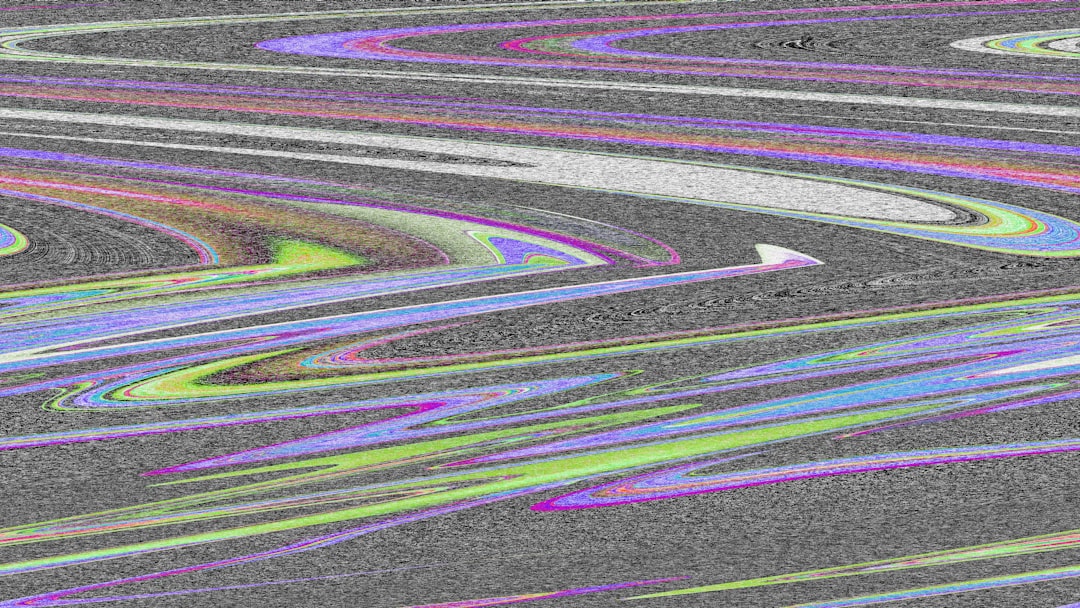
Reducing image size not only improves load time but also reduces bandwidth usage, which is beneficial for both site owners and mobile users in the U.S.
5. Configure Additional Settings
Within the settings tab, WP Optimize offers a wide range of options including:
- Scheduled Cleanups – Automate database optimization at set intervals.
- Minification – Reduce file sizes of CSS and JavaScript assets.
- Gzip Compression – Further reduces file sizes sent to the user’s browser.
Configuration is user-friendly and includes detailed tooltips to explain each setting. These small tweaks can add up to significant speed gains over time.
Benefits of Using WP Optimize
There are several compelling reasons why WP Optimize is a top choice for improving site speed and health, especially for U.S.-based domains:
- All-in-One Functionality: Combines database cleaning, caching, and image optimization in one plugin.
- User-Friendly Interface: Easy for beginners yet powerful enough for advanced users.
- Automated Optimization: Features like scheduled cleanups and auto image compression save time.
- Improved SEO and UX: Faster load speeds result in better search engine rankings and happier users.
When Should You Use WP Optimize?
WP Optimize should be used regularly to maintain database health. It is especially useful when:
- You’ve been running your website for more than a few months.
- Your site’s load time is increasing.
- You’re getting high bounce rates or negative performance results from tools like Google PageSpeed Insights.
- You frequently update content, plugins, or themes.
Conclusion
The WP Optimize plugin is an invaluable tool for WordPress site owners, especially within the fast-moving U.S. market. With its ability to streamline multiple optimization processes into one, it greatly improves performance, user engagement, and operational efficiency.
By following the step-by-step guide above, website administrators can take control of their site’s performance, ensuring lightning-fast speeds, reduced load times, and a healthier backend. Whether you’re a blogger, small business owner, or eCommerce vendor, WP Optimize is a must-have addition to your performance toolkit.
Frequently Asked Questions (FAQ)
-
Q: Is WP Optimize free?
A: Yes, WP Optimize has a free version that includes database cleanup, image compression, and page caching. There’s also a premium version with advanced features like multisite support and scheduling options. -
Q: Can WP Optimize break my website?
A: It’s rare, but optimizing without backing up your database could cause issues. Always back up before running any major cleanup. -
Q: How often should I optimize my website?
A: For most sites, weekly or bi-weekly optimization is ideal. Heavy-traffic websites may benefit from more frequent optimizations. -
Q: Does WP Optimize work with WooCommerce?
A: Yes, WP Optimize works well with WooCommerce sites and can help improve load times for online stores. -
Q: What is lazy loading, and does WP Optimize support it?
A: Lazy loading delays the loading of off-screen images until a user scrolls near them. WP Optimize supports image lazy loading in its premium version.

