GitHub is a vital tool for developers around the world, serving as a platform for collaboration, version control, and code hosting. However, users occasionally encounter technical hiccups that stand in the way of productivity. One such error is the confusing and frustrating message: “Error Getting Location.” What does this message mean, and why might it be appearing in your GitHub interface?
TL;DR: If you’re seeing an “Error Getting Location” on GitHub, it’s usually due to problems with permissions related to your location, browser settings, or network restrictions. This error often occurs when GitHub is trying to fetch your location for enhanced security, analytics, or region-specific features. Checking browser permissions, clearing cache, and using secure network connections typically resolve the issue. Read on for a full breakdown of causes and detailed solutions.
Contents
The Nature of the “Error Getting Location” Message
This error generally appears when GitHub attempts to access the user’s geographical location but fails. While GitHub isn’t a location-based service per se, it sometimes queries location data for purposes such as:
- Improved account security — detecting unusual login behaviors.
- Networking and routing optimization — GitHub may use location to serve content through the closest CDN node.
- Region-specific UI features — GitHub might utilize location data for adjusting settings or displaying regionally-relevant content.
When any part of this process fails, the vague “Error Getting Location” message can appear, leaving users confused about what went wrong.
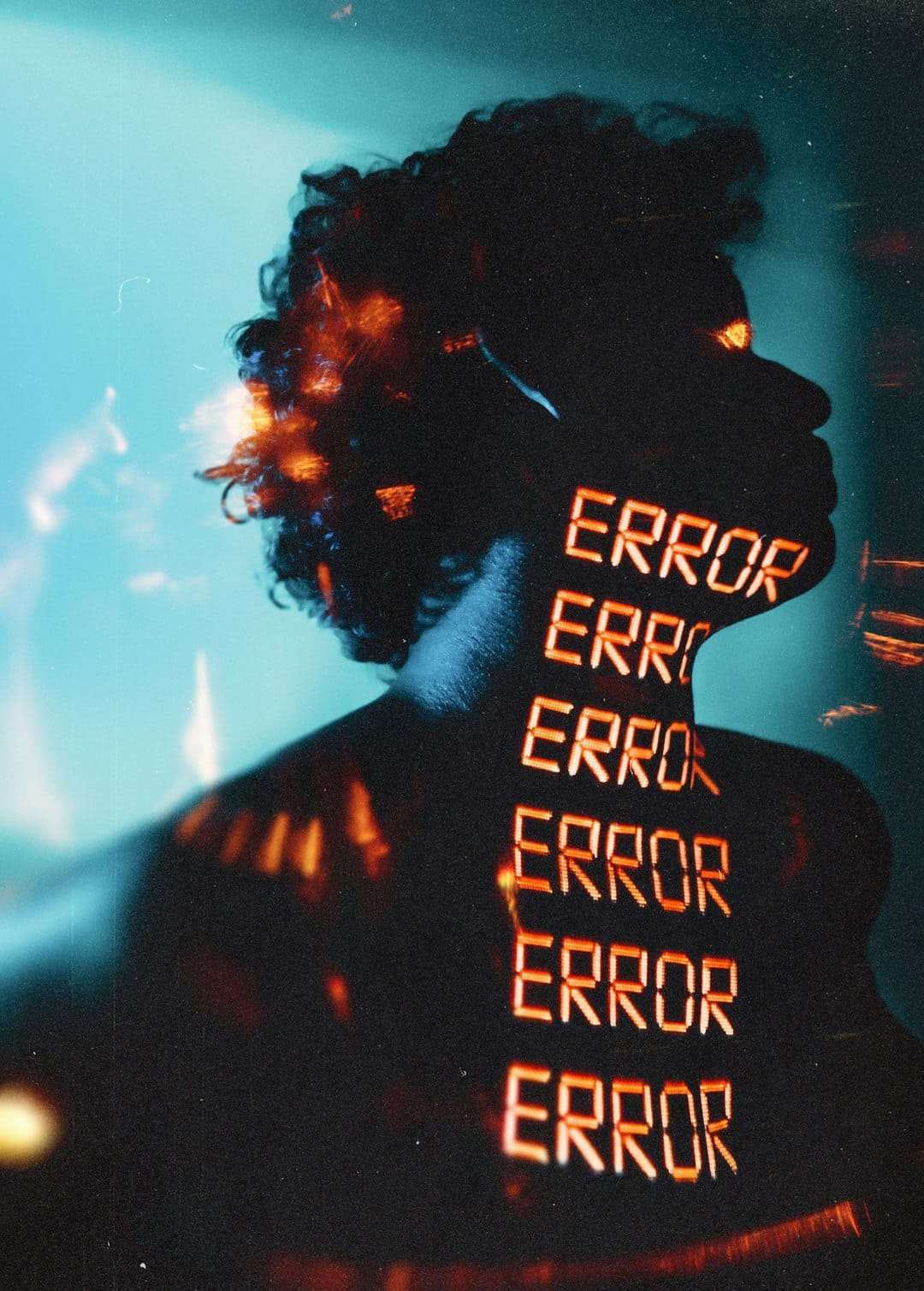
Common Causes Behind the Error
There isn’t a single reason why the error pops up. Below are the most common culprits contributing to this issue:
1. Browser Permissions
Modern browsers collect and guard location information closely. If browser permissions restrict GitHub from accessing location data, the platform might return an error. This often happens after users deny location requests or set stricter privacy rules in their browser settings.
2. Disabled or Blocked JavaScript
If JavaScript is disabled or blocked on the browser, either through settings or third-party extensions, GitHub’s scripts responsible for retrieving the user’s location may fail to execute.
3. VPN or Proxy Services
Using a VPN or proxy can interfere with GitHub’s ability to determine the user’s actual location. GitHub may attempt to retrieve location from the IP address, and if that address is obfuscated, it may result in a data retrieval error.
4. Ad-Blockers and Privacy Extensions
Extensions like uBlock Origin, Privacy Badger, and others can block tracking scripts and APIs, some of which may be essential for GitHub’s location services. This interference often results in partial failures, including this specific error.
5. Corrupted Cache or Cookies
Browser cache and cookies, when corrupted or outdated, may disrupt the smooth functioning of websites. GitHub may run into issues if older cache data conflicts with recent session details.
6. Outdated Browser
Older versions of browsers may not support modern JavaScript APIs or privacy standards GitHub depends on, leading to location fetching errors.
7. Network Firewalls or Restrictions
Corporate or institutional networks often have strict firewalls or proxy servers that block certain outbound requests. GitHub may not be able to access external APIs it relies on to determine your location.

How to Fix “Error Getting Location” on GitHub
The good news is that this error is often fixable with a few straightforward steps. Here’s a comprehensive guide to resolving it:
1. Check Location Permissions
Visit your browser’s settings and ensure that GitHub has permission to access your location. For most browsers:
- Go to Settings > Privacy & Security > Site Settings.
- Under Permissions, click on Location.
- Search for github.com and allow it access if it’s been blocked.
2. Enable JavaScript
Ensure JavaScript is enabled in your browser. Most pages on GitHub rely quite heavily on JavaScript for dynamic functionality, including retrieving location data.
3. Disable VPN or Proxy Temporarily
If you’re using a VPN or proxy, try disabling it and refreshing the page. GitHub may be attempting to map your session based on IP geolocation, which fails if your IP address is masked or scrambled.
4. Whitelist GitHub in Privacy Extensions
Configure any privacy blocker or extension to ignore github.com. Marking GitHub as a trusted domain ensures it can function without restrictions.
5. Clear Cache and Cookies
Sometimes, clearing the browser’s cache and cookies can fix odd behavior. After clearing these, ensure you log in again and test if the error persists.
6. Update Your Browser
Make sure your browser is up-to-date. Compatibility issues often arise from outdated browsers that don’t fully support modern web codebases.
7. Try a Different Browser or Device
If the issue persists, attempt accessing GitHub using a different browser or device. This can help isolate whether the problem is specific to the current browser configuration.
8. Contact GitHub Support
If all else fails, reaching out to GitHub Support is a viable option. Submit the relevant details, such as browser version, error messages, and steps already taken to resolve the issue.
When Should You Be Concerned?
While the appearance of this error may seem alarming, it’s rarely a sign of any critical issue. However, if the error is accompanied by other behaviors—such as inability to log in, broken features, or persistent interruptions—it could indicate a deeper problem and warrants further investigation.
In corporate environments, multiple users experiencing the same error simultaneously is a sign the network or firewall settings may need adjustment at the administrative level.
Preventing This Error in the Future
To avoid repeated occurrences of this issue, users should adopt the following best practices:
- Regularly clear browser cache and update extensions.
- Check browser permissions after updates or system resets.
- Use reliable VPN services that support geolocation fallback.
- Stay current with browser and OS updates.
Conclusion
The “Error Getting Location” message on GitHub, although vague, typically stems from common browser or network configurations. With a handful of diagnostic checks and adjustments, most users can resolve the issue quickly and return to their coding tasks without disruption. Keeping browsers updated and being mindful of permissions and extensions is key to avoiding such interruptions in the future.
Frequently Asked Questions (FAQ)
- Q: Does GitHub really need my location?
A: Not always, but it may attempt to fetch location data for security verification, analytics, or optimizing network performance. - Q: Will allowing location access make my account less secure?
A: No, allowing GitHub access to your location information over HTTPS is generally safe and may help improve account security by detecting suspicious logins. - Q: What if I’m behind a corporate firewall?
A: Speak with your IT administrator. Firewalls may block GitHub from accessing necessary APIs or external services that help determine location. - Q: Can this error affect GIT command-line operations?
A: No. This is a browser-based issue and doesn’t affect operations conducted via Git command line tools. - Q: I cleared cache and allowed permissions, but the error persists. What now?
A: Try accessing GitHub from a different browser or device. If the error continues to appear, contact GitHub Support with complete details.

