Telegram has become one of the most popular messaging platforms globally, praised for its security features, speed, and user-friendly interface. However, many users have encountered an issue where Telegram sends videos as files instead of playable clips. This change in the way media is shared can be confusing and inconvenient, especially when one expects seamless video playback within the chat window.
This article delves into why Telegram sends videos as files and offers practical solutions to fix this issue so that users can enjoy smoother communication and better multimedia sharing experiences.
Contents
Why Telegram Sends Videos as Files Instead of Playable Clips
There are several reasons Telegram might send a video file instead of embedding it as a playable video in the chat. Most often, these causes are linked to settings, file specifications, or app behavior. Below are the most common reasons:
- File Size: Telegram allows the upload of video files up to 2 GB. If a video exceeds a certain size threshold (often around 20 MB), it is automatically treated as a document-type file to prevent lags and storage problems.
- File Format or Codec: If a video isn’t in a preferred format like MP4 or uses an incompatible codec, Telegram may not recognize it as a video and thus sends it as a generic file.
- Manual Sending as File: When selecting media to send, users might inadvertently choose the “Send as File” option, causing Telegram to transmit it without embedding it.
- Media Compression Settings: Telegram offers a choice between sending compressed or uncompressed media. Choosing to send uncompressed content often results in the file being sent as a document.
- Platform Limitations: Some issues are platform-specific. For instance, file handling might behave differently on Telegram Desktop compared to the mobile app.
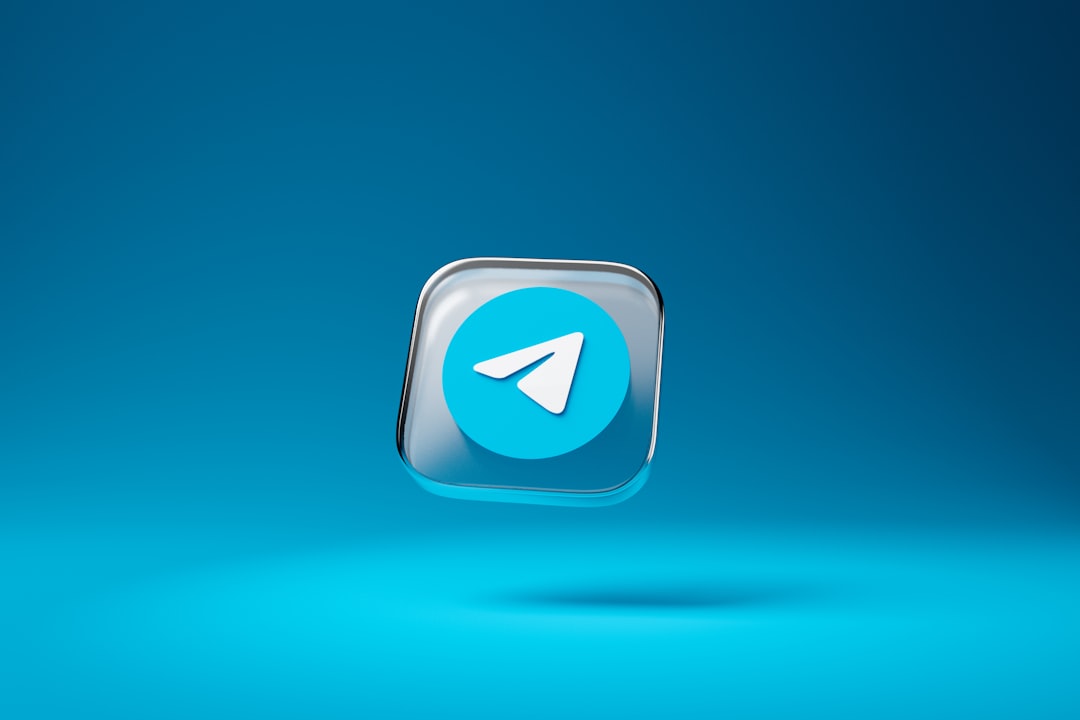
How to Fix Telegram Videos Sending as Files
Fortunately, there are several methods to resolve this behavior and ensure that videos are sent properly within Telegram chats. Below are the steps that can help:
1. Check How You’re Uploading the Video
When sending a video through Telegram, ensure that you are sending it as a media file rather than as a document. Here’s how:
- Tap the paperclip icon (📎) in the message box.
- Select Gallery to browse videos.
- After selecting the video, ensure you don’t tap “Send as File” unless you intend to.
2. Convert Videos to Recommended Formats
Telegram supports certain formats like MP4 better than others. Make sure your video has the proper specs:
- Format: MP4
- Codec: H.264 for video, AAC for audio
You can use free converters like HandBrake or VLC Media Player to convert your video into the optimal format before sending.
3. Compress Large Videos
If your video is too large, it might be sent as a document to avoid playback issues. You can reduce the size using the following tools:
- HandBrake
- Online video compressors (e.g., Clideo, Kapwing)
Resizing the video resolution or lowering the bitrate can significantly reduce the file size without much quality loss.
4. Change Telegram Settings
Telegram’s media settings also affect how videos are sent. To modify them:
- Go to Settings in your Telegram app.
- Tap on Data and Storage.
- Ensure that Send videos as files is not enabled by default.
If this toggle is on, Telegram will always send your videos as file attachments.
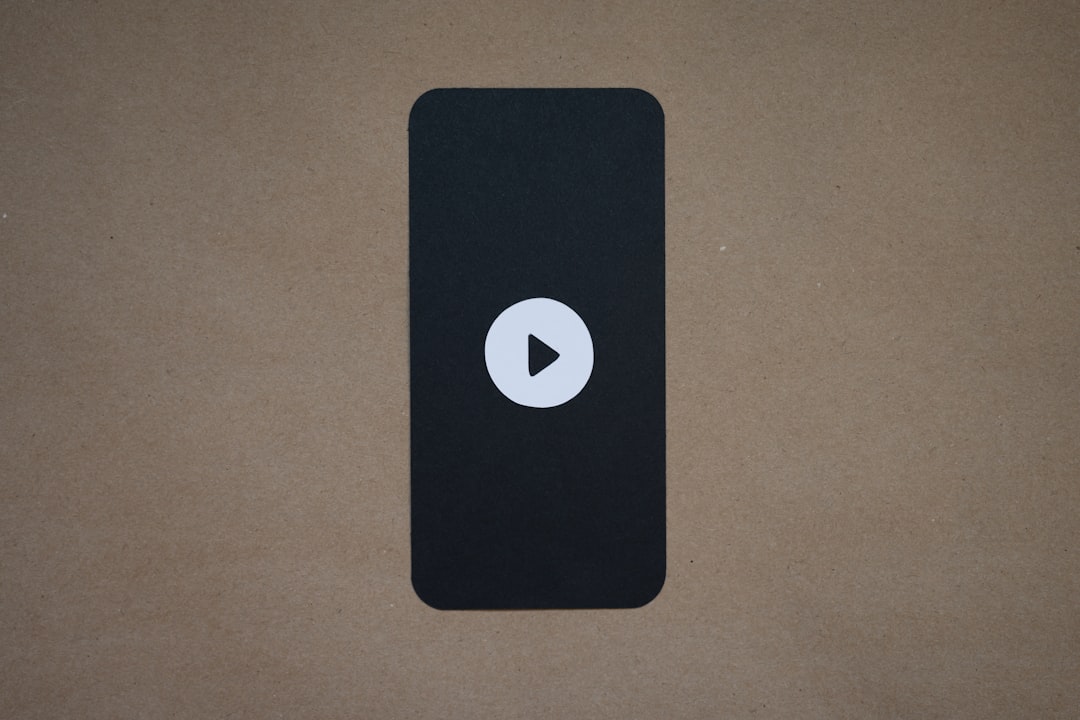
5. Update Telegram
Sometimes, the issue may originate from an app-specific bug. Always check that you are using the latest version of Telegram:
- On Android: Open Google Play Store → Search Telegram → Tap Update if available
- On iOS: Open App Store → Search Telegram → Tap Update
Updating ensures compatibility and patches any known bugs regarding video sharing.
6. Use Telegram’s Desktop or Web Versions Correctly
Videos may be sent differently when using Telegram Desktop or Web. Here’s how to prevent improper sending:
- Click the attachment icon and select Photo or Video instead of File.
- Drag and drop files into the chat to prompt a pop-up with options. Choose “Send as media”.
Tips for Sharing Better Videos on Telegram
To make your video-sharing experience on Telegram smoother, consider the following best practices:
- Use Wi-Fi when sending large videos to avoid interruptions or forced compression due to mobile data usage.
- Preview media before sending to ensure it’s appropriate and edited as required.
- Use cloud storage links for very large files and share the link in Telegram instead.
Conclusion
Telegram is a robust messaging platform, but its flexibility can sometimes lead to confusion, especially when dealing with multimedia content. If you find your videos being sent as files rather than playable clips, the root cause is often a simple setting or format issue. Following the steps outlined above can help you resolve the problem quickly and enhance your sharing experience on Telegram.
Understanding these settings and using correct formats will ensure your videos are always shared in the most convenient way.
FAQ
- Why does Telegram send my MP4 video as a file?
- This could be due to the file’s size, an unsupported codec, or choosing the “Send as File” option during upload.
- Can I stop Telegram from compressing videos automatically?
- Yes, you can choose the option to send uncompressed videos. However, this might mean the video gets sent as a file instead.
- How can I convert a video to a compatible format for Telegram?
- You can use tools like VLC Media Player or HandBrake to convert your video to MP4 with H.264 codec and AAC audio.
- Is it better to use Telegram mobile or desktop for sending videos?
- Both work well, but the mobile version typically has more intuitive settings for sending videos directly from the gallery.
- What is the max file size I can send on Telegram?
- You can send files and videos up to 2 GB in size. For larger videos, use cloud storage and share the link instead.

