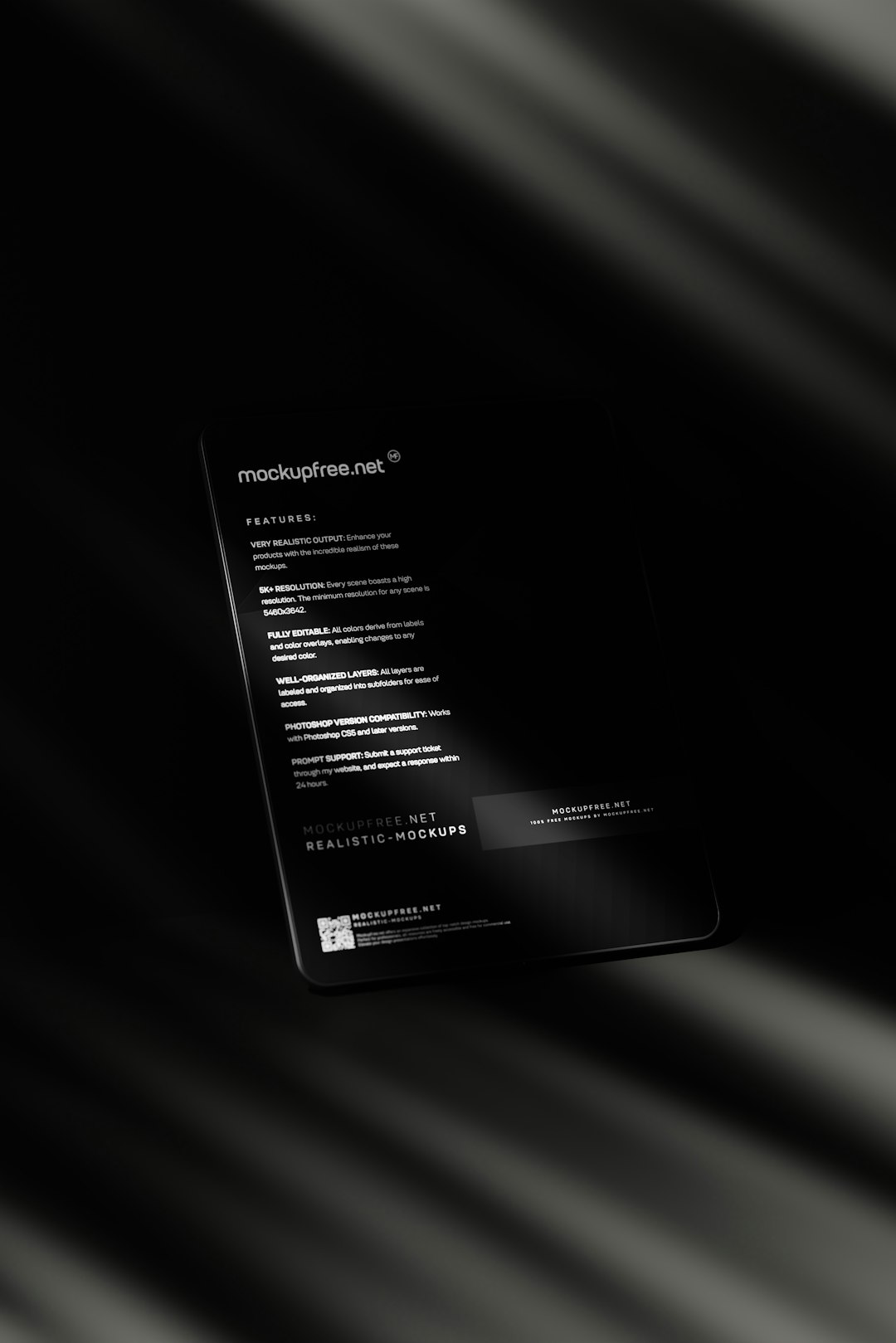Blooket, a popular online educational platform, often earns praise for its gamified approach to learning and classroom engagement. However, some users have encountered a frustrating issue: a message stating “No Healthy Upstream,” which can prevent the game from operating correctly. This message can confuse educators and students trying to participate in learning sessions, and understanding why it appears is essential for resolving it.
Contents
TLDR:
The “No Healthy Upstream” error on Blooket indicates a problem with server communication, usually stemming from network issues or temporary server downtime. It may also be caused by local device restrictions, outdated browsers, or firewall configurations. Resolving the issue involves basic troubleshooting such as refreshing the page, checking internet connectivity, or altering network settings to permit Blooket traffic. Persistent problems can often be addressed by reaching out to system administrators or Blooket support.
Understanding the ‘No Healthy Upstream’ Error
The “No Healthy Upstream” error message typically suggests that a user’s browser or device cannot connect properly to Blooket’s servers. In technical terms, this happens when the gateway or load balancer — the system that directs traffic to various backend servers — cannot find a ‘healthy’ backend (or upstream) server to forward requests to. Without access to these servers, Blooket cannot function properly.
This problem can result from:
- Server-side issues with Blooket’s infrastructure
- Client-side network problems, such as firewall blocks or DNS errors
- Browser settings or extensions interfering with server communication
Why It Happens: A Breakdown
1. Temporary Blooket Server Outages
Like any online platform, Blooket occasionally experiences outages or temporary maintenance, which can cause its upstream servers to become unavailable. During such times, users are likely to see the “No Healthy Upstream” message.
2. Local Network Restrictions or Filters
Another common source of this issue is restrictive network firewalls, especially within institutional environments like schools. These networks often use content filters that may inadvertently block educational games like Blooket, especially if certain domains or ports are restricted.
Users behind school firewalls or family-safe browsing controls may need to request access permissions from a network administrator or temporarily disable web filtering services to allow Blooket.
3. Cached Data or Cookie Errors
Outdated or corrupted browser cache and cookies can also interfere with site processing. When tokens or session data become invalid, browser requests may fail to connect properly to Blooket servers, prompting this error.
4. Browser Compatibility and Extensions
Some browser extensions — such as ad blockers or privacy tools — may hinder communication with backend services. Similarly, outdated versions of browsers (especially those not supporting modern web standards or JavaScript) can have issues establishing secure connections with Blooket’s architecture.

How to Fix ‘No Healthy Upstream’ on Blooket
Luckily, there are multiple tried-and-tested solutions for this problem. In most cases, one of the following steps will restore service and allow gameplay to resume smoothly.
1. Refresh the Page or Restart the Browser
Sometimes, the simplest fix is the most effective. Refreshing the page can attempt a new server connection. Alternatively, closing and reopening the browser may clear up minor connectivity issues.
2. Clear the Browser Cache and Cookies
To do this:
- Open your browser settings
- Navigate to history or privacy and security
- Select “Clear browsing data”
- Make sure “cookies” and “cached images and files” are checked
- Click “Clear Data” and restart the browser
3. Try a Different Browser or Device
Testing Blooket on a different browser (Chrome, Firefox, Edge, Safari) or device can help determine whether the issue is localized to one setup. A fully updated browser should be used.
4. Check Firewall or Proxy Settings
Many school districts have strict firewalls that may block domain access to Blooket’s servers. Request that IT departments whitelist Blooket and its associated domains:
blooket.comapi.blooket.comcdn.blooket.com
Additionally, using a proxy or VPN can sometimes allow access through alternate internet routes, although this should be done with permission when on school-owned equipment.

5. Look for Blooket System Updates or Status Reports
Check Blooket’s official Twitter account or system status page (if available) for announcements about downtime or bugs. If it’s a system-wide issue, the only course of action may be to wait until developers restore service.
6. Disable Browser Extensions Temporarily
If you suspect that your ad blocker or VPN extension is interfering with Blooket, try disabling all your extensions, restarting the browser, and accessing the site again. If this works, you can re-enable extensions one by one to find the culprit.
7. Contact Blooket Support
If none of these steps work, reaching out to Blooket’s support team is recommended. Include specific details like your browser version, operating system, and whether the site works on any other device.
Preventing the Error in the Future
Schools and educators can take proactive steps to minimize disruptions by ensuring Blooket’s IPs and domains are whitelisted across networks. Encouraging students to keep their devices and browsers updated will also reduce compatibility issues. Lastly, having a backup plan for reviews or quizzes (such as printable activities) can be helpful in classrooms that rely heavily on digital tools.
FAQ
-
Q: What does “No Healthy Upstream” mean exactly?
A: It means the application can’t reach a functioning server. Either the server is down, or something on your end is preventing the connection. -
Q: Is the error caused by Blooket being blocked at school?
A: Often, yes. Network filters at schools sometimes block sites like Blooket. Ask your IT admin to whitelist the necessary domains. -
Q: Will switching to mobile data help?
A: Potentially, yes — mobile data routes around local network restrictions. It’s a good temporary workaround. -
Q: How can I know if Blooket is down for everyone?
A: You can visit third-party monitoring services like DownDetector or check Blooket’s Twitter/X page for official updates. -
Q: Is there a way to avoid this from happening again?
A: Keeping browsers up to date, using reliable networks, and ensuring Blooket is whitelisted can significantly reduce the probability of future issues.
Although the “No Healthy Upstream” error can be disruptive, understanding its causes and following the appropriate steps can usually restore full access quickly. By staying informed and working with school IT when needed, educators and students can continue enjoying the benefits of Blooket’s engaging platform.