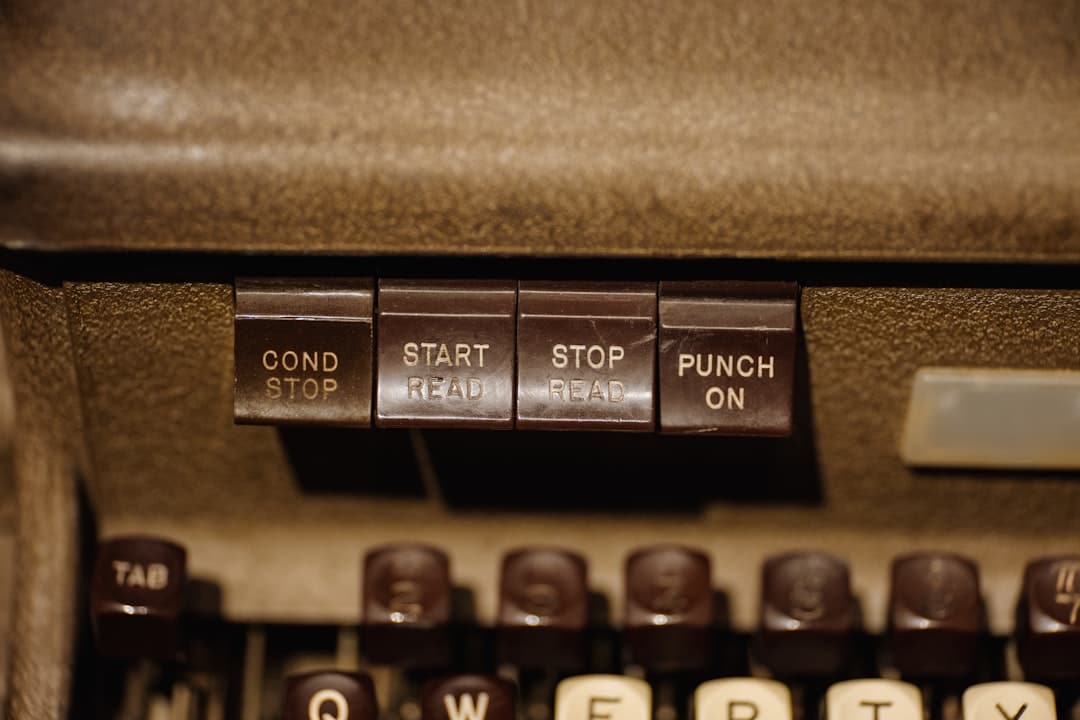Ever wondered how websites get their files online? It’s not magic. It’s a tool called an FTP client. If you’re new to websites or just curious how files travel from your computer to a web server, you’re in the right place! In this guide, we’ll break it down in a super simple and fun way.
Contents
What Does FTP Mean?
FTP stands for File Transfer Protocol. It’s like a digital highway that helps you send and receive files between your computer and another one—usually a server that hosts a website.
Imagine you have a folder of photos or code on your laptop. You want those exact files live on your website. FTP is the method you use to make that happen.
Now here’s where the FTP client comes in.
So, What Is an FTP Client?
An FTP client is a program or app on your computer. It lets you connect to your web server and manage files stored there.
Think of it as a special remote control for your website’s files. You can:
- Upload files from your computer to the web server
- Download files from your server to your computer
- Edit, move, rename, or delete files online
It’s a must-have tool for website owners, developers, and even beginner bloggers.

Why Not Just Use a Website Builder?
Good question! Sometimes you can drag and drop files directly on website builders. But with an FTP client, you get:
- More Control: Access every single file on your site
- Speed: Upload lots of files at once
- Error Fixing: Edit broken config files or reverse a problem
- Direct Access: No need to log into a dashboard
If you’re managing a blog, online store, portfolio, or anything hosted on your domain, having an FTP client is a great idea.
How Does It Work?
Using an FTP client is not as techy as it sounds. Here’s what usually happens:
- You install an FTP client on your computer.
- You enter login info: like username, password, and server address (often given by your web host).
- You connect and see the files on your website and your own computer, side by side.
- You drag and drop files between them. That’s it!
It’s kind of like having two folders open—one on your PC, and one living somewhere on the internet.
Popular FTP Clients You Might Like
There are several FTP clients out there. Some are easy, some are fancy, and many are free. Here are some top picks:
- FileZilla – Most popular, free, easy to use
- Cyberduck – Sleek, Mac-friendly, free
- WinSCP – Windows-only but super powerful
- Transmit – Great for Mac, but not free
FileZilla is the favorite for many beginners. It works on Windows, Mac, and Linux. Plus, it’s totally free!
What You Need to Connect
Before you can use an FTP client, you need some login details. Here’s what most web hosts provide:
- Host name – Like ftp.yoursite.com
- Username and Password – These might be separate from your site login
- Port Number – Usually it’s 21 for FTP or 22 for SFTP
Speaking of which…
Wait, What Is SFTP?
SFTP is a fancy version of FTP. The “S” stands for Secure. It encrypts your data so it’s safe from hackers during transfers.
If your host supports it, always choose SFTP. It keeps your files safe while moving them to or from the server.
What Can You Do with an FTP Client?
You can do a lot! Here are some cool things people use FTP clients for:
- Upload a website’s HTML or CSS files
- Edit configuration files like .htaccess
- Download website backups
- Move files between folders quickly
- Install plugins or themes manually in WordPress
If something on your site breaks, FTP can help you go in and fix it—even if your site isn’t loading. Total lifesaver!
Is It Safe to Use?
Yes—but take care. Like anything online, you should be smart about security.
Here are some tips:
- Use SFTP instead of FTP when possible
- Never share your login info
- Use strong passwords and don’t save them in plain text
- Keep your FTP client updated
FTP itself isn’t risky. But if someone gets your credentials, they can mess up your website. So keep them secure.
How to Get Started (Step-by-Step)
Let’s go over how to start using an FTP client with minimal effort.
- Pick an FTP client (we recommend FileZilla if you’re new)
- Install it on your computer
- Get your FTP login info from your web host
- Enter:
- Host
- Username
- Password
- Port (use 22 for SFTP)
- Click “Connect”! 🖱️
- Explore your site’s files, and try uploading something small to test
Once you connect successfully, it feels a bit like magic.
FTP Tips for Beginners
- Make a backup before deleting anything
- Drag carefully: Dragging to the wrong folder can be confusing later
- Have a local copy of important files just in case
- Label your folders to keep things tidy
And don’t worry—mistakes happen, and everyone learns by doing.
Final Thoughts
An FTP client might sound techy at first, but it’s really just a cool tool to move your website files around. It gives you more control and power over your site. That’s why it’s loved by developers and creators alike.
Once you learn the basics, you’ll wonder how you ever lived without one. Give it a try, explore, and have fun!