Designers, marketers, educators, and creatives around the globe depend on Canva daily to build stunning graphics quickly. However, even the most reliable platforms encounter occasional technical issues—and Canva is no exception. Whether you’re dealing with sluggish load times, broken templates, or sudden crashes, knowing how to troubleshoot these issues can streamline your workflow and reduce frustration.
This guide offers timely solutions for common Canva issues and outlines expert tips to keep your design process running smoothly. From basic browser fixes to in-depth cache management, here’s what you need to know to keep creating without interruption.
Contents
Common Canva Problems and Their Fixes
1. Canva Not Loading Properly
If Canva won’t load or gets stuck on the loading screen, it’s often due to a browser conflict or network issue.
Fixes:
- Clear your browser cache and cookies.
- Make sure your browser is up to date. Canva works best on Chrome, Firefox, Safari, and Edge.
- Try opening Canva in Incognito or Private browsing mode.
- Disable browser extensions, especially ad blockers, which can interfere with site functionality.
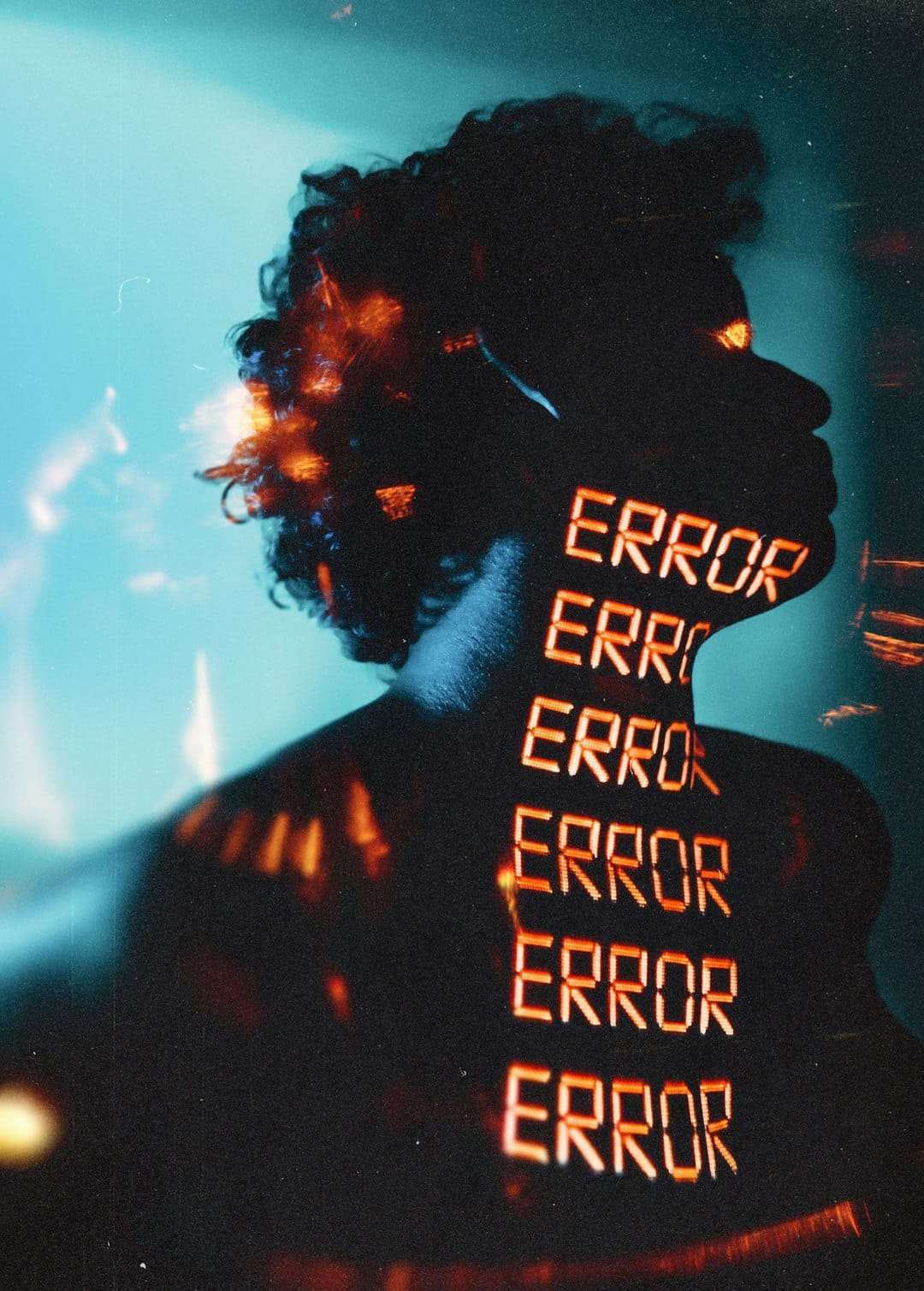
2. Canva Keeps Crashing
Sudden crashes can disrupt your creative flow, particularly when working on large projects with many elements.
Fixes:
- Save your work regularly to avoid loss during crashes.
- Reduce the number of elements and images in one design; large files may cause instability.
- Close unnecessary tabs or apps that may be taking up system resources.
- Restart your device and reopen Canva to refresh the environment.
3. Problems Uploading Media
If you’re trying to upload images or videos to Canva and they keep failing, this can stall entire projects.
Fixes:
- Make sure the file format is supported (.jpg, .png, .svg, .mp4, etc.).
- Check your internet connection speed. Uploads require a stable, fast network.
- Avoid dragging in corrupted files. Try uploading a different image to test.
- Resize large files before uploading. Canva may reject files that exceed certain size limits.
4. Fonts or Elements Not Displaying
Designs not rendering properly can indicate a browser or system display glitch.
Fixes:
- Refresh the page or restart the browser.
- Check for ad blockers or extensions that may block Canva assets.
- Log out of your Canva account and log back in.
- Reset designs after duplicating to refresh their metadata.
Advanced Tips for Smooth Canva Operation
Use Design Folders Efficiently
Organizing assets in folders helps you navigate projects efficiently, especially in large team environments.
Tips:
- Create folders by campaign, file type, or date.
- Use clear naming conventions to easily find files.
- Limit the number of items in each folder to avoid performance slowdowns.
Leverage Canva’s Desktop App
For users who constantly deal with browser slowdowns, Canva’s desktop app can provide a smoother experience with fewer compatibility issues.
Benefits:
- Stable environment with reduced browser dependency.
- Less interruption from browser extensions.
- Easier switching between projects without multiple tabs.
Enable Autosave and Version History
Canva stores your design progress automatically, but ensuring autosave is working optimally can make a difference in times of crashes or disconnections.
To ensure autosave works:
- Maintain a stable internet connection; autosave won’t activate offline.
- Check for any alert indicating unsaved changes at the top of your design window.
- Use the version history feature to restore older drafts easily.
Report Bugs Through Canva Help
If you encounter a persistent error that’s not resolved after trying the above steps, it helps to report it directly.
Steps:
- Click the Help button on the Canva dashboard.
- Select the issue category.
- Include screenshots and a detailed description for faster support.

Network and Device-Specific Troubleshooting
Check Firewall and Proxy Settings
Especially important in workplaces or schools, firewalls can block Canva’s content delivery network (CDN), leading to missing elements or failed uploads.
Fixes:
- Have your network administrator whitelist Canva domains.
- Use a personal data connection or a mobile hotspot to test connectivity.
Device Compatibility
Canva runs best on updated operating systems. Outdated devices, especially older phones or tablets, may run into performance issues.
Suggestions:
- Use a laptop or desktop when working on complex designs.
- Regularly update your device’s OS and browser.
When to Contact Canva’s Support Team
Despite following all troubleshooting tips, there are moments when only Canva’s support team can truly resolve your issue. This is especially true for system outages, billing concerns, or design privacy issues within a team.
Best practices when contacting support:
- Include your account email and team name.
- Add clear screenshots showing error messages or problems.
- Describe your troubleshooting steps to avoid repeating them.
FAQ: Frequently Asked Questions
- Q: Is Canva down right now?
A: You can check Canva’s official status page at canvastatus.com to see if there are any known outages. - Q: What browser works best with Canva?
A: Chrome and Firefox are the most compatible browsers. Ensure your browser is always up to date. - Q: Why do my designs take so long to load?
A: Large image files, too many elements, or a slow internet connection may affect loading speed. Try closing unused tabs or reducing image size. - Q: Can I still access Canva offline?
A: Canva is primarily a cloud-based tool. The desktop app may cache data locally, but full functionality requires an internet connection. - Q: How do I recover a lost design?
A: Check your version history by opening the design and clicking on the file menu. You can restore previous versions from there.
By implementing the above tips and developing a habit of maintaining a clean browser environment, Canva users can sidestep most performance issues. And while occasional glitches are inevitable in any online platform, understanding when and how to take action will ensure your creative workflow remains uninterrupted and reliable.

