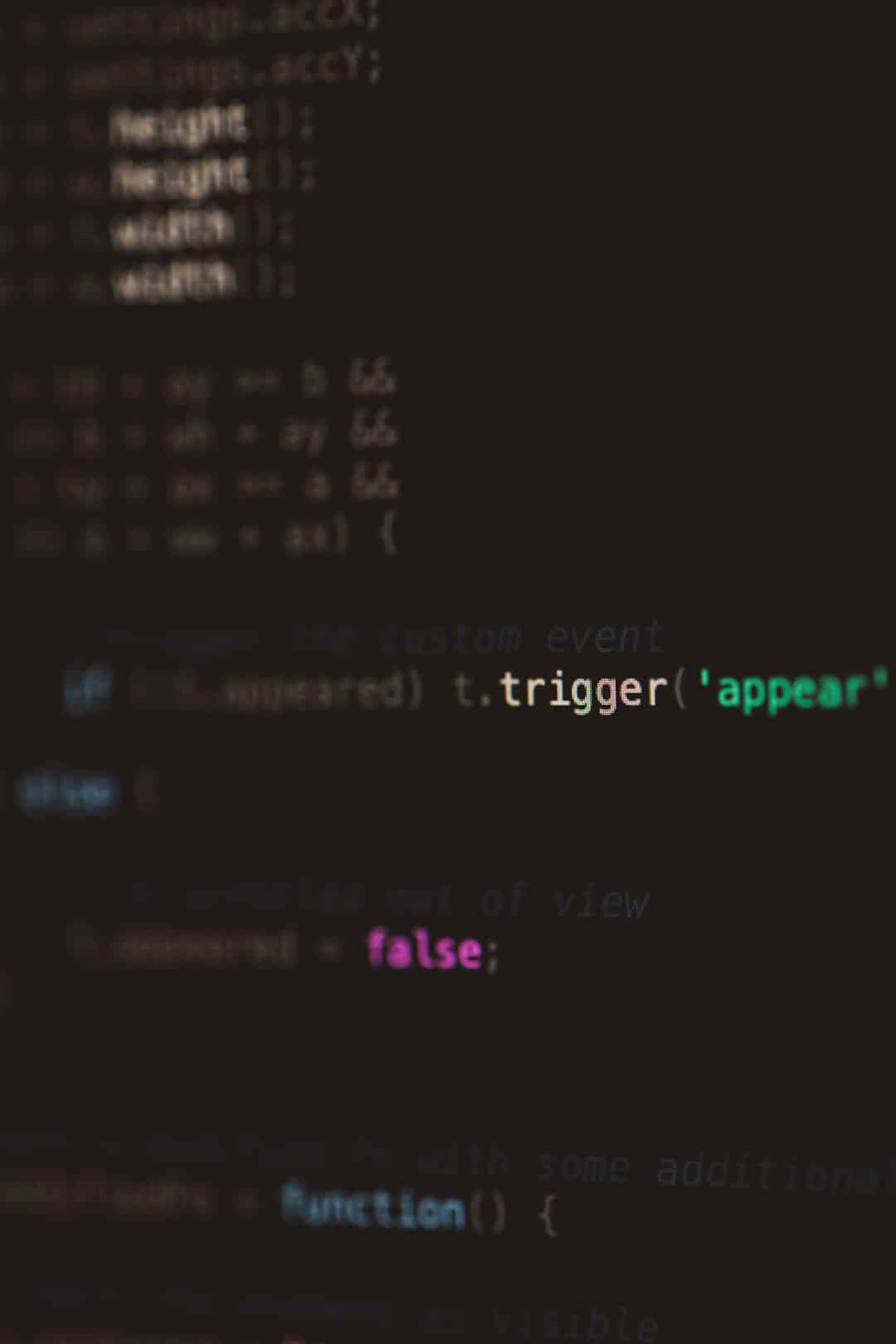You’ve just visited your favorite website, ready to check something important. But instead of the homepage, you’re greeted with that digital horror:
“This site is experiencing technical difficulties.”
Ouch. What does that even mean? And more importantly… can it be fixed?
Don’t worry. You’re not alone. This message is common and usually fixable. In this article, we’ll break things down in a fun, easy-to-understand way. Whether you’re running a site or just curious, you’re about to become a mini tech expert.
Contents
What Does It Mean?
This error is a default message used by WordPress sites when something goes wrong. It pops up when the site runs into a problem and doesn’t know how to handle it.
Common causes include:
- A plugin broke the site
- A theme update went badly
- The site ran out of memory
- A PHP error occurred
- Database connection issues
So many things, but don’t panic. Let’s decode it, one step at a time.
Step 1: Get Access to Your Site
If your site is down, you usually can’t use the normal admin dashboard. Instead, you need to access the files behind the scenes.
You can use:
- FTP/SFTP (with tools like FileZilla)
- Your web host’s file manager (often in cPanel)

Once you’re in, you’ll see all your site’s files. Don’t worry, we’re not doing anything scary (yet).
Step 2: Turn on Debug Mode
Want to know the exact problem? Enable Debug Mode in WordPress. Here’s how:
- Find the file called wp-config.php
- Open it and look for this line:
define( 'WP_DEBUG', false ); - Change it to:
define( 'WP_DEBUG', true );
This tells WordPress to display real errors instead of just saying it’s having “technical difficulties.”
Bonus: To also log errors to a file, add these lines below it:
define( 'WP_DEBUG_LOG', true ); define( 'WP_DEBUG_DISPLAY', false );
Now when someone visits your site, a file in wp-content/debug.log will fill up with the juicy details.
Step 3: Check for Plugin Problems
Plugins are great. They add extra features. But sometimes, they don’t play nice with others. Let’s test for a plugin error.
Here’s a trick:
- Go to the wp-content folder
- Find the plugins folder
- Rename it to something like plugins-deactivated
This disables all plugins at once. Reload your site. If it works now — boom! You’ve found the culprit.
To find the bad plugin:
- Rename the folder back to plugins
- Then rename each plugin one at a time until the site breaks again
This narrows it down to the one causing trouble.
Step 4: Could It Be the Theme?
If plugins aren’t the problem, then it might be your theme.
Apply the same trick as before:
- Go to wp-content/themes
- Rename your active theme folder
WordPress will then fall back to a default theme (like Twenty Twenty-One).
If your site works now, your theme needs fixing or replacing.

Step 5: Increase Your Memory Limit
If your site is trying to do too much and runs out of steam, it might crash.
To help it out, you can give it more memory like this. In wp-config.php, add:
define('WP_MEMORY_LIMIT', '256M');
This bumps it up to 256 megabytes. It’s like giving your website a stronger coffee.
Step 6: Errors in the Code?
Sometimes, someone edits a file and makes a typo in the code. One missing semicolon and — Splat!
If Debug Mode is on, check the log file in wp-content/debug.log. It will show you the file and line number of the error.
Fix spelling, missing brackets, or wrong functions, and you’re golden again.
Step 7: Database Issues
The heart of WordPress is its database. If the connection breaks, the site collapses.
Check wp-config.php again and verify these settings:
- DB_NAME: Your database name
- DB_USER: Your database username
- DB_PASSWORD: Your password
- DB_HOST: Usually localhost, but ask your host if you’re unsure
If those match your hosting settings, the database connection should work fine.
Step 8: Contact Your Hosting Provider
Still stuck? Sometimes the issue isn’t on your side. It could be a server problem, or maybe your host changed something without telling you.
Reach out to their support and let them know what’s happening. Some hosts even offer chat support 24/7!
Helpful info to tell your host:
- That you’ve tried troubleshooting
- What plugins/themes you’re using
- Any recent changes
- What the debug log is saying
Bonus Tip: Check Your Email
WordPress sometimes sends a recovery link to the site admin’s email address. Check your inbox (and spam folder).
The email will have a special link that lets you log in and deactivate the broken plugin or theme!
Avoiding This in the Future
Now that you fixed it, let’s keep this from happening again. Here’s how:
- Backup regularly (use trusty plugins like UpdraftPlus)
- Test updates on staging sites
- Limit number of plugins — only keep what you need
- Choose themes from reliable sources
Also keep your WordPress, themes, and plugins updated to the latest versions.
You’ve Got This!
Tech errors are no fun. But they’re also a great way to learn. Now, the next time you see that dreaded sentence —
This site is experiencing technical difficulties — you’ll smile and say,
“Oh, I got this.”
Go fix that site, hero-style. 🛠️🚀