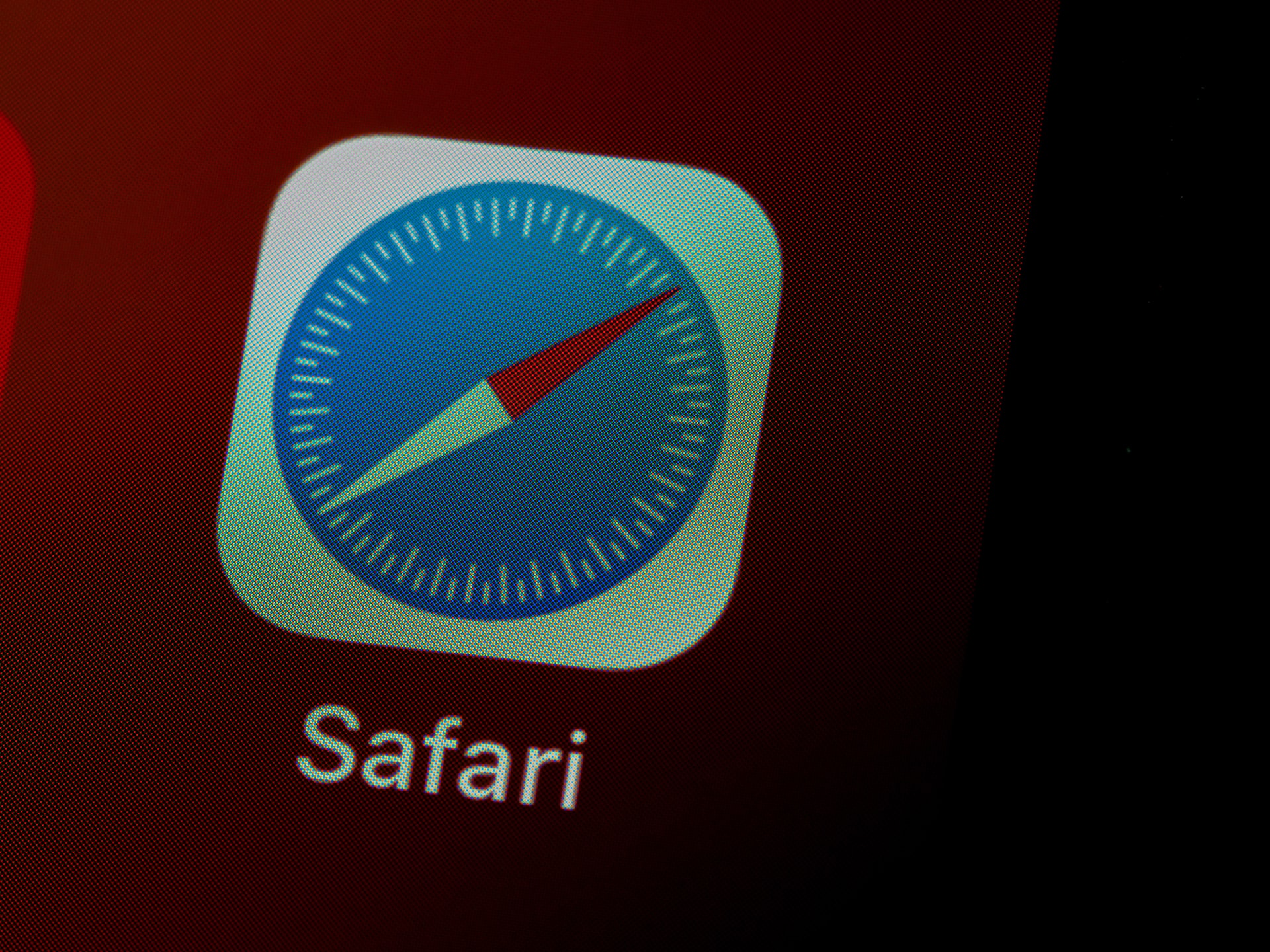Safari, Apple’s sleek and efficient web browser, is known for its clean interface and deep integration with macOS. But while the browser excels in performance and security, managing favicons—those tiny, recognizable icons that represent websites—isn’t always straightforward, especially in the Favorites Bar. For users who like a perfectly curated interface, the inconsistent behavior of favicons can be frustrating. Fortunately, with a little effort, you can take control of how favicons appear in Safari’s Favorites Bar and create a more polished, visually intuitive browsing experience.
The Favorites Bar in Safari gives you one-click access to your most visited websites. However, Safari sometimes fails to display favicons properly, replacing them with generic globe icons or occasionally showing none at all. This affects not just aesthetics but also usability, especially if you’re a visual browser who relies on icon recognition.
Contents
Why Favicons Matter
Favicons are more than just decoration—they’re a key part of a visually efficient browser experience. Here’s why:
- Identification: A unique favicon makes it faster to find tabs and bookmarks without reading text.
- Consistency: A uniform appearance in the Favorites Bar enhances overall browsing pleasure.
- Branding: For website owners, favicons play a role in brand recognition and credibility.
When favicons aren’t displaying correctly, they disrupt the flow of your browsing. But there are proactive steps you can take to fix this.
Steps to Manage Favicons in Safari’s Favorites Bar
-
Ensure Safari Settings are Optimized
Safari added robust favicon support around macOS Mojave and later. First, verify your settings:
- Go to Safari > Preferences > Tabs
- Make sure “Show website icons in tabs” is checked
-
Refresh Your Favorites
If a favicon isn’t displaying, try removing the bookmark and adding it again:
- Right-click on the item in the Favorites Bar and choose Delete
- Visit the website to load it
- Click the Share button and choose Add to Favorites
- Check if the favicon appears
-
Use Web Apps or Shortcuts
Alternatively, you can create shortcuts using Apple’s Shortcuts app to manage URLs and icons more effectively. This gives you greater visual control over your Favorite entries.
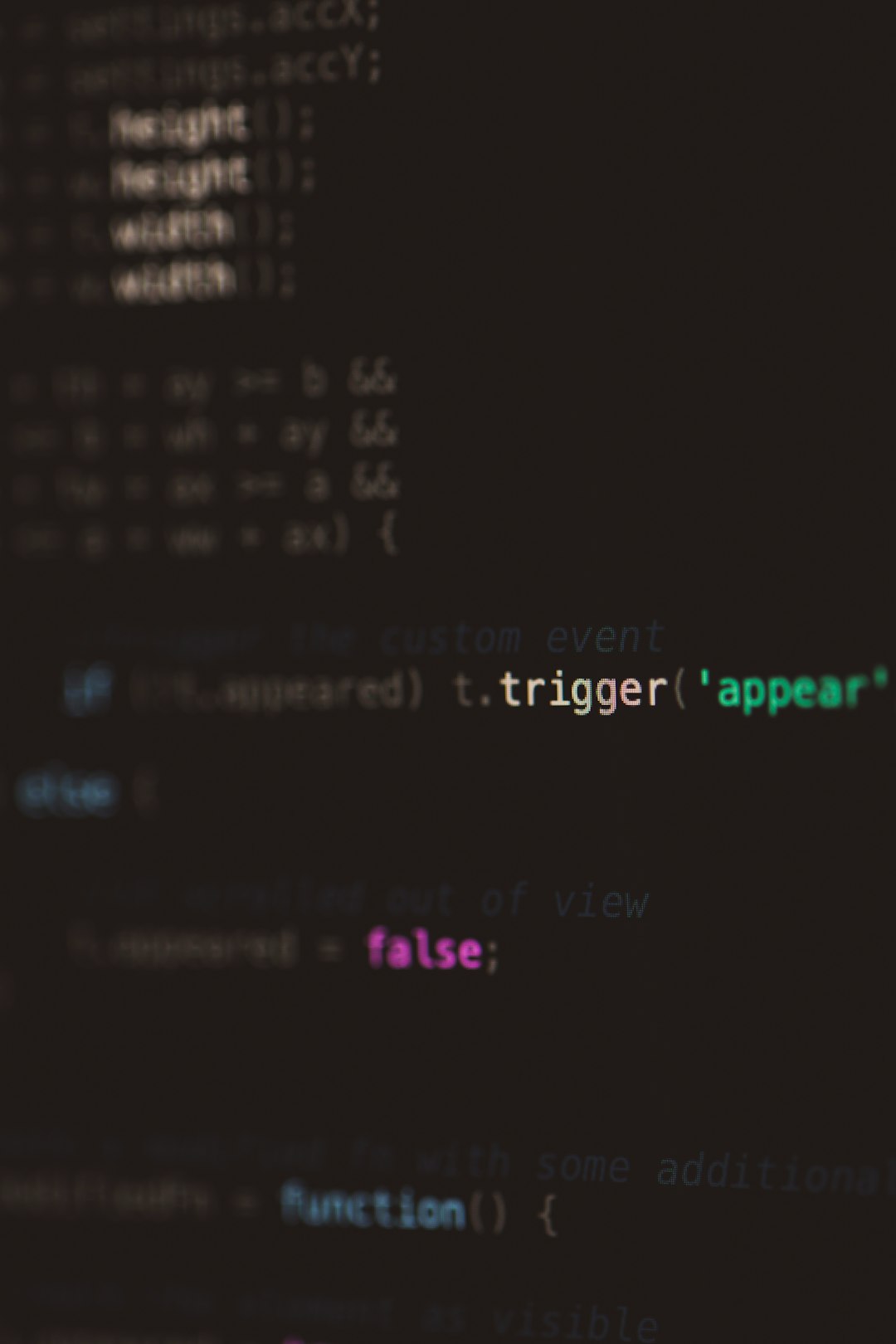
Advanced Techniques: Custom Favicons
If you’re comfortable with a bit of technical manipulation, you can go further by customizing favicons even for pages that don’t supply them.
Creating a Custom Favicon Bookmark
For websites missing a proper favicon, you can manually add one using a local HTML file or a bookmarklet. This is particularly useful for internal tools or personal pages.
Here’s a basic method:
- Create or download a desired 32×32 pixel favicon image in .ico or .png format
- Use a simple HTML file that links to the favicon with standard
<link rel="icon">markup - Host it locally or online, and add it to your Favorites Bar
Safari will use the favicon defined in the HTML file, giving you control over what appears in the bar.
Force Refreshing a Favicon
In cases where Safari caches an old or incorrect favicon, try these workarounds:
- Clear Safari’s cache via Safari > Preferences > Advanced > Show Develop menu and use Develop > Empty Caches
- Delete the corrupted bookmark, quit Safari, restart your Mac, and re-add the bookmark
Browser Extensions as a Workaround
Though Safari is fairly restrictive compared to Chrome or Firefox, it does support extensions that offer additional bookmark organization and customization options. Tools like Bookmark Sentry or Raindrop.io (used externally through a default URL) can supplement favicon management, albeit with some limitations on icon placement within the native Favorites Bar.
Maintain Visual Order
To keep your Favorites Bar looking clean and organized, follow these tips:
- Use short, meaningful bookmark names (or remove the name completely to show only the favicon)
- Group bookmarks by purpose using spacers or dashes in folder names
- Periodically check for broken or missing favicons and update them if needed
Conclusion
While Safari may not give you the same level of favicon control as some other browsers, a mix of settings tweaks, clever hacks, and visual discipline can significantly improve your experience. With a little patience, you can transform Safari’s Favorites Bar from a collection of indistinct icons and names into a personalized, productive visual dashboard.