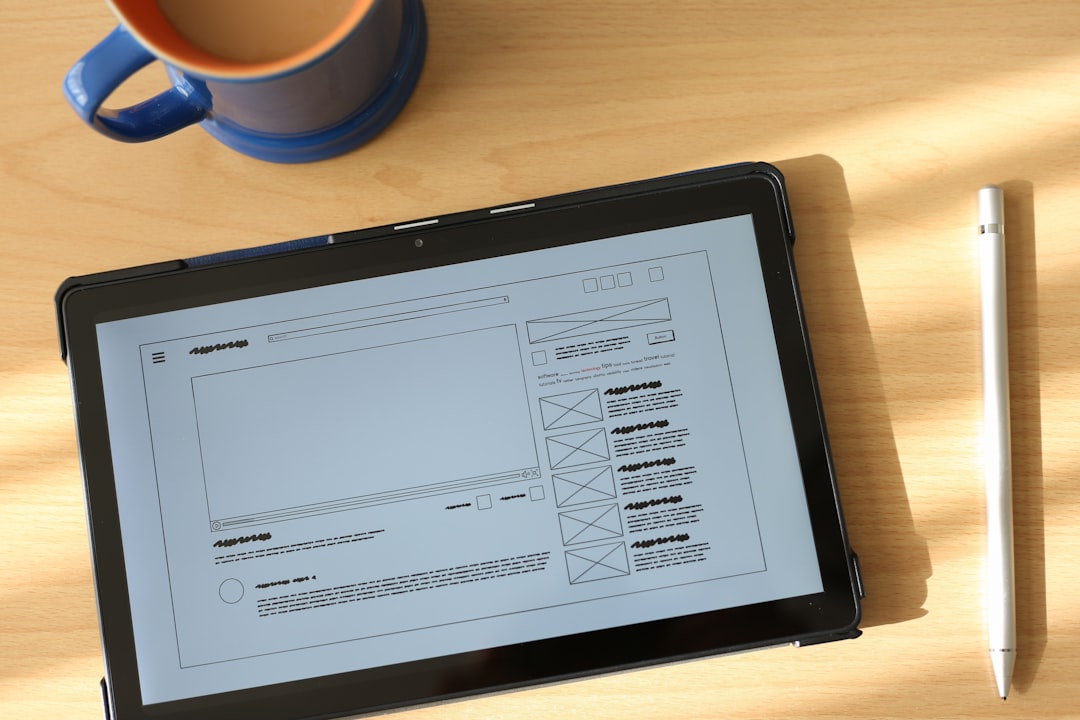Whether you’re updating a contract, correcting a typo, or cleaning up scanned documents, the ability to whiteout parts of a PDF can come in handy. Traditionally, editing a PDF required expensive software or complex workflows, but modern online tools now make this task simple and accessible. Whiteouting parts of a PDF online allows for professional-looking edits without the need to download or install anything. This guide walks through the process step-by-step and provides useful tips for achieving clean, accurate, and visually consistent results.
Contents
Why Use Online PDF Whiteout Tools?
Online PDF whiteout tools offer a convenient way to edit PDF files directly from a web browser. These tools are ideal for:
- Correcting errors in financial statements or contracts.
- Removing outdated or confidential information before sharing documents.
- Preparing presentation-ready materials by simplifying document appearance.
Furthermore, they provide a cost-effective alternative to paid software like Adobe Acrobat and are often compatible with multiple platforms, including Windows, macOS, and mobile devices.
Step-by-Step Guide to Whiteout PDF Online
Step 1: Choose the Right Online Tool
There are numerous whiteout tools available online, such as:
- PDFescape
- Smallpdf
- Sejda
- PDFfiller
- iLovePDF
Make sure to select a tool that supports the whiteout or redact feature. Some tools label this as “Redact,” “Erase,” or “Draw White Rectangle.” It’s important to also check if the tool works with large files and supports encryption for sensitive documents.
Step 2: Upload Your PDF
After choosing a tool, the next step is to upload your PDF file. Most platforms offer options to upload files from your local device, cloud storage (like Google Drive or Dropbox), or by entering a direct URL.
Make sure your file is under the platform’s maximum file size limit. Many free tools support files up to 10MB or 20MB, while premium versions allow much larger documents.
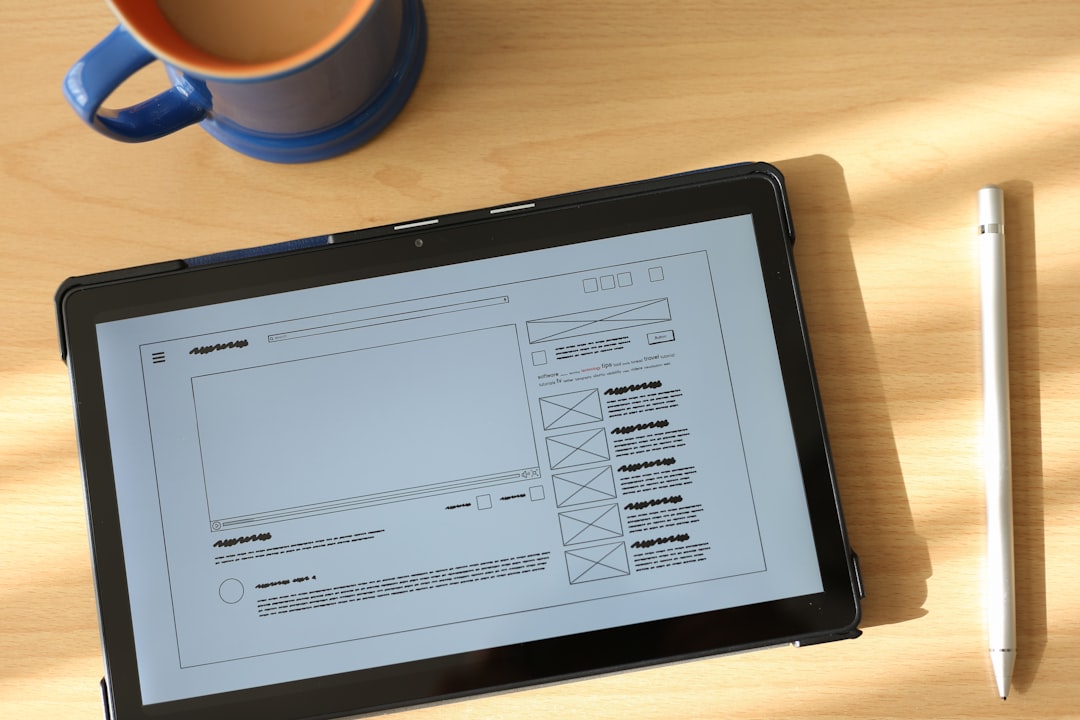
Once the file is loaded, locate the editing toolkit. This is usually presented on a sidebar or top navigation menu. Look for the following tools:
- Whiteout: Replaces selected text or area with a white block that blends into the document’s background.
- Redact: Similar to whiteout but often used for legal and confidential redaction, sometimes rendering black blocks instead of white ones.
- Draw Tool: Can be used creatively to cover areas with a matching color.
Select the whiteout tool and drag your cursor over the area you want to clean. If you’re covering text, try to match the space exactly to preserve the document’s formatting.
Step 4: Add New Content (Optional)
After whiteouting the existing content, you might want to replace it with new information. Online PDF editors often include a Add Text feature that lets you:
- Type directly onto the cleaned area
- Choose font size and style to match the original document
- Reposition text boxes for alignment accuracy
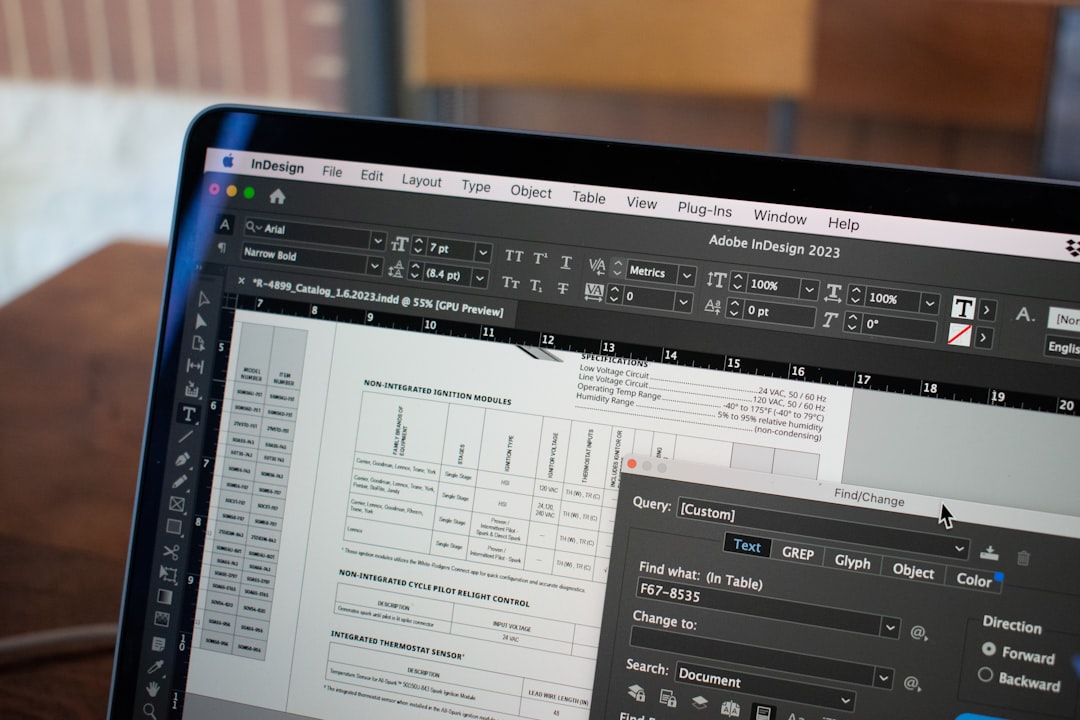
Be careful to maintain consistent formatting and font use so edits remain invisible to casual readers. Zoom in and double-check alignment before saving your changes.
Step 5: Save and Download the Edited PDF
Once you’re happy with your edits, it’s time to save the revised document. Most online editors will offer the option to:
- Download the file back to your device
- Save it directly to a cloud storage account
- Email the final version to yourself or someone else
It’s a good idea to preview the entire document before downloading to ensure that the edits appear seamless and mistakes are fully covered. Some tools even let you lock or encrypt your document for extra security.
Tips for Clean and Professional PDF Whiteouts
To ensure your edits look both professional and discreet, follow these pro tips:
- Use consistent font style and size when adding replacement text.
- Zoom in for precision when applying whiteout blocks.
- Avoid overlapping existing lines or graphics to maintain layout integrity.
- Download and review the document in a PDF viewer before finalizing.
- Save multiple versions as backups if changes need to be reversed.
Security Considerations
When editing sensitive documents online, you must consider security. Reliable PDF editors use encrypted connections (HTTPS) and automatically delete files after a set time. Still, it’s wise to avoid using free online editors for documents containing personal identification, financial data, or confidential business information.
For sensitive edits, consider using downloadable offline tools or premium paid services that offer end-to-end encryption and user authentication.
Alternatives to Whiteout
Whiteout isn’t the only method for editing PDFs. Depending on your specific needs, these alternatives may suit you better:
- Redaction Tools: Better option for permanently removing sensitive content.
- PDF to Word Converters: Allows more flexible editing within a word processor, followed by reconversion to PDF.
- Annotation Tools: For temporary markings or collaboration without altering the document’s core content.
Conclusion
Whiteouting a PDF online is a quick and effective way to make professional edits without the hassle of specialized software. By following the right steps — choosing the right tool, carefully applying whiteout, and replacing or modifying content where necessary — users can seamlessly update PDF documents for both personal and professional use.
This approach not only saves time but ensures that your documents remain clean, accurate, and presentable. Whether you’re preparing legal forms or school reports, mastering PDF whiteout tools is a useful skill in today’s digital workflow.
Frequently Asked Questions (FAQ)
- Can I whiteout a scanned PDF?
- Yes, most online PDF whiteout tools work with scanned documents. However, for best results, the scan should be high-resolution to allow accurate whiteout placement. Some tools may require OCR (optical character recognition) to edit text directly.
- Is whiteout permanent in a PDF?
- If done correctly, whiteout edits are permanent upon saving and downloading the document. Be sure to save a copy of the original file before making changes if you think you might need it later.
- Are online PDF whiteout tools secure?
- Most reputable tools use encrypted connections and delete files after a certain period, typically 1–24 hours. However, avoid using free online editors for confidential information unless they specifically mention enhanced data privacy measures.
- Can I recover the original text after applying whiteout?
- No, once whiteout has been applied and the document re-saved, the original text is effectively removed. To be safe, always keep a backup of the unedited document.
- Do online PDF editors support mobile devices?
- Yes, many tools like Smallpdf and PDFescape offer mobile-friendly interfaces or dedicated apps, making it easy to whiteout PDFs on smartphones and tablets.