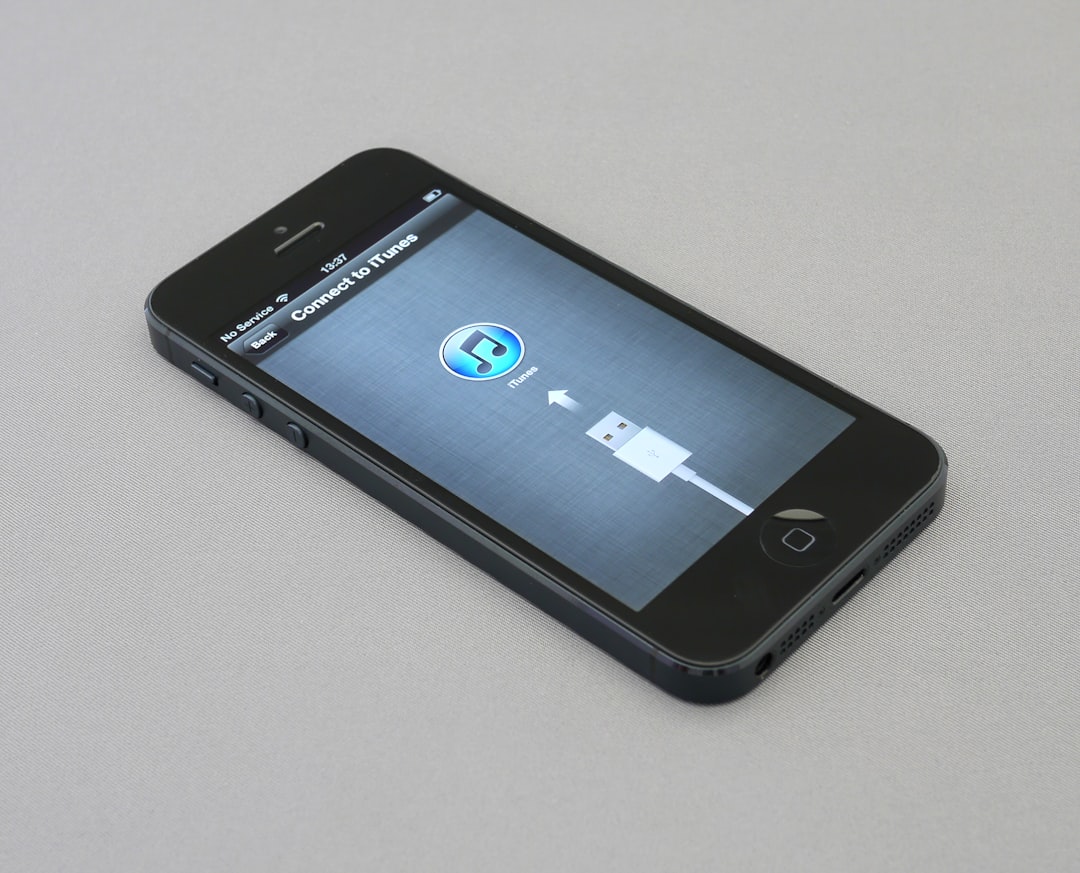So, you’re ready to jam out to your favorite playlist, but—uh oh—Spotify isn’t working. *Panic mode activated*! We’ve all been there. But don’t worry. Whether you’re facing a school firewall, office block, or something just weird with your device, we’ve got your back.
Let’s dive into quick and fun fixes to get your Spotify back in business.
Contents
Why Is Spotify Blocked?
Before we go wild with solutions, it’s good to know *why* this is happening. Here are a few common reasons:
- Network restrictions: Schools and offices love blocking stuff. Spotify’s sometimes on the naughty list.
- Regional restrictions: Some songs or even Spotify itself might be limited in your location.
- App issues: Outdated app? Glitchy behavior? These are surprisingly common.
- Account issues: Suspended account or login errors could also stop you.
Now that we know the enemy, it’s time to fight back with some speedy solutions!
1. Use a VPN: Your Virtual Magic Carpet
VPN stands for Virtual Private Network, but don’t let the name scare you. Think of it as a cloak of invisibility. It hides your IP and lets you surf as if you’re somewhere else—like a Spotify-friendly paradise!
Best part? Many free VPNs work great in light use. Just avoid sketchy ones that might sell your data.
Steps:
- Download a trusted VPN app (ProtonVPN, TunnelBear, etc.).
- Open the VPN and choose a location where Spotify isn’t blocked.
- Connect and open Spotify again. Voilà! Music baby!
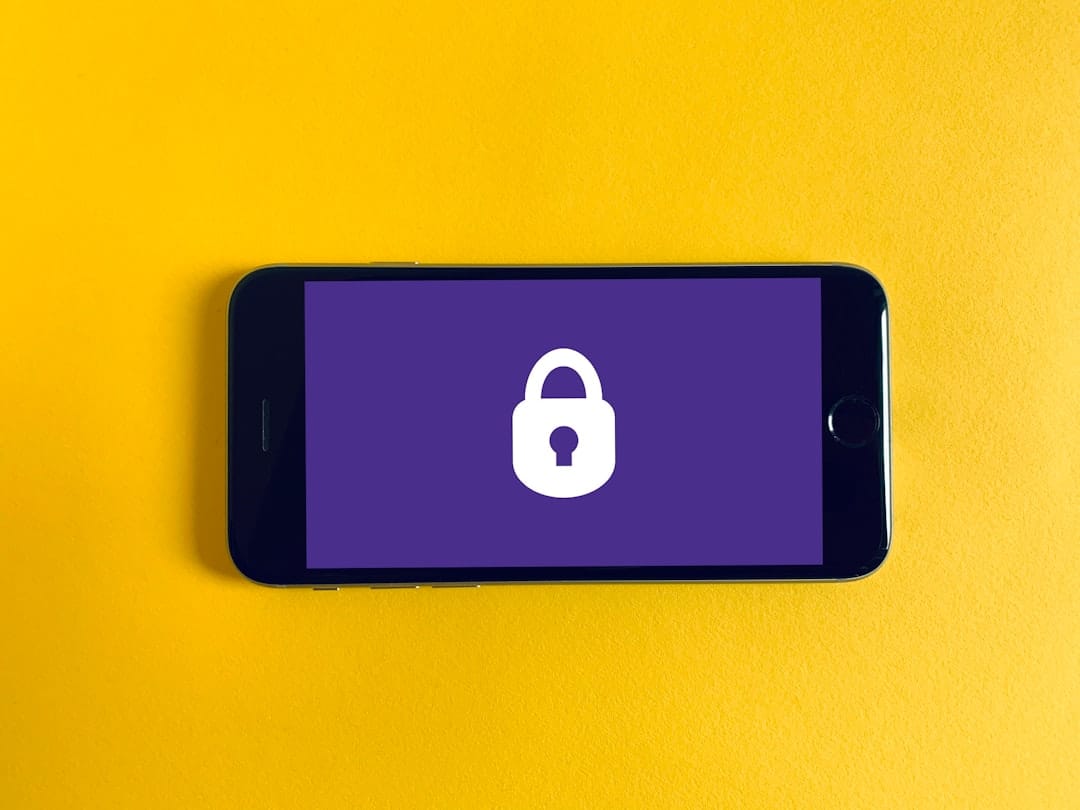
Note: VPNs might slightly slow your internet, so don’t be shocked if buffering happens. It’s worth the jams!
2. Try a Different Network (Or Hotspot)
Sometimes the issue isn’t with Spotify at all, but with the Wi-Fi you’re on. School or office networks may block music platforms (so rude, right?).
Quick Fix:
- Switch to your phone’s mobile data (a hotspot works too).
- Try opening Spotify again—many times, that’s all it takes.
It’s like dodging a traffic jam by taking a side street. 😎
3. Use the Web Player Instead of the App
The Spotify app might be blocked, but the Spotify Web Player could still work. This trick is handy especially on school or shared computers.
Try this:
- Open your browser.
- Head to https://open.spotify.com.
- Log in and hit play!
Bonus Tip: If this works but the app doesn’t, uninstall and reinstall your app—it might be acting up!
4. Clear Cache and Cookies (The Digital Detox)
Sometimes, all your device needs is a bit of clearing out. Old data can confuse apps like Spotify.
On Spotify App:
- Go to Settings → Storage → Clear Cache.
On Browser:
- Go to your browser settings.
- Find “Privacy and Security.”
- Clear browsing data (cache and cookies).
Restart your device and try Spotify again. Easy-peasy!
5. Check for App Updates
If your Spotify app is out-of-date, it could be the reason it’s not working. Old versions sometimes lose compatibility or don’t fix bugs.
Fix it fast:
- Open your app store (Play Store or App Store).
- Search “Spotify.”
- If there’s an update button—hit it!
Don’t wait. Outdated tracks aren’t fun, and neither is an outdated app!
6. Use a Spotify Alternative (Temporarily)
Okay, we’ll be honest—sometimes nothing works. But don’t go silent! There are cool alternatives that offer free streaming too.
- SoundCloud – Great for indie music and remixes.
- Deezer – Super similar to Spotify with a free tier.
- YouTube Music – All the songs, plus videos.
These might help you survive until Spotify comes crawling back. (Joking! Kinda.)
7. Check Your Login and Subscription
If you’re getting blocked AFTER logging in—it might be an account issue.
Look into:
- Incorrect password or email address.
- Payment decline causing Premium service to pause.
- Account suspended due to unusual activity.
Go to the Spotify account page and check your settings. A quick password reset might fix everything.
8. Use Offline Mode (When You Can!)
If you have Spotify Premium, you can download tunes and go fully offline. Perfect for travel, subways, or wherever Wi-Fi isn’t your friend.
How-to:
- Go to the playlist or album you want.
- Toggle “Download” to ON (you’ll see the green arrow when it’s done).
- Switch to Offline Mode in Settings.
*Boom*, now you can listen without needing the internet. Not bad, right?
Final Tip: Try a Different Device
Before pulling your hair out, test Spotify on another device. If it works on your friend’s phone or a different browser, the issue might be something funky on your device specifically.
Hint: Restarting your device solves more problems than you’d think!
Don’t Let the Music Die!
Spotify getting blocked can feel like the end of the world. It’s not. Most issues are quick fixes once you know what to try.
To recap:
- Use a VPN to dodge restrictions.
- Switch networks to sneak around blocks.
- Try the web version instead.
- Clear cache like a boss.
- Keep your app fresh with updates.
- Explore music alternatives when needed.
- Use offline mode so you’re always prepared.

So tune back in, pump up the volume, and never let a block stand between you and your music. 🎧
Now go hit play, and dance like nobody’s buffering!