Encountering a “Sky login redirect” loop in WordPress can be a frustrating and disruptive experience, especially when you’re locked out of the admin panel. This issue typically manifests as an endless cycle of redirects that prevent successful login. Understanding the underlying causes of this problem and how to properly resolve it is essential for ensuring your site’s security, stability, and usability.
Contents
What Is the “Sky Login Redirect” Loop?
The “Sky login redirect” loop is a specific kind of redirect error associated with WordPress logins. Essentially, when a user attempts to log in to their WordPress account, they’re continuously redirected back to the login page — never successfully gaining access to the dashboard.
This issue is not limited to any one plugin or theme, although it’s often connected to misconfigured settings, plugin conflicts, or corrupted sessions. In cases where Sky login tools or authentication plugins are used, redirects may endlessly loop due to incorrect parameters or blocked cookies.
Common Causes of Login Redirect Loops
There are several potential causes for this error. A careful and systematic approach is necessary to identify and fix the root problem.
- Plugin conflicts: Incompatible or outdated plugins can interfere with authentication and redirect functions.
- Theme issues: A poorly coded theme could contain functions that interfere with the login process.
- Cookies and cache: If cookies are not properly saved or if the cache is corrupted, the loop may occur.
- Misconfigured site URLs: Mismatched WordPress Address (URL) and Site Address (URL) settings can lead to loops.
- Session handling problems: The login process may depend on PHP sessions or WordPress transient values that are not operating as expected.
- HTTPS misconfiguration: If your SSL cert is invalid or your site improperly handles HTTPS redirects, this could initiate looping.
Steps to Fix the “Sky Login Redirect” Issue
Now that we understand the potential triggers, let’s explore the solutions. These steps are listed in an ideal order to resolve the issue efficiently.
1. Clear Browser Cookies and Cache
Before diving into server-side changes, always start by clearing your browser’s cookies and cache. Login redirects are often the result of a corrupted session cookie.
Steps:
- Open your browser settings.
- Clear cookies and cache for your domain.
- Restart the browser and attempt login again.
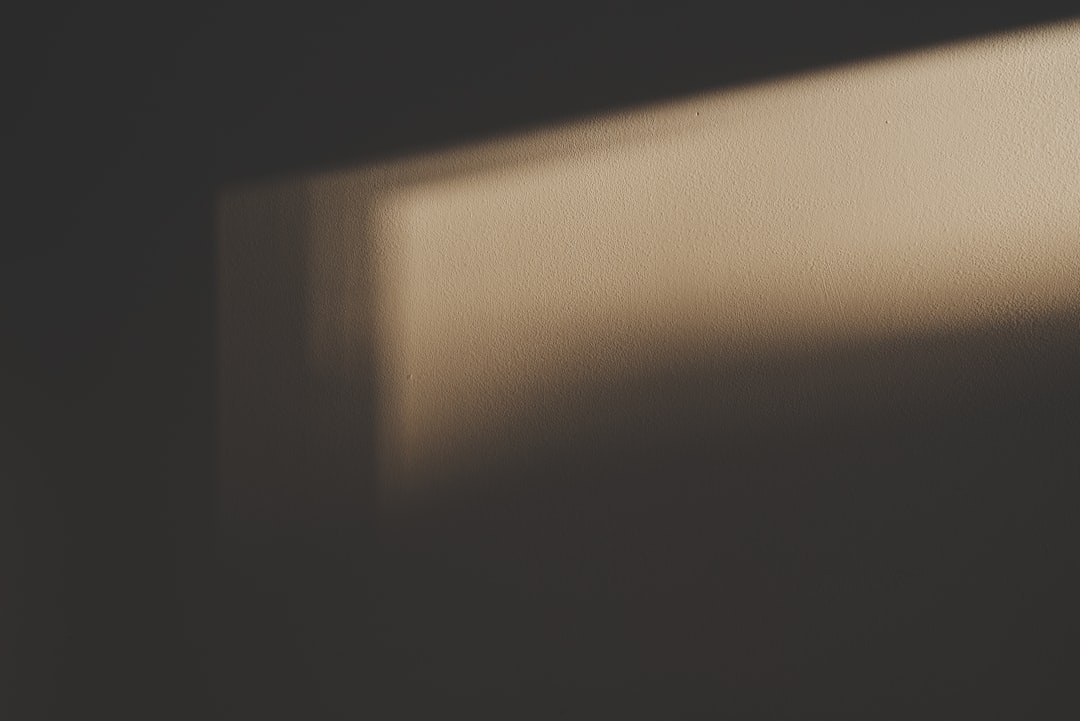
2. Disable All Plugins via FTP or File Manager
If clearing cookies does not work, disable all plugins to determine if a plugin is causing the loop.
How to Disable Plugins:
- Access your site files via FTP or your hosting provider’s File Manager.
- Go to
wp-content. - Rename the
pluginsfolder toplugins_disabled.
Try logging into your site again. If you can log in, one of your plugins is the culprit. Return the folder name to plugins and then deactivate each plugin individually until the problematic one is identified.
3. Switch to a Default Theme
If plugins aren’t causing the problem, the next suspect is your theme.
Steps:
- Log into your hosting account or via FTP.
- Navigate to
wp-content/themes. - Rename the active theme folder to something else. This will force WordPress to activate the default theme, such as Twenty Twenty-Three.
Check if this resolves the login loop.
4. Verify Site URL Settings in wp-config.php
Incorrect URL settings can easily create redirect loops. To address this:
- Open your
wp-config.phpfile via FTP or File Manager. - Add the following lines, replacing with your actual domain:
define('WP_HOME','https://example.com');
define('WP_SITEURL','https://example.com');Ensure both URLs use the same protocol (HTTP or HTTPS) and match your real site address.
5. Set Proper HTTPS Redirect Rules
If you are using an SSL certificate, your site should always load over HTTPS. Misconfigured rules in the .htaccess file can cause infinite redirects. Check for conflicting or duplicate redirect statements.
Recommended .htaccess HTTPS rule:
<IfModule mod_rewrite.c>
RewriteEngine On
RewriteCond %{HTTPS} off
RewriteRule ^(.*)$ https://%{HTTP_HOST}%{REQUEST_URI} [L,R=301]
</IfModule>
6. Check for Object Caching or Server Caching Layers
Object caching systems like Redis or caching plugins can also lead to login issues. Clear all caches, including:
- Browser cache
- WordPress object cache
- CDN cache if you use a CDN like Cloudflare
- Plugin-induced page caching
Access your hosting panel or plugin settings to clear all levels of caching and retry login.
7. Review Login-Related Plugins with Sky Integration
If you’re using a “Sky login” plugin such as an OAuth or identity management system, ensure the correct configuration is used. Review:
- The callback URL settings in the Sky portal and in the plugin admin panel
- Correct API keys and client secrets
- The plugin’s redirect URI and scope settings
Any mismatch could result in incomplete authentication, seen by WordPress as a failed login—triggering a redirect.
Preventing Future Login Redirect Errors
Once resolved, you’ll want to take preventive measures to ensure this doesn’t recur. Here’s how:
Implement a Staging Environment
Always test new plugins or updates in a staging site before pushing changes live. This helps catch conflicts or bugs in advance.
Use Reliable Plugins and Themes
Avoid using poorly maintained or obscure third-party tools. Always vet plugins for reliability, update frequency, and user feedback.
Enable WordPress Debugging Temporarily
Turning on debugging can show you what’s going wrong during the redirect.
define( 'WP_DEBUG', true );
define( 'WP_DEBUG_LOG', true );
define( 'WP_DEBUG_DISPLAY', false );The errors will be saved in wp-content/debug.log and can offer clues.
Conclusion
The “Sky login redirect” loop in WordPress can stem from several causes, from misconfigured authentication plugins to theme-level script conflicts. Recovery involves a methodical diagnosis—clearing cache, disabling plugins, switching themes, and ensuring URL consistency are fundamental steps. While the issue can seem intimidating, it’s typically resolvable with a disciplined investigative approach.
To safeguard your WordPress site in the future:
- Regularly back up both files and database
- Enable two-factor authentication to secure logins
- Use managed WordPress hosting when possible
- Keep all software and extensions up to date
By following this guide, you can confidently tackle redirect loop issues and restore access to your WordPress site efficiently and securely.

