We’ve all been there — the nerve-wracking moment after sending an email and realizing that you’ve missed an attachment, addressed the wrong person, or made a serious typo. If you’re using Microsoft 365 with Outlook, there’s hope. Microsoft Outlook offers a feature to recall an email, which allows you to unsend a message if certain conditions are met. For enterprise environments, IT administrators also have options to control or assist with email recalls through Microsoft 365 admin settings.
This article will walk you through the key administrative configurations and user-level procedures necessary to recall an email in Outlook for Microsoft 365. We’ll also provide practical guidance, list important limitations, and share tips to help manage email recall effectively.
Contents
Understanding Email Recall in Outlook
Email recall is an Outlook feature that allows a sender to retrieve a sent email from the recipient’s inbox — assuming it hasn’t yet been read. The feature can also replace the message with a revised version. However, this function is only supported under very specific conditions.
Prerequisites for Email Recall
Before diving into how admins and users can manage email recall, it’s important to understand the basic requirements for successful execution:
- Both the sender and recipient must have a Microsoft Exchange or Microsoft 365 account within the same organization.
- The recipient must be using the Outlook desktop client, not the web or mobile apps.
- The email must not have been read by the recipient.
- Neither the email nor the recall message can be intercepted by inbox rules or third-party add-ins.
Because of these constraints, email recall is not always successful. Yet, when used properly and quickly, it can provide a valuable safeguard against email mishaps.
Admin Settings in Microsoft 365 for Email Recall
Admins play a vital role in facilitating the email recall process within their organizations. While the recall action is performed by users, enabling and controlling features such as mailbox auditing, message tracing, and transport rules can enhance or limit how recall behaves. Here are the key admin configurations to consider:
1. Ensure Users Are on Microsoft Exchange
Email recall only works between users within the Microsoft Exchange environment. Ensure that mailboxes are hosted on Exchange Online or an on-premises Exchange server configured properly. You can check this via the Microsoft 365 admin center:
- Log into the Microsoft 365 Admin Center.
- Go to Users > Active Users.
- Select a user and choose Mail settings to verify their mailbox type.
2. Configure Exchange Transport Rules (Optional)
In some cases, organizations may want to limit the ability to recall messages or customize how certain messages are handled. Exchange Transport Rules (also known as mail flow rules) can help:
- Open the Exchange Admin Center.
- Select Mail Flow > Rules.
- Add or edit a rule to manage message recall behavior (e.g., block auto-forwarding, enforce retention policies).
Note that transport rules won’t block recall explicitly, but they can impact how messages are processed post-sending.
3. Enable Mailbox Auditing and Logging
For compliance and troubleshooting, it is highly recommended that admins enable mailbox auditing:
- Use the Exchange Online PowerShell module to run:
Set-Mailbox -Identity user@domain.com -AuditEnabled $true - Review recall attempts and mailbox activity through the audit logs.
This level of insight becomes especially important in large organizations or regulated industries.

Steps for Users to Recall an Email in Outlook (Microsoft 365)
Once the admin side is correctly configured, users can take advantage of the recall function in their Outlook desktop applications. Here’s a step-by-step process for recalling a sent email:
1. Open Sent Items
Navigate to the “Sent Items” folder in your Outlook desktop client.
2. Double Click to Open the Message
Make sure you open the email in a new window. The recall option is not available in the preview pane.
3. Access the Recall Feature
With the email open, go to the top ribbon and select:
- File > Info > Message Resend and Recall
- Then choose Recall This Message
You will see options to:
- Delete unread copies of this message
- Delete unread copies and replace with a new message
Select your preferred option and click OK. If you choose to replace the message, Outlook will open a new editing window with your original message content.
4. Wait for the Recall Notification
Outlook will attempt to recall the email and will send you a notification indicating whether it was successful, failed, or only partially successful (if recall failed for some recipients but not others).
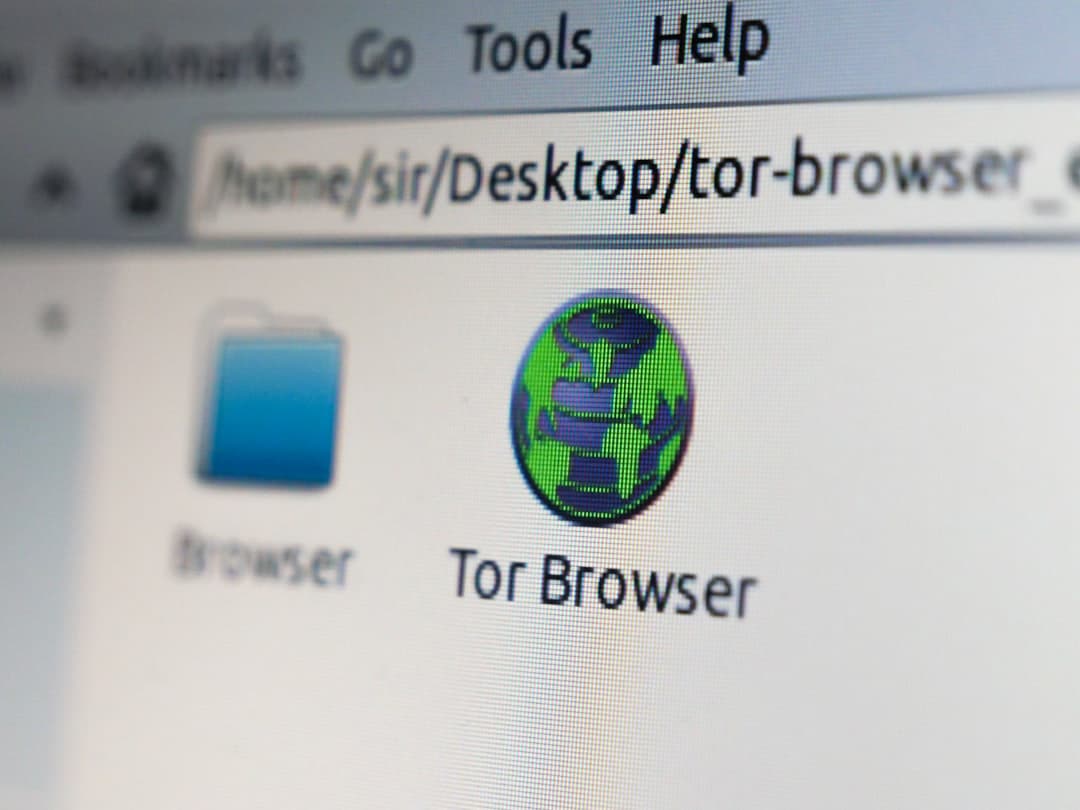
Important Limitations to Keep in Mind
Despite its usefulness, email recall has significant limitations that can hinder its effectiveness. Being aware of these will help you manage expectations:
- Email recall doesn’t work if the recipient is using another email client like Apple Mail, Thunderbird, or even Outlook Web App (OWA).
- If the recipient opens the message before the recall is processed, the recall will fail.
- Recall does not affect third-party archiving systems or auto-forwarding scenarios.
- Recipients can be notified of the recall attempt even if it fails, which might draw attention to the error.
Best Practices for Using Email Recall
Given its limitations, email recall should be treated as a last resort rather than a regular feature to rely on. Consider these best practices:
- Double-check your email before sending to prevent needing a recall.
- Use Delay Send rules in Outlook to give yourself a window to retract emails before they go out:
- Go to Rules > Manage Rules & Alerts and add a custom rule to delay sending messages by a few minutes.
- Only use recall when absolutely necessary, and follow up with recipients manually if the message was sensitive.
Is Microsoft Improving the Recall Feature?
Microsoft is continually working on email features across Microsoft 365, and more advanced recall capabilities are expected in future updates, especially with the integration of AI and smarter message tracking. However, as of now, traditional recall in Outlook remains a desktop-only feature with limited support.
Alternative: Use One-Time Links or Document Portals
For sensitive or confidential information, consider sharing documents through OneDrive or SharePoint with restricted access. This way, even if the link is sent mistakenly, access permissions can be revoked instantly.
This also ensures audit trails, version control, and minimized risk of email-related data loss.

Conclusion
Recalling an email in Outlook for Microsoft 365 is a powerful, yet limited, feature that can help correct mistakes if used swiftly and correctly. Both users and administrators need to understand the technical prerequisites and manage their expectations when it comes to its functionality.
Admins should ensure Exchange environments are correctly configured, auditing is enabled, and transport rules are well-designed. Users should know the exact steps for initiating a recall and maintain best practices to reduce the need for it.
In an age where communication errors can have serious consequences, knowing how to effectively recall an email — and when not to rely on it — can save time, reputations, and even data security.

