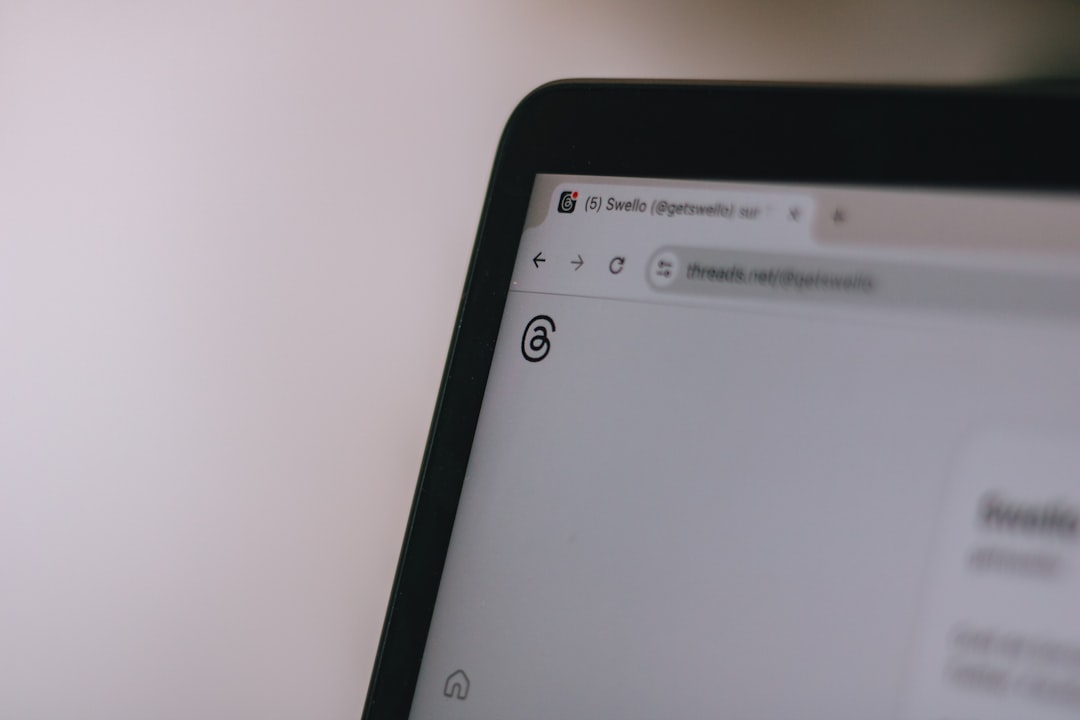You’re all set to binge-watch your favorite show on Netflix. You’ve got snacks, a comfy blanket, and your screen is glowing with anticipation. But then… BAM! You’re hit with a red screen and this mysterious message: NSES-500. Annoying, right?
Don’t worry — you’re not alone. This error is more common than you’d think, and thankfully, it’s usually easy to fix. In this guide, we’ll break it all down for you in plain English.
Contents
TLDR: What’s Going On?
The NSES-500 error on Netflix typically shows up when something goes wrong loading a page through your browser. It’s not your fault. It’s usually Netflix’s servers or a small hiccup in your browser cache or connection. Fixes are often quick — just follow the solutions below!
What Is Netflix Error NSES-500?
This error code usually appears when:
- You’re using a web browser to access Netflix
- The Netflix server can’t communicate properly with your device
- There’s a hiccup in the browser cache or a problem refreshing the page
Basically, NSES-500 is like Netflix saying: “Oops! I can’t get what you’re asking for right now!”
When and Where Do You See It?
This error usually shows up when:
- You’re browsing Netflix on Chrome, Firefox, Safari, or Edge
- You open a show or movie in a new tab or refresh a page
- The Netflix homepage isn’t loading properly
It’s a browser thing. It won’t show on your app, smart TV, or gaming console. Just your browser crying a little.

Top Causes of NSES-500
Now that we know what it is, let’s see what makes it pop up. Here are a few reasons:
- Browser Cache Issues
Your browser stores temporary files. Sometimes, those files go stale or get corrupted. That messes up how Netflix loads. - Netflix Server Problems
Netflix’s end isn’t always perfect. If their servers are down in your area, you’ll likely see this error. - Bad Internet Connection
Spotty Wi-Fi can stop Netflix from loading correctly, causing the error to appear. - Outdated Browser
An old version of Chrome or Firefox might not play nice with Netflix’s current website. - Browser Extensions
Some extensions — especially ad blockers or VPNs — can interfere with Netflix and cause problems loading content.
How to Fix Netflix Error NSES-500
Time to fix it and get back to watching! Try these steps, and you’ll likely be golden.
1. Refresh the Page
Simple but powerful. Just hit that refresh button or press F5. Sometimes that’s all it takes.
2. Clear Your Browser Cache
If refreshing doesn’t help, your cache might be the culprit.
- Open your browser settings
- Find the option to clear browsing data
- Select “Cached images and files”
- Click “Clear data”
Then, reload Netflix.
3. Try a Different Browser
If you’re using Chrome, switch to Firefox. Or try Safari. This helps figure out if the problem is browser-specific.
4. Update Your Browser
Outdated browser versions can mess with Netflix. Make sure you’re using the latest version available.
5. Disable Browser Extensions
Especially VPNs, ad blockers, or script blockers.
- Go to your browser’s extension settings
- Turn off any suspicious or unnecessary add-ons
- Restart your browser and return to Netflix
6. Check Netflix’s Server Status
Sometimes, the problem is on their side.
Visit DownDetector for Netflix or Netflix’s Help Center. If there’s an outage, you just have to wait it out with some popcorn 🍿.
7. Restart Your Device or Router
Sometimes a little reset goes a long way.
- Restart your computer
- Unplug and replug your Wi-Fi router
- Try again in a few minutes
When It’s Not Your Fault
Here’s something comforting: most times, NSES-500 isn’t due to anything you did. It’s often a temporary glitch. So if you’ve tried all the above fixes and it’s still not working, it could be:
- Server maintenance on Netflix’s end
- A region-specific outage
- A global Netflix glitch (rare, but it happens!)
In these cases, all you can do is wait. Maybe take a walk, call a friend, or — dare we say — read a book?

Bonus Tip: Check Internet Speed
A weak connection can add to the problem. Check your internet speed using a tool like Fast.com (created by Netflix!).
If your speed is under 3 Mbps, streaming could be spotty. Try moving closer to your router or resetting it.
Still Stuck? Contact Netflix
If all else fails, give Netflix a shout.
You can chat with customer support on their Help Center. Mention the NSES-500 code and share what you’ve already tried. They’ll know what to do next.
Wrapping It All Up
No one likes getting booted off their binge-watching session. But now you know what NSES-500 means and — more importantly — how to fix it.
Let’s recap:
- It usually happens in web browsers
- Common fixes include refreshing, clearing cache, and disabling extensions
- Sometimes, the fault lies with Netflix itself
Pro Tip:
If this error bothers you too often, consider watching Netflix through the app on your TV, phone, or tablet. Those platforms tend to be more stable.
Now go grab that blanket and get back to watching. Happy streaming!