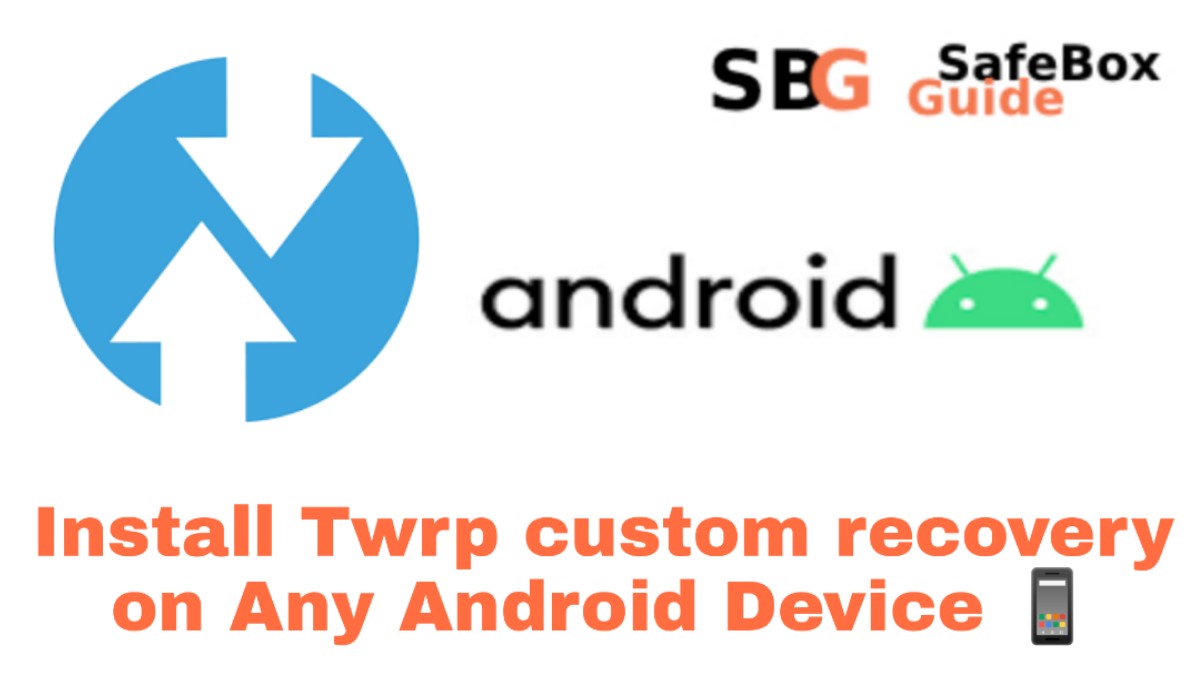Hey guys my name is Roshan Tiwari from safeboxguide. In this article, I’m going to show Install TWRP Recovery On Android Phone with different methods in Any Android Devices.
Installing TWRP Recovery is not hard work. It’s a simple and easy process. Our guiding way is also as much an easy way for installing TWRP. We are going to show you how to safely install TWRP on an Android device.
Contents
Disclaimer
SafeBoxGuide is not responsible for any kind of loss. The method of rooting in this article only works for a specific device. Don’t try this same method for another device, if you do then this may be the reason for your getting brick. Be careful while rooting your Samsung device.
I suggest that you read the process of rooting at least two times, because if you read this guide two times then there are fewer chances of mistakes by you.
And last but not least SafeBoxGuide is neither affiliated with any program and does not sponsor any application to mention in this method. I am only guiding via this application because these are easy to use and have an easy interface.
What Is TWRP Recovery
TWRP stands for Team Win Recovery Projects and its an open-source recovery software for Android devices and handsets. We are going to show you how to safely install TWRP to a device without root.
TWRP allows you to just safely install backup and restore the firmware on a device without having to worry about the rooting status of Device. When Rooting, flashing and installing new firmware on an android device.
Pre- Requirement For Installing TWRP Recovery
- Mobile battery should be charger more than 60%
- Bootloader of Android Device should be unlocked
- Developer Option And OEM option must be enabled
Pro Tips – These tips are for safety purpose for your android device and data
- You should have a little bit of knowledge about coding
- Take the backup of your important data in your computer or Laptop
- In case if your device will be lost data then you can recover your data
Explanation – Why we need Pre requirement
Your Android device battery should be charged more than 60%. Because sometimes the installation process takes much time. So once your device battery is dead then the whole process is resumed and you won’t be able to install TWRP Recovery. Make sure you follow our pre-requirements.
Without unlocking the bootloader you can’t install recovery. Make sure your Android Device bootloader should be unlocked.
And without Enable Developer option & OEM unlocking you can’t unlock the bootloader so below we tell you a step-by-step guide to Enable Developer Option & OEM unlocking and After that, we will guide you how to unlock the bootloader of Android device. That’s the purpose of the pre-requirement. I hope you’re enjoying it.
Enable USB Debugging & OEM Unlocking
- Go to the setting in your phone and click “About Phone“
- Then find “Build Number” & click on build number 7 times to enable “Developer Option“
- In Developer Option and Enable USB Debugging
- Scroll down more & also Enable OEM unlocking
This method of enabling developer option & OEM unlocking is the same in almost all android devices. Don’t worry about whether this works on your device or not. This is too much of an easy process. What do you think is tough or easy? Comment below your answer.
Advantages of Installing TWRP Recovery
- It’ll Boost up your mobile performance
- You can advertisement of any application
- Install custom Roms As per requirement
- Take Nandroid Backup Easily
Don’t you think that these points are interesting? Comment below your favorite one. Now just look up the cons of TWRP.
Disadvantages of Installing TWRP Recovery
- Device manufacturer warranty will be lost permanently
- Installed Roms may be corrupted
- Device will be useless if you’ll any mistake while installing process
- Android GUI would be change totally
Are you enjoying the above Content like the pros & cons of TWRP recovery? Well we know that disadvantages always grab your attention. But don’t worry this will be happening in some cases.
Guide to Install TWRP recovery on Any Android Phone
- First Enable “USB Debugging” and “OEM unlocking “ From Developer option
- Navigate the folder where you installed ADB driver
- Click any empty place in a folder then
hold shift + right-click - Now click on Open Powershell Window or command prompt
- Connect your Android device with your PC/ Laptop
- Now Type “ADB reboot bootloader” to Reboot device in fastboot mode
- If your device will identify by your PC then type “fastboot devices”
- Now copy the downloaded file and renamed it to TWRP.img
- Type “fastboot flash recovery TWRP.img”
- Once the operation is successful you would install TWRP on your Android Device
- You have successfully installed TWRP recovery by following this guide. Now you can customize your Android device as per your requirement.
This method of Installing is working with most of the devices. So don’t think that this method is working or not?
Install TWRP Recovery On Android Phone [Without Root]
You don’t need to root your device to install TWRP but you’ll need to unlock the bootloader. Every device has a different method to unlock Bootloader. Below we completely guide you to unlock the bootloader easily. But first of All, you have to know about TWRP recovery.
Download SDK Platform File
First you must download the Android SDK platform tools. There will be three links in the download section. Choose the download option that corresponds to your Operating System which you’re using. The file will come in after downloading.
To download the TWRP you must go to the Team Win official Website. In the upper right corner there’ll be a button called “Devices”. Click the button once you are on the devices page you’ll need to find the correct TWRP file for your device.
To do this you can use a search bar or by sorting the list of OEMs. Are you enjoying reading? Comment below your answer.
Once you find the correct device there’ll be a section called download links with two categories to choose from America and Europe
- Primary (Americans)
- Primary (Europe)
After clicking the correct link for your region there’ll be a list of files to download. Choose the latest TWRP.img file and download it. Is it easy to do? Comment below if you do this after reading this guide.
Required Steps To Install TWRP Recovery On Android Phone [Without Root]
- Go to the folder with SDK platform-tools was downloaded
- Extract the zip file & copy the TWRP.img file to the SDK platform Tools folders
Unlock Developer Option & OEM
- Go to setting and tap on about Phone
- At the bottom of the list, you’ll find Build number
- Tap Build Number 7 Times to unlock the developer option
- Once the developer option unlock click the back button & tap on developer option
- Enable USB Debugging in the Developer option
- Scroll the list and also unlock OEM
The device will prompt you to key in your security code and will state that unlocking the bootloader will disable the device protection Feature. Unlocking the bootloader will delete the data from your device so make sure you have a complete backup of your device. It is not interesting. Comment below your feedback.
Check out our guide to root Samsung galaxy m21 this guide will help you to Root your Samsung device.
Guide To Install TWRP Recovery On Android Phone [Without Root]
- Connect your device with computer via USB cable or micro USB
- After connecting the device a message prompt on your device i.e “Allow USB debugging?”
- Now click on Always allow from this computer and tap the OK button
- Before Entering the next step of the process make sure your device charge at least 70% battery
- Go to the SDK platform tools folder on your computer
- In the white space
hold shift + right-click - A menu will appear “ Open command window here” and a command window will open
- In the cmd window Type, ‘adb devices” and press enter your device will be listed
- Type “adb reboot bootloader” and press enter your device will enter bootloader mode
- Type in the command window “fastboot flash recovery TWRP.img” if your TWRP.img with another name then change the entry for your corresponding device
- Finally, type in the command window “fastboot boot TWRP.img” ( Make sure it is correct because in your pc this file name would be different )
Your device will begin to boot again and the Team win logo will appear and begin to install. Congrats you have installed TWRP Recovery in your Android Device without rooting. Have you enjoyed this article comment below your feedback?
It should take 2 or 3 minutes to install depending on your device. Now you can backup, wipe, install, root & install whatever you would like to your android device.
The above guide is only for installing TWRP recovery without rooting your device. If you’re facing any kind of issue related to installing then make sure you comment below. We’ll definitely solve your problem. So enjoy this guide. We hope you’ll easily install TWRP recovery after reading this guide.