Subtitles can be a great help when watching foreign films, catching mumbled dialogue, or watching TV in noisy environments. However, there are times when subtitles become distracting or unnecessary. If you own a Samsung TV and are looking to turn off subtitles, you’re in the right place. Samsung TVs come with a variety of accessibility settings, including subtitle options that are easy to manage once you know where to look. This guide walks you through the simple steps to turn off subtitles on your Samsung TV, whether you’re using a remote or navigating built-in menus.
Contents
Understanding Subtitles on Samsung TVs
Before diving into the how-to steps, it’s important to understand that Samsung TVs support two main types of subtitles:
- Closed Captions (CC): These are primarily used to assist viewers who are deaf or hard of hearing. They include dialog and also sound effects or speaker identification.
- Subtitles: Typically used for translating foreign-language content. These are often part of your content provider’s broadcast or streaming service.
The steps to turn off these subtitles can vary slightly depending on the model of your Samsung TV and the year it was released. However, the procedure is generally similar across most models.
Method 1: Turning Off Subtitles Using the TV Remote
This is the fastest and most straightforward way to disable subtitles. Most Samsung TVs have options directly accessible via the remote control. Here’s how to do it:
- Press the Home button on your Samsung remote to open the menu.
- Navigate to Settings (the gear icon).
- From the Settings menu, scroll down and select General.
- Choose Accessibility.
- Under Accessibility, select Subtitle Settings.
- Toggle the Subtitles option to Off.
This setting turns off subtitles for most content played through your TV, including live channels and HDMI-connected devices.
Method 2: Turning Off Subtitles via the Smart Hub
If you’re using a Samsung Smart TV, the Smart Hub is your gateway to apps and streaming services. Subtitles can often be enabled through apps, and turning them off in the TV settings won’t affect apps like Netflix, Disney+, or Hulu. Here’s how to deal with that:
- Open the streaming app (e.g., Netflix, Prime Video).
- Start any show or movie.
- While the video plays, press the select or up button on your remote to bring up video options.
- Navigate to the subtitle or audio & subtitles section.
- Select Off under subtitles.
Keep in mind that these settings are usually specific to the app. If you use multiple services, you’ll need to adjust subtitle settings individually for each one.
What If Subtitles Won’t Turn Off?
Some users report experiencing issues where subtitles remain on despite turning them off in the settings. If you’re one of them, try the following:
- Check External Devices: If you’re using a cable box, DVD player, or gaming console, those devices may have their own subtitle settings that override your TV’s defaults.
- Update Your TV’s Firmware: Occasionally, a software glitch may prevent settings from saving properly. Navigate to Settings > Support > Software Update and select Update Now.
- Reset Subtitle Settings: Under Accessibility settings, you can sometimes find an option to reset all preferences.
If all else fails, consulting Samsung’s official customer support or user manuals for your specific model can often resolve lingering issues.
How to Turn Off Subtitles Through External Devices
If your subtitles appear while using a cable or satellite box, you need to turn them off not from the TV’s menu, but from the external device’s settings:
For Cable or Satellite Boxes:
- Open the settings menu on your cable box.
- Navigate to Closed Captioning or Subtitles options.
- Toggle the subtitle setting to Off.
For Streaming Devices (e.g., Roku, Fire Stick, Apple TV):
- Use the device’s remote to go to Settings.
- Select Accessibility or Audio & Subtitles.
- Turn Subtitles off.

Customizing Subtitle Appearance Instead of Turning Them Off
If your concern isn’t about having subtitles at all, but more about how intrusive they look, Samsung TVs offer customization options. You can change the font size, color, background opacity, and even the text location. To do this:
- Go to Settings from the Home screen.
- Naviagte to General > Accessibility > Subtitle Settings.
- Select Subtitle Mode or Options depending on your model.
- Adjust settings to your liking.
This can make subtitles less of an eye-sore while still keeping them available for accessibility purposes.
Do Subtitles Use Extra Power or Resources?
You might be wondering if subtitles affect your TV’s performance or energy consumption. In short, no — subtitles don’t significantly impact your Samsung TV’s processing power, picture quality, or electricity usage. They are simple overlays rendered by the software and are extremely lightweight. That said, disabling them can result in a cleaner screen that enhances your cinematic experience.
Useful Tips for Managing Subtitles on Samsung TVs
Here are some extra tips to improve your subtitle management:
- Use Voice Commands: Newer Samsung remotes with Bixby or Alexa integration let you say, “Turn off subtitles,” which can save time.
- Remember the Content Source: Always check whether your content is streaming via an app, HDMI device, or antenna. The subtitle source may differ.
- Parental Controls: Don’t want your kids activated subtitles accidentally? Use PIN-based settings to lock accessibility features.
Future Updates May Change Menu Location
Keep in mind that Samsung regularly updates its TV firmware, especially for Smart TVs connected to the internet. Sometimes, settings and menus shift location or change names. It’s always a good practice to browse your specific TV model’s user guide online or refer to the *Support* section inside the Settings menu to stay up to date.
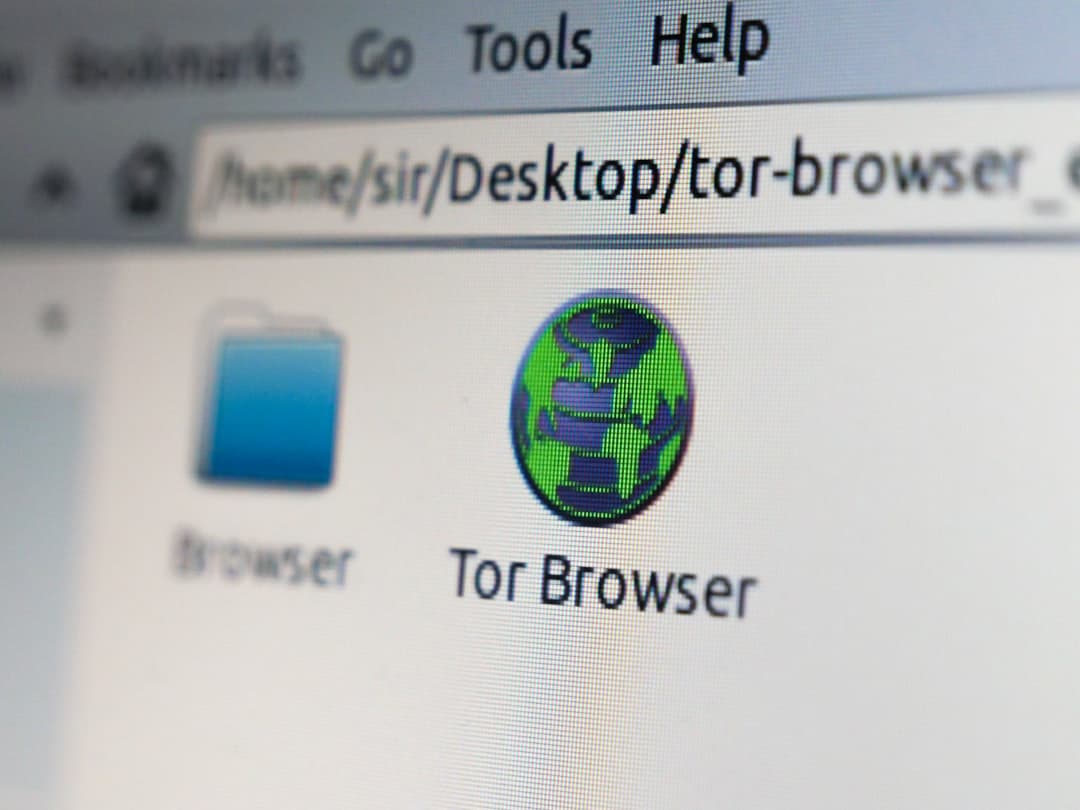
Final Thoughts
While subtitles can be useful, knowing how to turn them off is essential for a more enjoyable and less cluttered viewing experience. Samsung makes it relatively easy, but the slight variations in model years and content sources can be confusing. Whether you’re watching a movie via Netflix, a live broadcast, or through a connected cable box, you now know how to turn off subtitles on your Samsung TV with confidence. If your settings don’t save or subtitles persist, remember to check external devices or consider performing a software update. Happy watching!
