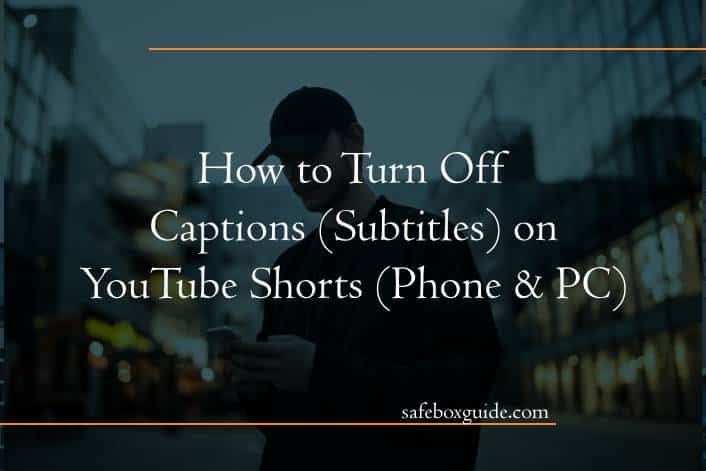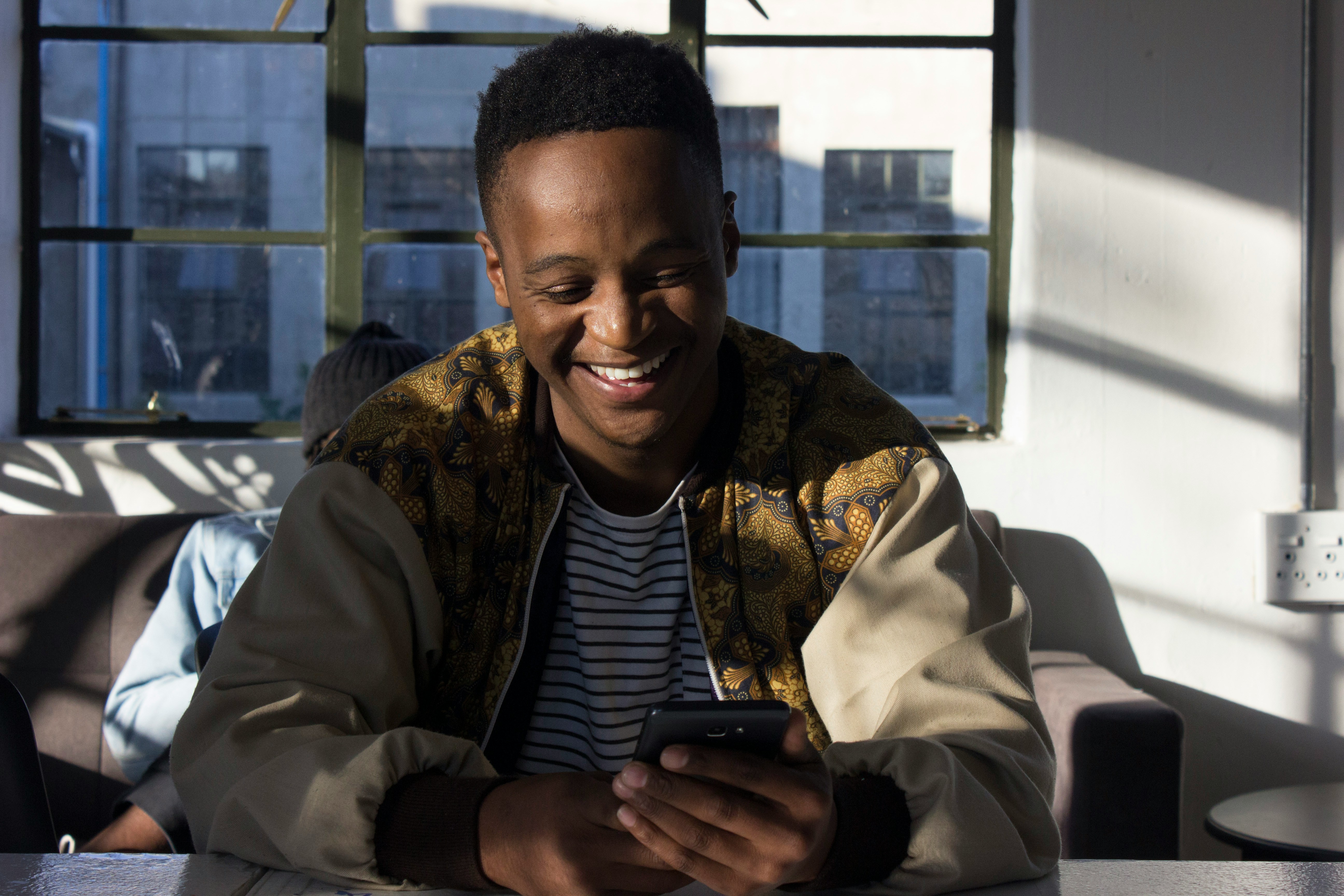YouTube Shorts is a popular feature for quick, engaging videos, but sometimes captions (subtitles) can be distracting. Whether you’re watching on your smartphone or computer, turning off captions can enhance your viewing experience, especially if they are auto-generated or not needed. Here’s a step-by-step guide on how to turn off captions on YouTube Shorts, both on mobile devices and PC.
Turning Off Captions on YouTube Shorts on Mobile (Android & iPhone)
YouTube’s mobile app for both Android and iPhone provides an easy way to manage captions. Here’s how you can disable captions on Shorts:
Step 1: Open the YouTube App
Start by launching the YouTube app on your Android or iPhone. Make sure you are logged into your account if necessary.
Step 2: Find and Play the YouTube Short
Locate the YouTube Short you want to watch. You can find Shorts by scrolling through the homepage or navigating to the Shorts tab, which is accessible through the app’s bottom menu.
Step 3: Disable Captions
Once the Short is playing, you’ll notice captions if they are enabled. To turn them off:
1. Tap on the video while it’s playing to bring up the controls.
2. On the top right corner, tap on the “CC” (closed captions) icon if it’s visible. This will toggle the captions off.
If you don’t see the “CC” button directly, follow these steps:
1. Tap on the three vertical dots in the top right corner of the screen to open additional options.
2. From the menu that appears, select Captions or Subtitles and toggle it off.
Step 4: Enjoy the Video Without Captions
Once you’ve turned off captions, the video will continue playing without any subtitles, providing a cleaner viewing experience.
Turning Off Captions on YouTube Shorts on PC
If you’re watching YouTube Shorts on your desktop or laptop, disabling captions is just as straightforward.
Step 1: Open YouTube on Your Browser
Go to the YouTube website on your browser and log into your account if needed.
Step 2: Find and Play the YouTube Short
Locate the Short you want to watch by using the search bar or browsing through the Shorts section on the homepage.
Step 3: Disable Captions
When the video starts playing, follow these steps to disable captions:
1. Hover over the video player to bring up the video controls.
2. Click on the “CC” button if it is visible to turn off the captions.
Alternatively:
1. Click on the Settings (gear icon) located at the bottom of the video player.
2. In the settings menu, select Subtitles/CC and choose Off to disable the captions.
Step 4: Continue Watching Without Captions
After you’ve turned off the captions, the video will resume playing without subtitles, and you can enjoy the Short without distractions.
Why Turn Off Captions on YouTube Shorts?
There are several reasons users prefer to turn off captions on YouTube Shorts:
– Visual Distraction: Captions can obscure parts of the video, taking away from the visual experience.
– Auto-generated Errors: Many captions are automatically generated, leading to inaccuracies that can be annoying or confusing.
– Language Preferences: If the captions are in a language you don’t understand, turning them off makes the viewing process simpler.
Turning off captions on YouTube Shorts, whether on a mobile device or PC, is a quick and easy process. By following the steps outlined above, you can customize your YouTube experience to suit your preferences. Whether you find captions distracting or simply unnecessary, disabling them allows you to focus entirely on the video content.