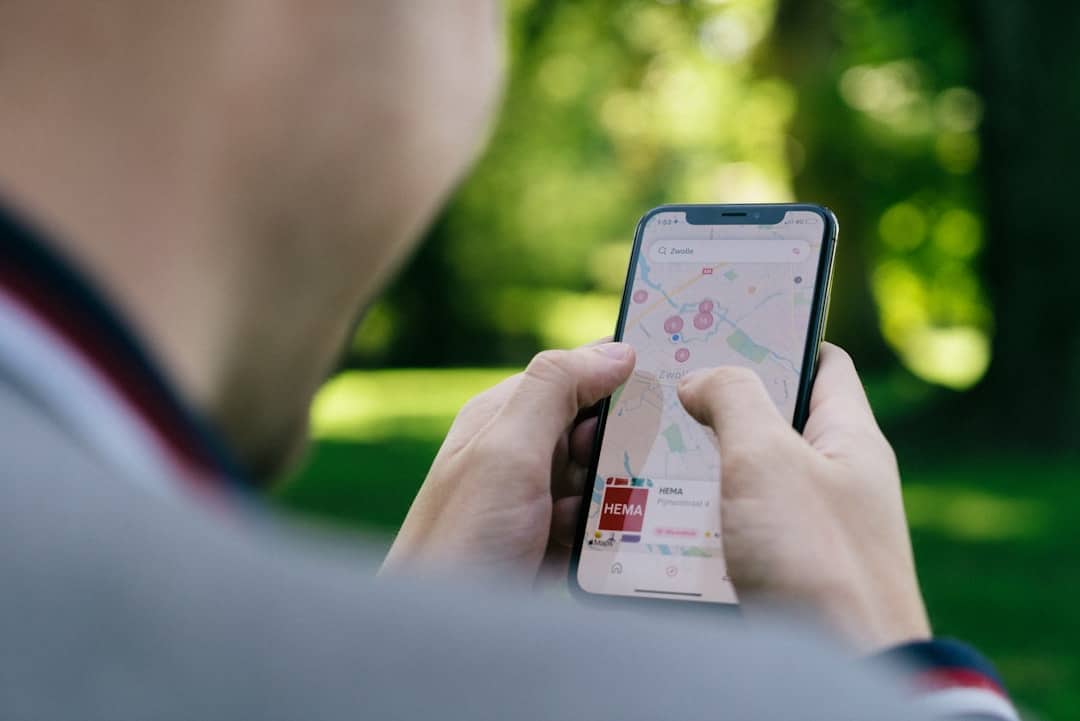Keeping a record of important text conversations is essential for many iPhone users. However, iOS includes a feature that automatically deletes older messages after a set period. While this feature helps free up storage, it can also result in losing critical information. If you prefer to keep all your conversations intact, you can disable the auto-delete function. This guide will walk you through the steps to turn off automatic deletion of old conversations on your iPhone.
Contents
Why Does iPhone Automatically Delete Old Messages?
By default, iPhones do not delete messages unless specifically instructed. However, with the “Message History” setting enabled, messages are removed after 30 days or one year, depending on the selected option. Apple introduced this feature to help users free up storage space and prevent their message history from becoming overwhelming.
Despite its benefits, automatic message deletion can be problematic if you want to keep personal conversations, important business-related texts, or sentimental chats. Disabling this option ensures that no messages are erased without your knowledge.
Steps to Turn Off Auto Delete Old Conversations
To preserve all your text messages, follow these simple steps:
- Open Settings: Locate and tap the Settings app on your iPhone.
- Go to Messages: Scroll down and select Messages to access all messaging-related settings.
- Find Message History: Within the Messages settings, look for the Message History section. Under this section, you’ll see an option called Keep Messages.
- Change Message Retention Period: Tap Keep Messages. You will see three options:
- 30 Days – Automatically deletes messages after a month.
- 1 Year – Deletes messages after one year.
- Forever – Keeps all messages indefinitely.
- Select “Forever”: To ensure your messages are not automatically deleted, choose Forever.
- Confirm Your Selection: If prompted, confirm your choice. Your iPhone will now preserve all messages indefinitely.
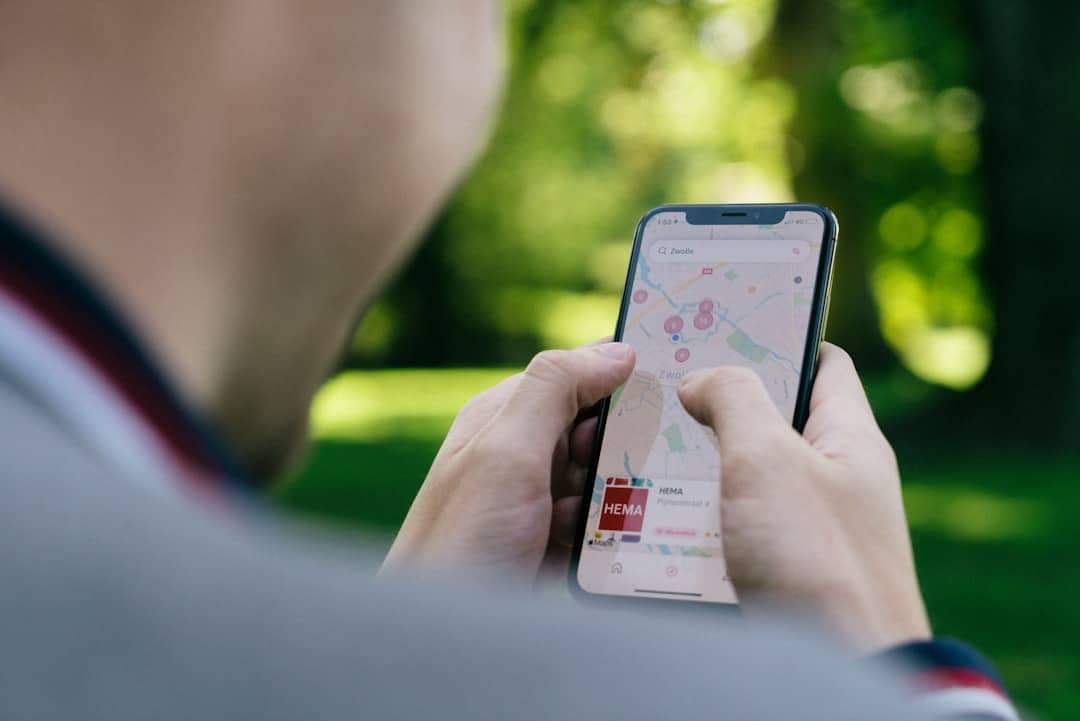
Verifying That Auto Delete Is Turned Off
To confirm that your messages will no longer be deleted:
- Go back to the Settings app.
- Enter Messages and review the Keep Messages setting.
- Ensure that it is set to Forever.
By following these steps, you can rest assured that your conversations will be retained unless manually deleted.
Benefits of Turning Off Auto Delete
Choosing to keep your messages indefinitely can be very beneficial in various scenarios:
- Preserving Important Information: Conversations with clients, colleagues, or family members often contain valuable information that could be lost due to automatic deletion.
- Keeping Sentimental Messages: Texts from loved ones, old friends, or personal milestones can serve as cherished memories.
- Legal or Business Reasons: Some industries require storing communication records for compliance and reference purposes.
- Recovering Older Conversations: If you ever need to revisit details from years-old chats, they will always be accessible.
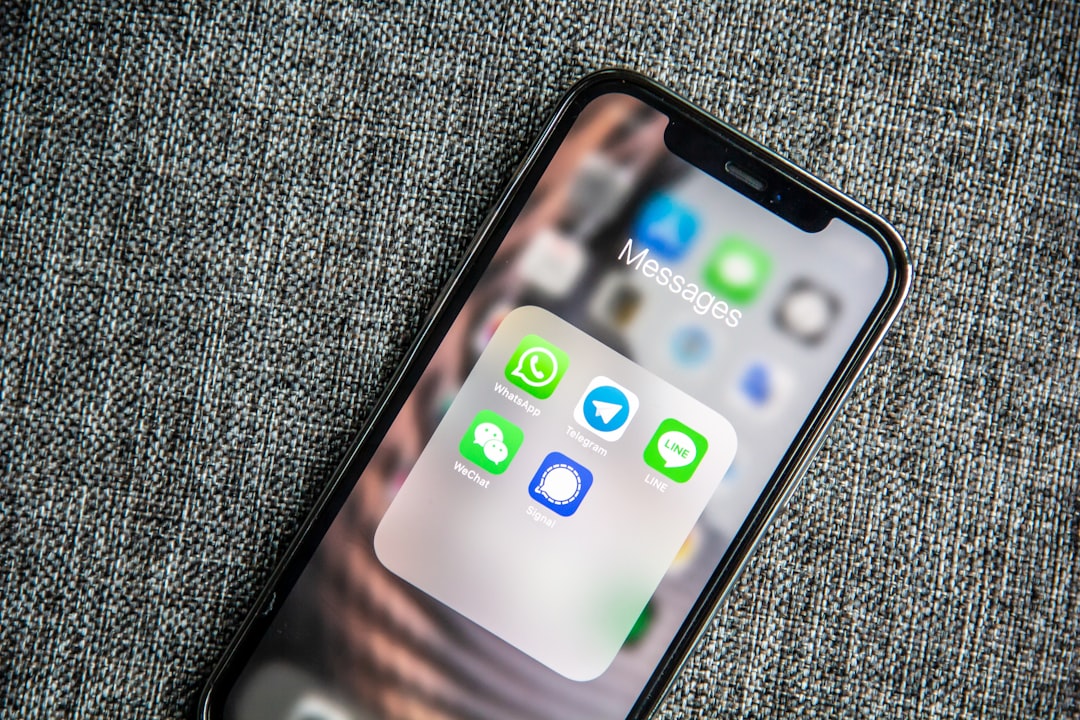
Potential Downsides to Keeping Messages Forever
While disabling auto-delete has its advantages, there are also some drawbacks to consider:
- Storage Consumption: Over time, messages, especially those containing photos and videos, will occupy significant storage space.
- Cluttered Message App: Managing years of conversations may make finding specific messages more challenging.
- Performance Impact: Older iPhones with limited storage may experience lag if storage space gets too full.
To counter these issues, consider manually deleting unnecessary conversations or utilizing iCloud storage for backups.
Alternative Solutions to Manage Storage Efficiently
If keeping all messages seems impractical due to storage concerns, here are some alternative solutions:
- Use iCloud for Backups: Enable iCloud backup for messages to store them securely without occupying device storage.
- Delete Unnecessary Attachments: Open Messages, review large media files, and delete unwanted attachments.
- Archive Important Conversations: Save essential messages externally by taking screenshots or copying text into notes.
Conclusion
Preventing your iPhone from automatically deleting old messages is an important step in ensuring that critical conversations remain accessible. While automatic deletion can help manage storage, it often removes valuable texts without warning. By setting the “Keep Messages” option to Forever, you take full control over your message history, allowing you to manage messages as needed.
However, keep in mind that this choice comes with potential storage implications. By utilizing iCloud backups and periodically managing message attachments, you can maintain the perfect balance between preserving important conversations and freeing up space on your device.