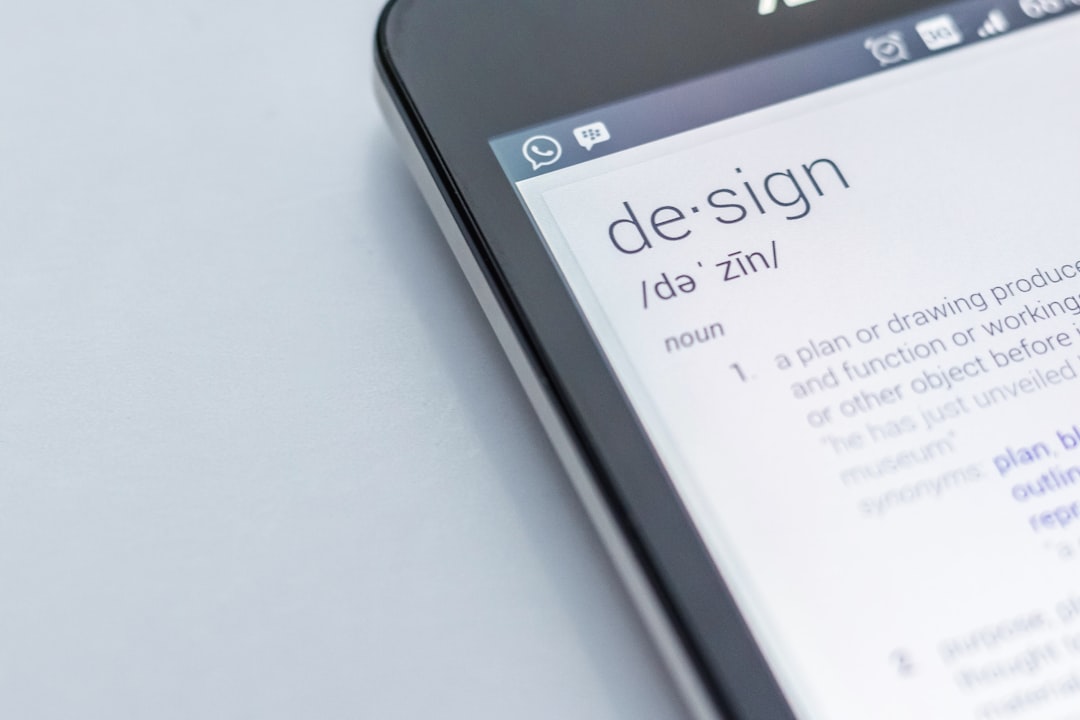If you’ve been using TikTok’s auto-post templates to streamline your video posting process, you may have noticed an annoying and potentially damaging issue: duplicated thumbnail frames and broken video layouts. Whether you’re a content creator, a social media manager, or a brand trying to maintain consistency across posts, these disruptions can cause serious harm to your branding and user engagement. Understanding why this happens, and more importantly, how to prevent it, is key to maintaining a polished TikTok presence.
Contents
TL;DR
TikTok’s auto-post templates can sometimes cause thumbnails and layout elements to duplicate or distort, primarily due to how metadata and layers are stored and reused. Adjusting your export settings, simplifying your templates, and being strict about resolution and format specifications can prevent these issues. Always preview your auto-posts and create backups of your original designs. Advanced users may want to manually edit or recreate templates instead of relying on TikTok’s automation alone.
What Causes TikTok Thumbnails and Layouts to Break?
When using TikTok’s auto-post templates, several backend processes are at play. These templates are intended to reuse assets like captions, stickers, animations, and thumbnails to save time. However, this asset repurposing can backfire due to:
- Improper asset layering or stacking – Duplicated layers may overlap or displace primary elements like the video feed or title cards.
- Changes in video dimensions – Unexpected shifts in aspect ratios (such as switching from 9:16 to 1:1) may break the visible layout.
- Metadata retention – Saved metadata from older versions may cause new videos to attach incorrect or outdated thumbnails.
- TikTok app glitches – Bugs in the auto-post system sometimes replicate visual elements unintentionally, especially with frequent updates.
These issues typically occur with creators and teams uploading a batch of content at once using the same or slightly modified templates. TikTok attempts to ‘help’ by automatically stating parameters from older posts, but this automation isn’t flawless.

Recognizing the Signs of Duplication
Before jumping to solutions, make sure you’re identifying the problem correctly. Common signs of thumbnail and layout duplication include:
- Repeating frames – Thumbnails visually repeat the same frame multiple times across multiple posts.
- Stretched or compressed elements – Captions or stickers appear distorted, often spilling beyond the designated screen area.
- Incomplete layout publishing – Videos publish without key elements visible, such as title slides or CTAs (calls-to-action).
It can be especially frustrating when you work hard on designing an engaging thumbnail or structure only to see it ruined after uploading. Fortunately, there are ways to regain control over your content structure.
Steps to Prevent Thumbnail and Layout Duplication in TikTok
1. Avoid Reusing Edited Templates Without Cleaning Metadata
One of the best practices is always cleaning metadata before re-uploading or recreating content. When editing templates in a third-party platform or within TikTok, residual data can get saved and reused unintentionally.
Solution:
- Export videos as new files after rendering, avoiding shortcuts like “Save As” or quick exports.
- Remove embedded thumbnails or overlay data before duplicating content on editing programs.
- Use software like Adobe Premiere or Final Cut to create ‘clean’ templates with no external references.
2. Always Match Video Dimensions and Resolution Standards
TikTok is extremely particular about the size and shape of uploaded content. Using inconsistent aspect ratios can lead to broken templates or layout issues. Videos that don’t adhere to 9:16 ratio standards may auto-scale in awkward ways when templates are applied automatically.
Key tips:
- Stick to 1080 x 1920 (vertical) resolution for all videos.
- Avoid including border content unless necessary.
- Double-check aspect ratio settings in your export configurations before uploading.
3. Custom-Generate Thumbnails Instead of Relying on Auto-Selection
Although TikTok tries to select dynamic frames for thumbnails, it’s better to upload your own polished thumbnail. When using templates, TikTok sometimes misreads thumbnail choices and duplicates old ones.
Steps to follow:
- Design your thumbnail with a clear central subject, ensuring text isn’t too close to the borders.
- Use PNG or JPG formats for best results.
- Upload the thumbnail manually during post scheduling rather than letting TikTok choose one.
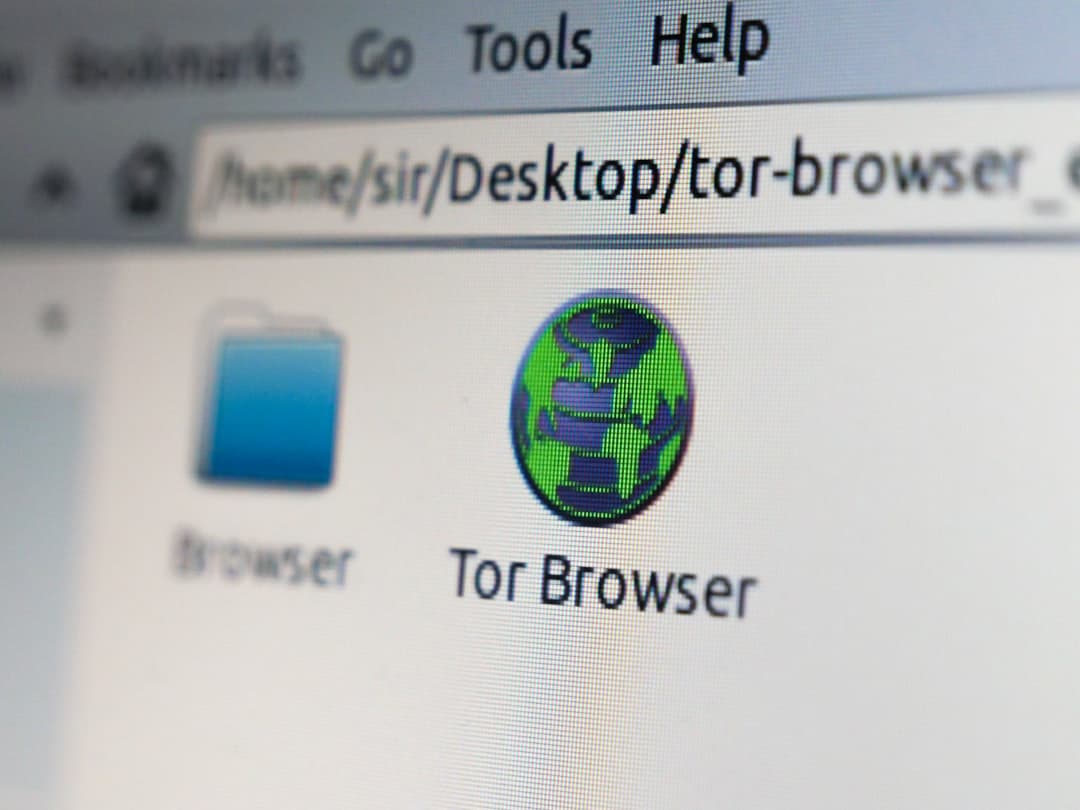
4. Inspect and Edit Layers Cautiously Within Third-party Tools
If you’re using editing tools like InShot, Canva, or CapCut, be cautious of how layers are stacked. Overlapping text boxes, improperly grouped animations, or hidden elements might be saved and duplicated when exported.
Checklist before export:
- Flatten all visible layers to avoid post-layer confusion.
- Use single fonts or merge fonts before finalizing.
- Disable any hidden tracks or placeholder text.
A safe export workflow ensures that videos stay uniform even when templates apply automation during upload.
Advanced Techniques to Eliminate Repetition Errors
Use a Separate File Naming and Organisation System
Words like “Final_V1”, “Copy”, “Repost” can confuse automated systems. Using precise and unique filenames for brand videos reduces the chance of media caching or thumbnail overlap on TikTok’s servers.
Try this approach:
- Name files by date and platform (e.g., TikTok_July15_Video1.mp4).
- Store thumbnail images in a dedicated folder labeled by video name.
- Avoid uploading the same filename more than once as it may trigger duplicate asset fetches.
Rebuild Broken Templates from Scratch
If a particular template has led to duplication errors twice or more, it’s safer to rebuild it manually rather than continue using it. TikTok’s caching system may have stored asset references that interfere with new uploads.
What to do:
- Manually recreate the layout using native TikTok tools or fresh external design sets.
- Avoid duplicating the flawed original—even if only minor changes are made.
- Create a new TikTok draft instead of editing the old one.
Ongoing Monitoring and Troubleshooting
Finally, don’t trust automation blindly—especially with content that represents your brand or personal image. Allocate time to manually preview every scheduled post, and document failures to learn from them.
Additionally, consider maintaining a short checklist as part of your workflow, such as:
- Did I preview the final layout and thumbnail?
- Are video dimensions and resolutions consistent?
- Are all layers properly flattened or merged?
- Was this template previously problematic?
Conclusion
TikTok’s auto-post template functionality is powerful but requires meticulous handling. Duplicated thumbnails and broken layouts occur due to re-used metadata, incompatible formatting, and persistent template glitches. While TikTok continues refining its automation tools, creators and marketers must rely on good practices and vigilant oversight to stop these issues from affecting their posts.
By cleaning up metadata, managing file formats, and avoiding recycled layouts, you can maintain clean, visually appealing posts that engage your audience and present your brand effectively. Automation is here to stay—but human precision is what ensures your content stands out.