Have you come across a file ending in .BIN and didn’t know what to do with it? Don’t worry — you’re not alone! BIN files may sound mysterious, but opening and using them is easier than you think. Let’s break it down step-by-step in the simplest way possible — no advanced tech jargon here!
Contents
🤔 What is a .BIN File?
A .BIN file is short for “binary file.” It means the data inside isn’t plain text. It can be anything: a game, software, CD/DVD image, or even a piece of firmware.
Because it’s coded in binary, normal text editors won’t work. You’ll see gibberish if you try to open it with something like Notepad.
So, how do you open one? Well, it depends on what device or platform you’re using.
🖥️ How to Open .BIN Files on Windows
Windows has a few great tools to help you out. First, you need to figure out what kind of data is in the BIN file.
Here’s how to get started:
- Check if You Also Have a .CUE File
Many BIN files come with a .CUE file. It’s a plain text file that tells your computer how to use the BIN file. - Use a Virtual Drive
Tools like Daemon Tools Lite or PowerISO can “mount” a BIN file. That means your computer pretends there’s a real CD or DVD loaded with the BIN’s content. - Burn it to a Disc (Old School Style!)
If you prefer, you can burn the BIN file to a CD or DVD using software like ImgBurn.

In some cases, you might just need to extract the contents of the BIN file. You can do this with tools like:
- WinRAR
- 7-Zip
- MagicISO
Right-click on the BIN file, choose your tool, and extract it. Easy!
🍏 How to Open .BIN Files on macOS
Mac users — you’ve got it easy too! Although macOS doesn’t support BIN files right out of the box, you can still handle them using apps.
Try these options:
- The Unarchiver – A free tool that opens many compressed and binary formats.
- PowerISO for Mac – Great for mounting image files.
- Burn – A free app to burn .BIN files to disc.
If the BIN file came with a CUE file:
- Open the Burn app
- Go to the *Copy* tab
- Drag in your CUE file
- Burn the image or convert it to ISO
That’s it! No tech headaches here.
📱 Opening .BIN Files on Android
Smartphone users, listen up! Android doesn’t know how to open BIN files by default, but you can still get the job done.
Start by changing the file extension if you know what the BIN file was meant to be. For example:
- If it’s an image, rename to .jpg
- If it’s a video, try .mp4
Be cautious here: you should only rename files this way if you’re sure of the content type.
If the file is an app or package, you’ll need a file browser like:
- File Manager by Xiaomi
- ES File Explorer
- ZArchiver

ZArchiver is especially useful! It lets you extract BIN file contents just like on PC.
🍎 Opening .BIN Files on iOS (iPhone/iPad)
Apple’s iOS makes it a bit tougher, but not impossible! Apps from the App Store help a lot here.
Try one of these:
- iZip – Great for extracting compressed files.
- FileApp – Opens many file formats including BIN.
- Documents by Readdle – A good all-in-one file manager.
Your best bet? Upload the BIN file to iCloud or Google Drive, open it through one of these apps, and extract or preview the content.
It’s not as smooth as on Android, but it works!
💡 Converting .BIN Files to ISO
Still don’t like working directly with BIN files? There’s a workaround: convert them to ISO files.
ISO files are much more flexible and widely supported.
Here’s how to convert them:
- Use WinBin2ISO – It’s free and tiny in size.
- Open the program
- Select your BIN file
- It creates an ISO version fast!
Once you’ve got an ISO file, you can mount or extract it just like any virtual disc.
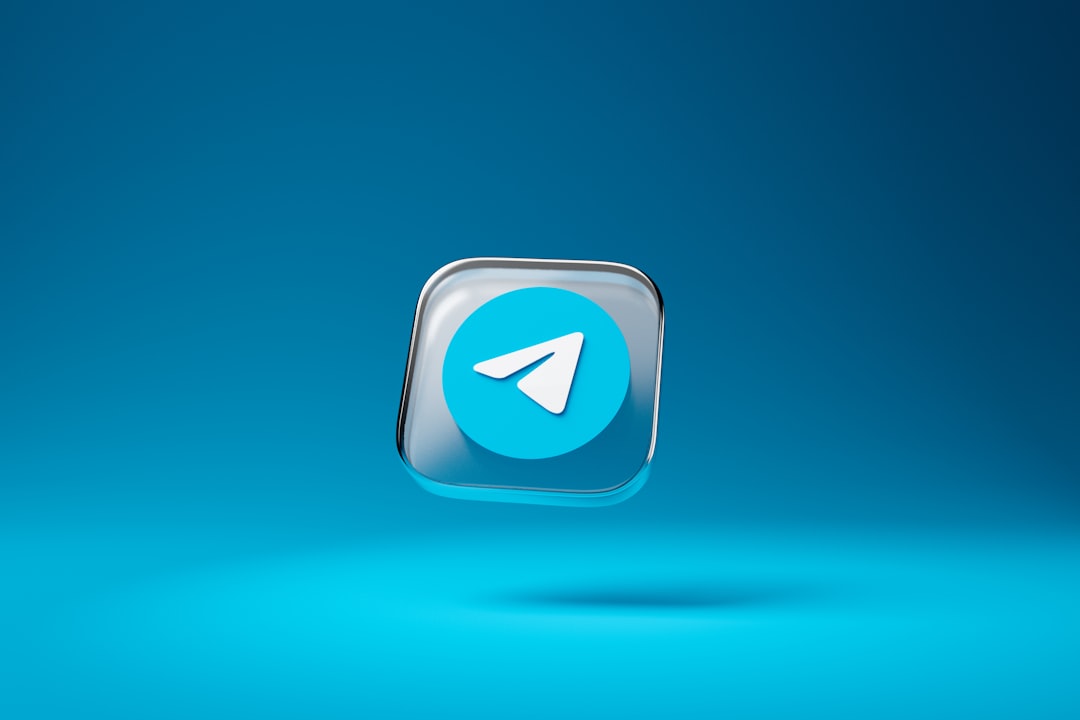
⚠️ Safety Tips When Opening .BIN Files
Let’s be careful out there. BIN files can contain anything — even malware. So always follow these tips:
- Scan the file with antivirus software before opening.
- Only download BIN files from trusted sources.
- Don’t randomly rename file extensions unless you know what you’re doing.
Better safe than sorry!
🎉 So, What Did We Learn?
.BIN files aren’t scary anymore!
Whether you’re using Windows, Mac, Android, or iOS, you’ve got tools and tricks to open these files. Sometimes it’s software, sometimes you just extract or convert. It all depends on what’s inside that mysterious BIN.
Just remember these 3 golden steps:
- Figure out what kind of BIN file you have
- Pick the right tool for your device
- Stay safe by scanning and using reliable apps
Now go ahead — conquer the BIN files like a pro!

