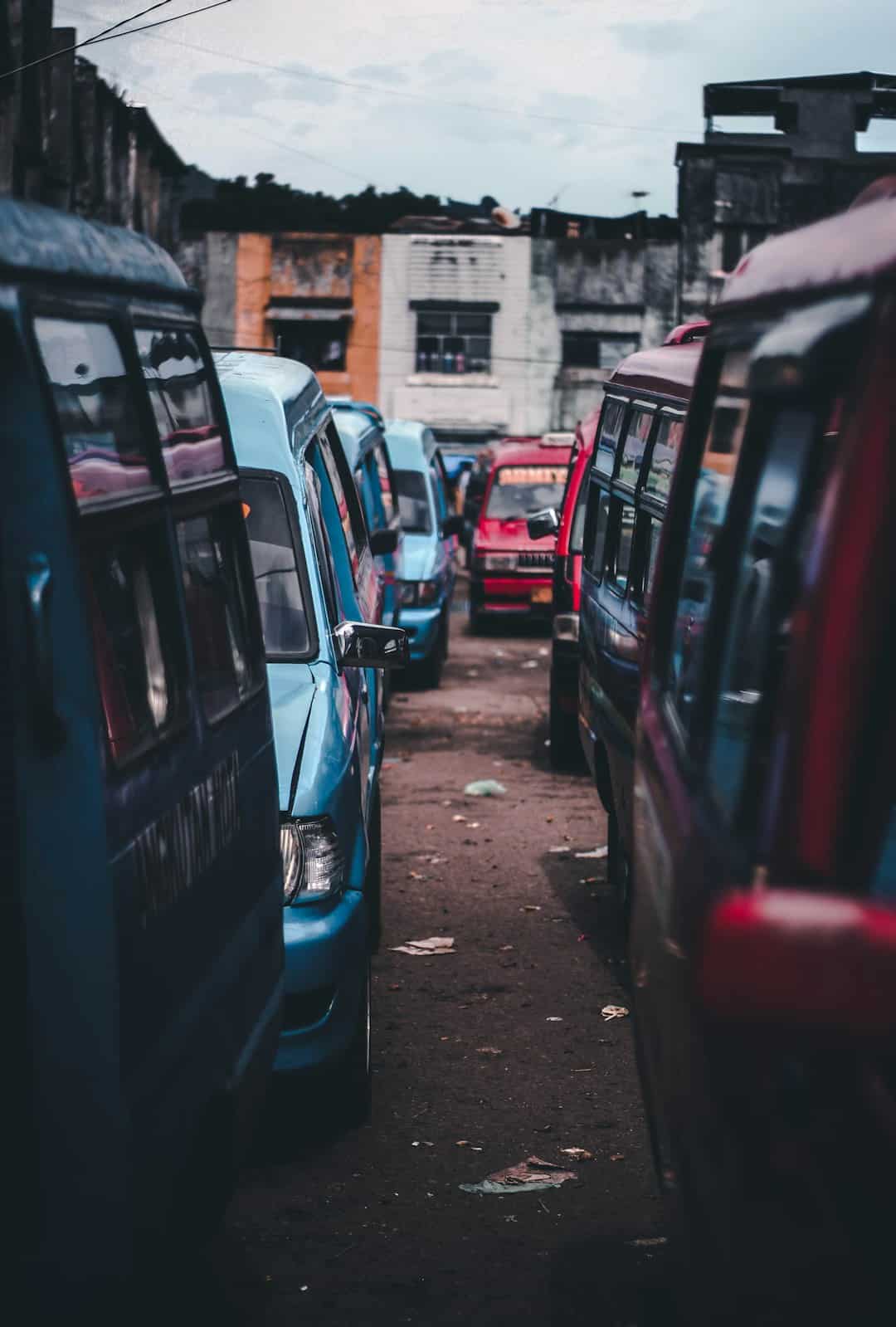WhatsApp is one of the most popular messaging platforms in the world, allowing users to send messages, make voice and video calls, and share media. While it is primarily designed for mobile devices, WhatsApp also provides a desktop application for greater convenience. Ubuntu users can easily install WhatsApp Desktop using the Snap Store, which simplifies the installation process and ensures automatic updates.
Contents
Why Use WhatsApp Desktop on Ubuntu?
Using WhatsApp Desktop on Ubuntu offers several benefits:
- Improved Productivity: Typing messages using a full-sized keyboard is faster and more comfortable.
- Synchronization: Chat messages are synchronized between the desktop and mobile versions.
- Seamless Notifications: Get real-time notifications on the Ubuntu desktop.
- File Sharing: Easily drag and drop files into the chat.
Prerequisites
Before proceeding with the installation, ensure the following:
- Your Ubuntu system has Snapd installed (typically pre-installed on modern versions).
- You have administrative (sudo) privileges.
- An active internet connection for downloading and installing the package.
Installing WhatsApp Desktop via the Snap Store
Snap is a universal package management system that simplifies application installation across different Linux distributions. Using Snap, users can quickly install WhatsApp Desktop with just a few commands.
Step 1: Verify Snap Installation
Before installing WhatsApp Desktop, it is important to verify that Snap is installed on the system. Open the terminal and run:
snap --versionIf Snap is installed, this command will return version details. If not, install it by running:
sudo apt update
sudo apt install snapdOnce the installation is complete, ensure Snap is active by enabling its service:
sudo systemctl enable --now snapdStep 2: Install WhatsApp Desktop
Now that Snap is installed and active, install WhatsApp Desktop by running:
sudo snap install whatsapp-for-linux
This command fetches the necessary files and installs the application. The installation process may take a few minutes, depending on internet speed.
Step 3: Launch WhatsApp Desktop
Once installed, open WhatsApp Desktop by running:
whatsapp-for-linuxAlternatively, it can be launched from the Ubuntu application menu:
- Click on the Applications menu.
- Search for WhatsApp for Linux.
- Click on the application to open it.

Step 4: Link WhatsApp Desktop to Mobile
Upon launching WhatsApp Desktop, a QR code will be displayed.
Follow these steps to link WhatsApp Desktop to a mobile device:
- Open Whatsapp on the mobile phone.
- Tap on the three-dot menu (Android) or Settings (iPhone).
- Select Linked Devices.
- Tap on Link a Device.
- Scan the QR code displayed on WhatsApp Desktop.
Once scanned, the desktop version will sync with the mobile WhatsApp account.
Uninstalling WhatsApp Desktop
If the application is no longer needed, it can be removed easily using the following command:
sudo snap remove whatsapp-for-linuxThis will completely remove WhatsApp Desktop from the system.
Frequently Asked Questions
1. Is WhatsApp Desktop official for Ubuntu?
No, WhatsApp for Linux is an unofficial client based on WhatsApp Web, but it provides a seamless experience on Linux-based systems.
2. Can I make voice or video calls using WhatsApp Desktop on Ubuntu?
The official WhatsApp Web-based desktop app does not support voice or video calls. Only text messaging and media sharing are supported.
3. Do I need my mobile phone connected to use WhatsApp Desktop?
Yes, WhatsApp Desktop depends on the mobile phone for authentication and synchronization. The phone must have an active internet connection for the messages to be received or sent.
4. Is Snap Store the only way to install WhatsApp Desktop?
While Snap is the easiest method, WhatsApp Desktop can also be downloaded manually using AppImage or via third-party repositories.
5. How do I update WhatsApp Desktop on Ubuntu?
Since Snap automatically updates installed applications, WhatsApp Desktop will be updated in the background without requiring manual intervention.
By installing WhatsApp Desktop on Ubuntu, users can enjoy seamless messaging on a larger screen, improving both productivity and communication efficiency.