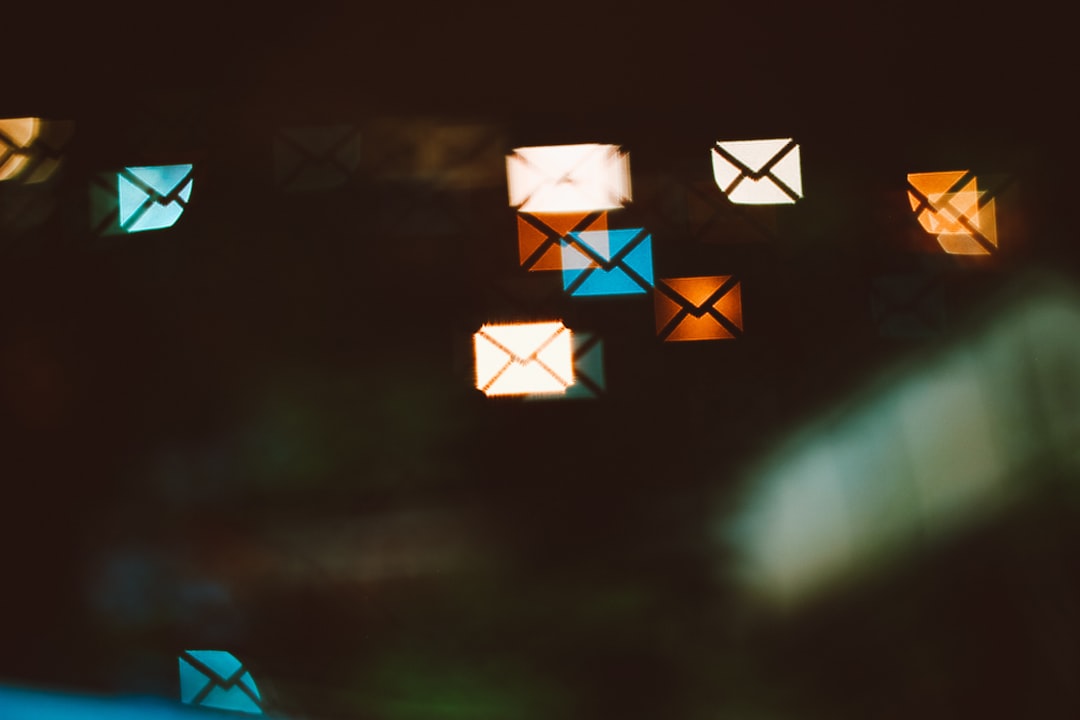Windows 10 users rely heavily on the Mail app for both personal and professional communication. However, encountering the notorious error 0x8000000b can disrupt your workflow and cause frustration. This error typically arises when the Mail app struggles to sync correctly with your email server, often due to configuration, authentication, or connectivity issues.
Fortunately, with a systematic approach, you can resolve this issue and keep your emails flowing without interruption. In this guide, we’ll provide a detailed, trustworthy solution to help you fix error 0x8000000b and maintain a seamless email experience.
Contents
What Causes Error 0x8000000b in Windows 10 Mail?
This error typically appears during the setup or syncing process of an IMAP email account. The main culprits include:
- Misconfigured IMAP settings
- Outdated or missing security certificates
- Blocked ports or firewall restrictions
- Incorrect credentials or multi-factor authentication errors
Step-by-Step Guide to Fix Windows 10 Mail Error 0x8000000b
Follow these clearly laid out steps to fix the error and get your inbox syncing again correctly:
1. Verify Your IMAP Configuration
Ensure your mail settings match those provided by your email service provider. IMAP details such as incoming server address, port number, and encryption type must be accurate.
- Incoming (IMAP) server: e.g., imap.mailprovider.com
- Port: Usually 993 with SSL, or 143 without encryption
- Encryption: SSL/TLS recommended
If you’re unsure, visit your email provider’s support page for the correct server settings.
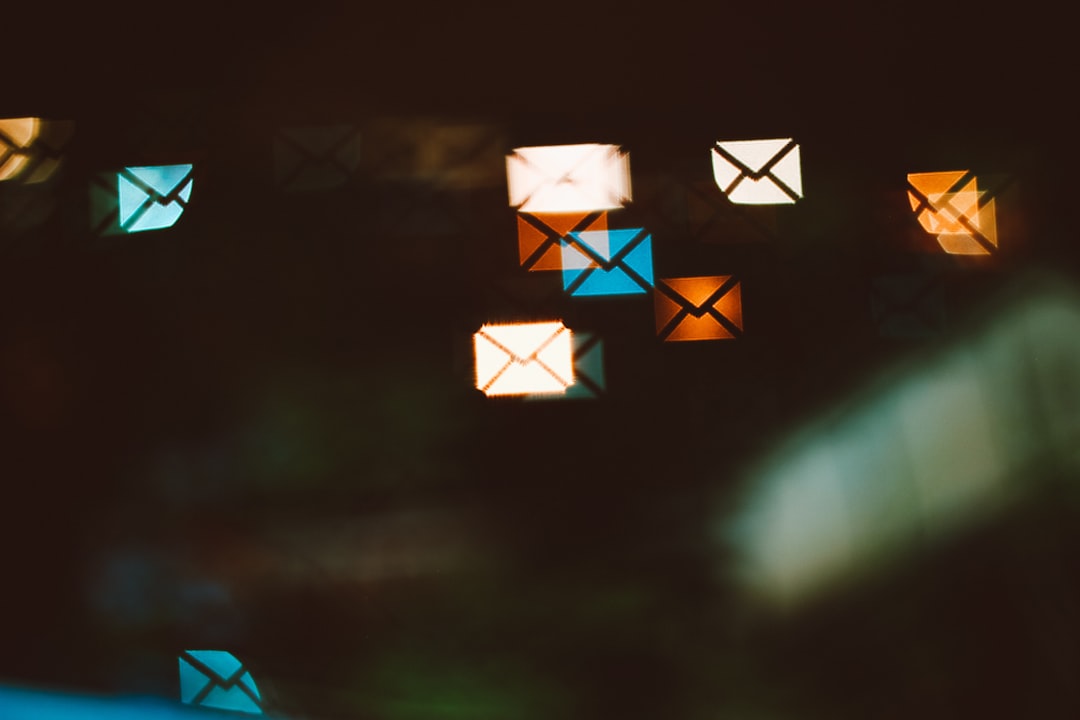
2. Use an App Password If You Have Two-Factor Authentication Enabled
Many modern email providers like Gmail and Yahoo! use two-factor authentication (2FA), which may cause login errors in the Mail app. Rather than using your main account password, generate an app-specific password for use in Windows 10 Mail.
To set this up:
- Go to your email account’s security settings
- Locate the App Passwords section
- Generate a new password for Windows Mail
- Use this password when prompted by the Windows 10 Mail app
3. Remove and Re-add Your Account
Sometimes, the issue lies in a corrupted or failed account configuration. Remove the problematic email account and re-add it using correct credentials and server settings.
To do this:
- Open the Mail app
- Go to Settings > Manage Accounts
- Select the account showing the error and choose Delete Account
- Re-add the account using the correct settings
4. Temporarily Disable Security Software and Firewall
In some cases, your antivirus software or Windows Firewall may block certain ports needed for IMAP communication. To test this:
- Temporarily disable your antivirus and see if the Mail app syncs properly
- Check if the correct IMAP port (993) is open on your firewall
Note: Always re-enable your antivirus and firewall afterward to keep your computer safe.
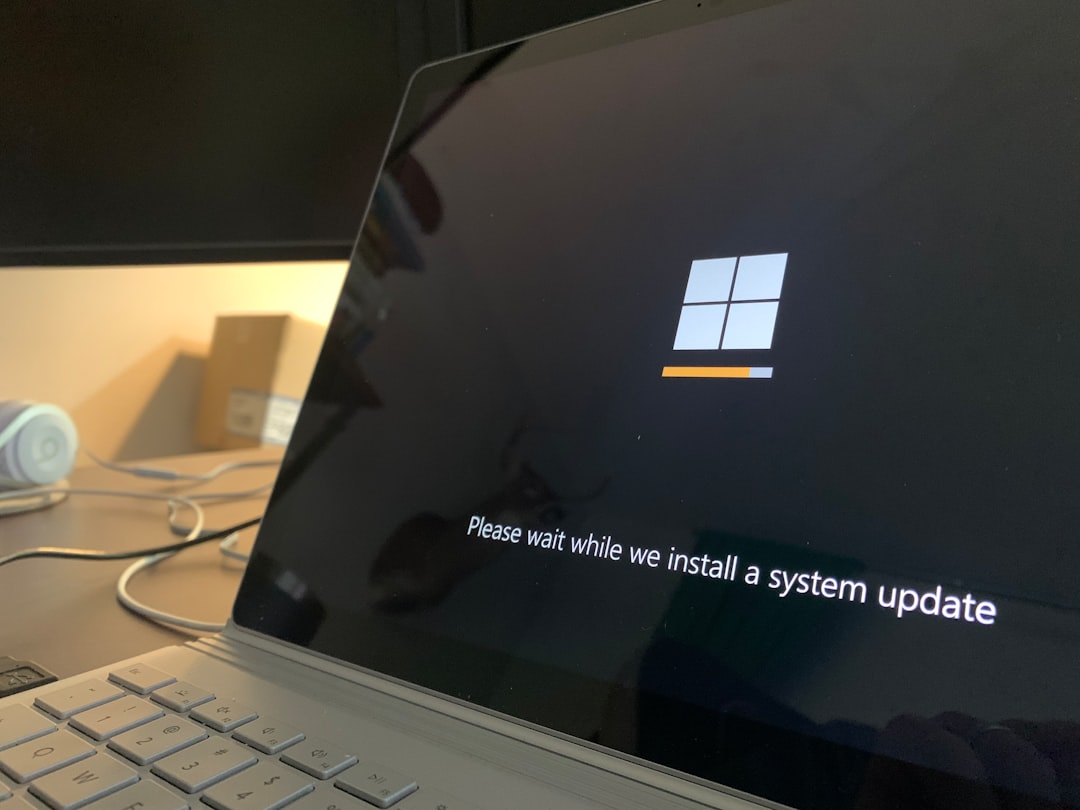
5. Update Windows and the Mail App
Occasionally, a Windows or Mail app update may introduce bugs or conflicts. Ensuring both are fully updated can help resolve invisible issues that may be triggering the error.
To update:
- Go to Settings > Update & Security
- Click Check for Updates and install any available patches
- Visit the Microsoft Store and update the Mail and Calendar app
Additional Tips for Smooth Email Performance
Once you’ve resolved the 0x8000000b error, take the following preventive measures to avoid future disruptions:
- Regularly update Windows and Mail app to avoid incompatibility issues
- Use reliable internet connections, especially when syncing large email volumes
- Secure your accounts with modern authentication methods and monitor for unusual activity
Conclusion
While Windows 10 Mail error 0x8000000b can be frustrating, it is usually solvable with the right troubleshooting steps. By verifying settings, using app-specific passwords, and keeping your applications updated, you can restore functionality quickly and enjoy uninterrupted email sync.
Taking a proactive approach with updates and security settings will help keep your Windows 10 Mail app running smoothly—and more importantly, keep you connected.