Encountering the error message “We Can’t Create a Recovery Drive on This PC” when trying to back up or restore your system can be both frustrating and worrying—especially when safeguarding your data is a priority. This issue often arises on Windows PCs for various reasons, ranging from missing recovery partitions to system file corruption. In this article, we will explore the main causes of this problem and provide step-by-step solutions to resolve it. We’ll also guide you on how to ensure your data remains protected in case of future system failures.
Contents
Why This Error Happens
Before jumping to the solutions, it’s important to understand the common causes behind this error. You might encounter this issue due to:
- Missing or deleted recovery partition on your system.
- Corrupted or damaged system files.
- Disabled Windows recovery environment (WinRE).
- Issues with your USB drive (e.g., insufficient space or not properly formatted).
Knowing the cause is the first step toward identifying the right fix.
How to Fix the “We Can’t Create a Recovery Drive on This PC” Error
There are multiple methods you can use to attempt to resolve this issue. Try them in sequence until the problem is resolved.
1. Make Sure the Windows Recovery Environment Is Enabled
The recovery drive creation feature requires the Windows Recovery Environment (WinRE) to be active. Follow these steps:
- Open Command Prompt as Administrator.
- Type reagentc /info and press Enter.
- Check if WinRE is enabled. If not, enable it with this command: reagentc /enable
This often resolves the issue for most users.
2. Check for System File Corruption
Corrupt or missing system files can prevent Windows from accessing necessary recovery components.
- Launch Command Prompt as Administrator.
- Type sfc /scannow and hit Enter.
- Let the system scan and fix any found issues.
- Optionally, run DISM /Online /Cleanup-Image /RestoreHealth to repair the Windows image.
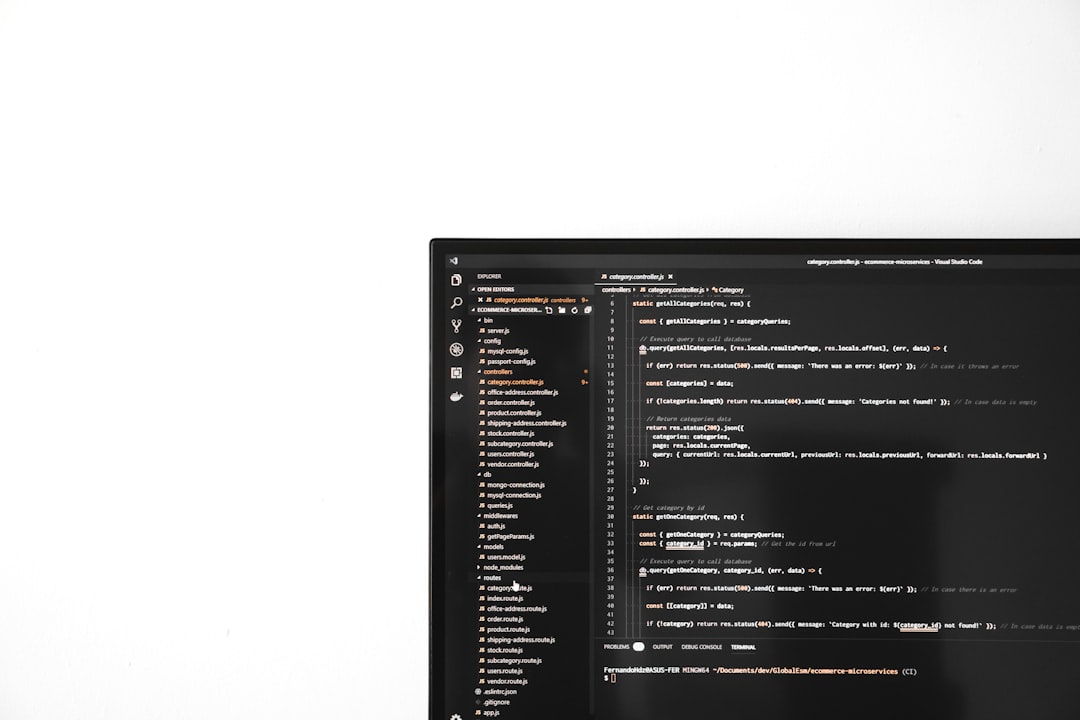
After completing these steps, try creating the recovery drive again.
3. Use a Properly Formatted USB Drive
Make sure the USB drive you are using:
- Is at least 16 GB in capacity (32 GB is recommended).
- Is formatted to FAT32 or NTFS.
- Is not write-protected or corrupted.
Reformat the drive using Disk Management or Diskpart before attempting to create the recovery drive again.
4. Manually Create a System Image
If none of the above methods work, consider manually creating a system image. It won’t provide the same interface as a traditional recovery drive, but it can help restore your computer in the event of failure.
- Go to Control Panel > Backup and Restore (Windows 7).
- Select Create a system image from the left panel.
- Choose where to save the backup (external hard drive recommended).

This method is highly effective and gives you full control over your backup options.
How to Safeguard Your Data Moving Forward
System errors can happen at any time, so it’s crucial to be proactive about data protection. Here are some best practices:
- Regular Backups: Use third-party backup tools like Macrium Reflect, Acronis True Image, or even OneDrive for real-time backup functionality.
- System Restore Points: Regularly create restore points to roll back system settings in case of software failure.
- Cloud Storage: Back up your essential documents and media files to a secure cloud service such as Google Drive or Dropbox.
When to Seek Professional Help
If all else fails and you continue receiving the same error, your system configuration might be too compromised for self-service fixes. In such cases, consider:
- Professional data recovery services.
- Consulting with a certified Windows technician.
Always ensure important files are backed up before you attempt any advanced troubleshooting or system restore operations.
Conclusion
The “We Can’t Create a Recovery Drive on This PC” error can be a sign of underlying system issues, but it’s not insurmountable. By following the troubleshooting methods outlined above, most users can resolve the issue and regain control of their recovery options. Don’t wait for a problem to arise—implement a disciplined data backup strategy today, and ensure your digital safety for tomorrow.

