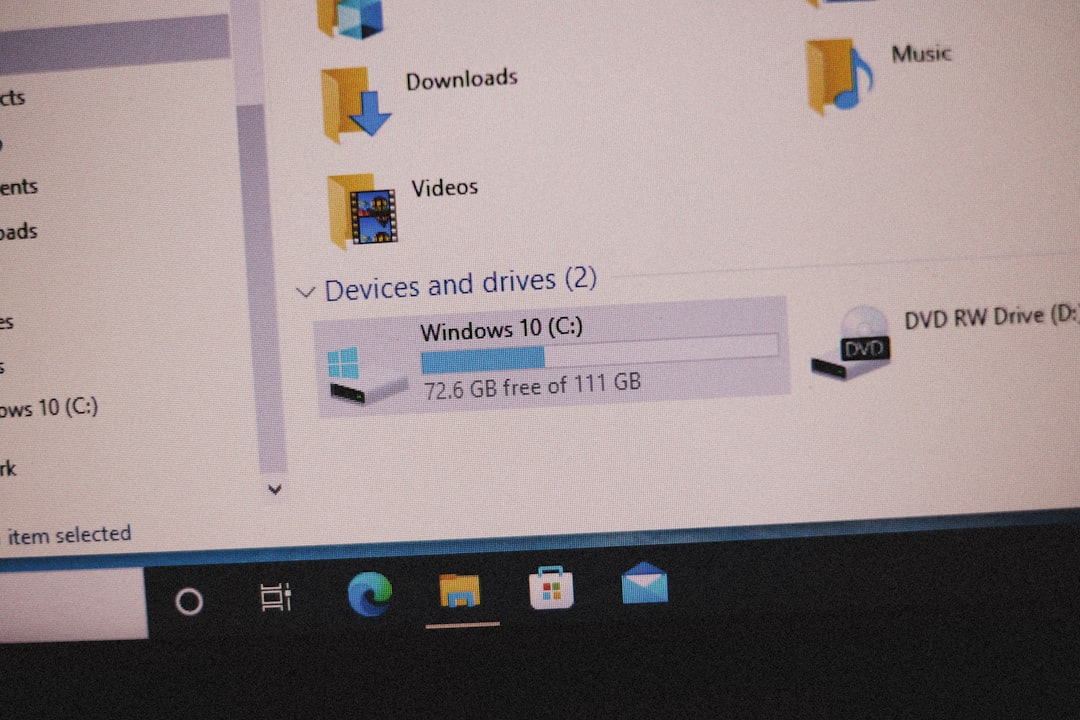When starting up your Windows PC, you might encounter the unsettling message: “One of your disks needs to be checked for consistency.” While this prompt might seem intimidating, it’s a fairly common issue and often arises due to improper shutdowns, disk corruption, or other underlying file system problems. This error indicates that Windows has detected a potential issue with one of your drives and needs to run a disk check (CHKDSK) to verify its integrity.
In this article, we’ll explore why you see this message, what risks it may pose, and how to resolve the problem with both automated and manual methods. By following these steps carefully, you’ll ensure your data remains secure and your system continues to run smoothly.
Contents
Why Does This Error Appear?
Windows regularly monitors disk health as part of its drive maintenance routines. If the system identifies inconsistencies in the file system – perhaps from an unexpected power loss, a forced shutdown, or a hardware failure – it flags the drive for a check on the next boot.
Common reasons include:
- Improper shutdowns*: Turning off the computer without shutting down properly.
- Bad sectors*: Physical or logical damage on the hard drive.
- File system errors*: Corruption due to failed reads or writes.
- Third-party interference*: Security or backup tools mismanaging disk access.

What Should You Do When You See the Message?
When prompted with this message during boot, you will be given a few seconds to cancel or allow the scan. It’s usually best not to skip it. Letting Windows perform the CHKDSK scan can help fix the issue automatically.
Important: If the disk is in heavy use or contains critical data, interrupting this process might cause further damage. Always allow the scan to complete unless you have reason to postpone it.
How to Fix the Error
There are several safe and effective ways to fix the “One of your disks needs to be checked for consistency” error. Below is a step-by-step guide:
1. Let CHKDSK Run Automatically
If you’re prompted during boot, press any key to skip or simply let Windows continue. If you let it run, Windows will scan and repair the disk automatically. This could take from a few minutes to several hours depending on the disk size and condition.
2. Manually Run CHKDSK
If you suspect trouble or if the system didn’t auto-check the disk, you can manually trigger CHKDSK:
- Click on Start and type cmd
- Right-click Command Prompt and choose Run as administrator
- In the command window, type:
chkdsk C: /f /r
Replace C: with the letter of the affected drive. - Press Enter. If the drive is in use, you’ll be prompted to schedule the check for the next restart. Type
Yand press Enter.
This command checks for and fixes file system errors (/f) and attempts to recover readable information from bad sectors (/r).

3. Disable Scheduled Disk Checks (Optional)
Sometimes, users face this error repeatedly, even if the disk is healthy. In that case, you might want to disable the auto-check temporarily:
- Open Command Prompt as Administrator.
- Type:
chkntfs /x C: - Press Enter. This will exclude the drive from being checked at startup.
Important: Use this option with caution. Disabling checks on a truly corrupted drive can put your data at risk.
Additional Tips
- Regularly backup your data to protect against disk failure.
- Ensure your PC is shut down properly to reduce file system errors.
- Run S.M.A.R.T diagnostics to monitor hardware health using third-party tools.
When to Replace the Drive
If CHKDSK repeatedly finds bad sectors, or if performance issues persist, it may indicate a failing drive. Consider replacing the drive if:
- Boot times are unusually long
- Frequent CHKDSK prompts occur
- SMART status reports drive failure
Conclusion
The “One of your disks needs to be checked for consistency” message is a cautionary alert, not a catastrophe. Taking prompt action helps maintain your system’s stability and prevents data loss. Letting Windows perform the disk check or running CHKDSK manually can often resolve the issue quickly. However, recurring problems should not be ignored, and a failing drive should be replaced to safeguard your data.