So, you’ve just logged into your WordPress dashboard, you’re all pumped to do some theme tweaking, but wait… where did the Theme File Editor go? Uh-oh. Don’t worry, you’re not alone. A missing Theme File Editor is a common issue, and luckily, it’s not hard to fix.
This fun and simple guide will help you bring it back in no time. Let’s get started!
Contents
🎯 What Is the Theme File Editor?
The Theme File Editor lets you directly edit your theme files from the WordPress dashboard. It’s found under Appearance > Theme File Editor.
But sometimes, it mysteriously disappears 😱…
👻 Why Does It Go Missing?
There are a few sneaky culprits that may hide it:
- WordPress config file disables it
- Your hosting provider disables it
- A security plugin hides it
- User roles/permissions don’t allow editing
- File permissions are too strict
Let’s look at how to bring it back step-by-step.
🛠️ Step 1: Check wp-config.php File
Sometimes, there’s a line in your wp-config.php file that tells WordPress to hide the editor. Here’s how to fix it:
- Connect to your website via FTP or use your hosting control panel’s File Manager.
- Find and open the
wp-config.phpfile in the root folder (usually public_html). - Look for this line:
define( 'DISALLOW_FILE_EDIT', true ); - If you see it, change “true” to “false”, like this:
define( 'DISALLOW_FILE_EDIT', false ); - Save the file and refresh your WordPress dashboard.
Tada! If that line was the troublemaker, your editor should be back. 🎉
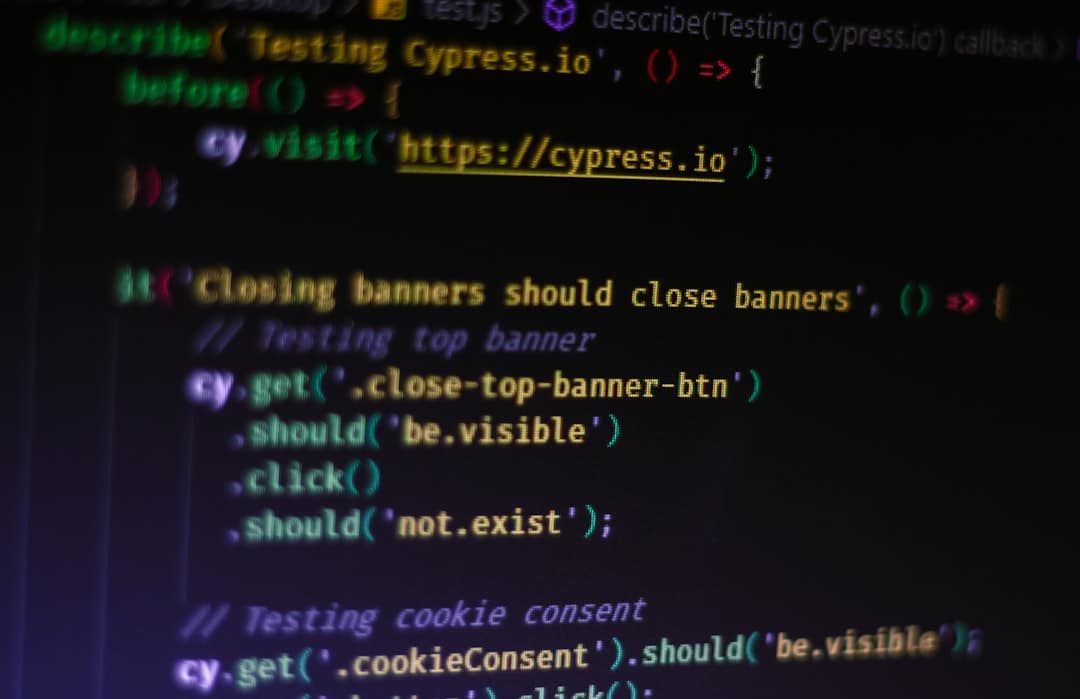
🔐 Step 2: Check Security Plugins
Security plugins are helpful, but sometimes they play overprotective parent and hide your Theme File Editor.
Common plugins that may do this:
- Wordfence
- iThemes Security
- All In One WP Security & Firewall
What to do?
- Go to your WordPress dashboard.
- Visit the plugins page and open the settings for any security plugins you’ve installed.
- Look for an option like “Disable file editing” or “Protect files”.
- Turn it off/disable that setting.
- Save changes and go back to Appearance.
Still not seeing it? Let’s dig deeper.
🧑💼 Step 3: Check Your User Role
Not every user has the superpowers of an Admin.
The Theme File Editor is only visible to users with the Administrator role. So if you’re logged in as an Editor, Author, or Subscriber — no editor for you.
To check:
- Log in with an Admin account.
- Go to Users > All Users.
- Look for your account and check the Role column.
If your role is not “Administrator,” you’ll need to have someone with admin privileges update your role.
🧰 Step 4: File Permissions Troubles
If WordPress can’t access theme files, it won’t show the editor. Let’s double check those permissions.
You’ll need to:
- Connect via FTP or file manager.
- Go to the
wp-content/themesfolder. - Check the permission settings. Directories should be set to 755, files to 644.
If they are too restrictive (like 444), the editor won’t work.

🏢 Step 5: Your Hosting Provider
Some hosting providers pre-configure their WordPress plans for security and performance. That can include disabling the file editor.
If you’ve done everything above and the editor is still missing:
- Check your host’s documentation.
- Contact their support and ask: “Is DISALLOW_FILE_EDIT enabled by default?”
- If so, request them to disable it for you.
They’ll either do it for you or tell you how to modify your site’s configuration file yourself.
📦 Alternative: Use FTP or File Manager
If you just need to make quick theme changes, there are other ways to do it even without the in-dashboard editor.
Here are a couple of good options:
- Use FTP: Tools like FileZilla let you edit and upload theme files directly.
- Use your Host’s File Manager: cPanel and similar platforms usually have a built-in file editor.
These methods are safe and effective. Just remember to backup your theme files before editing. Safety first! 🛡️
🚨 Word of Caution!
The Theme File Editor is powerful, but with great power comes great responsibility 🕷️.
If you edit theme files wrong, you can break your whole site. Poof! Gone. White screen. Panic mode.
Always do this before editing ANY files:
- Backup your site
- Use a child theme instead of the main one
- Be sure you understand the code you’re changing
Still want to use the editor? Go for it, hero! 😎
💡 Bonus Tip: Use a Custom Code Plugin
If you’re only trying to add a few custom snippets or style rules, you don’t always need the Theme File Editor.
Instead, use a plugin like:
- Code Snippets
- Simple Custom CSS and JS
- Insert Headers and Footers
These plugins let you add code safely without touching your theme files directly. Super helpful!
🥳 Mission Accomplished!
And there you have it, folks! By now, your Theme File Editor should be back, and you’re ready to start making your WordPress site your own.
Just remember:
- Check
wp-config.php - Review plugins + user role
- Look at file permissions
- Contact your host if needed
Keep things backed up, stay curious, and have fun customizing your site. 🎨
Happy WordPressing! 🚀

