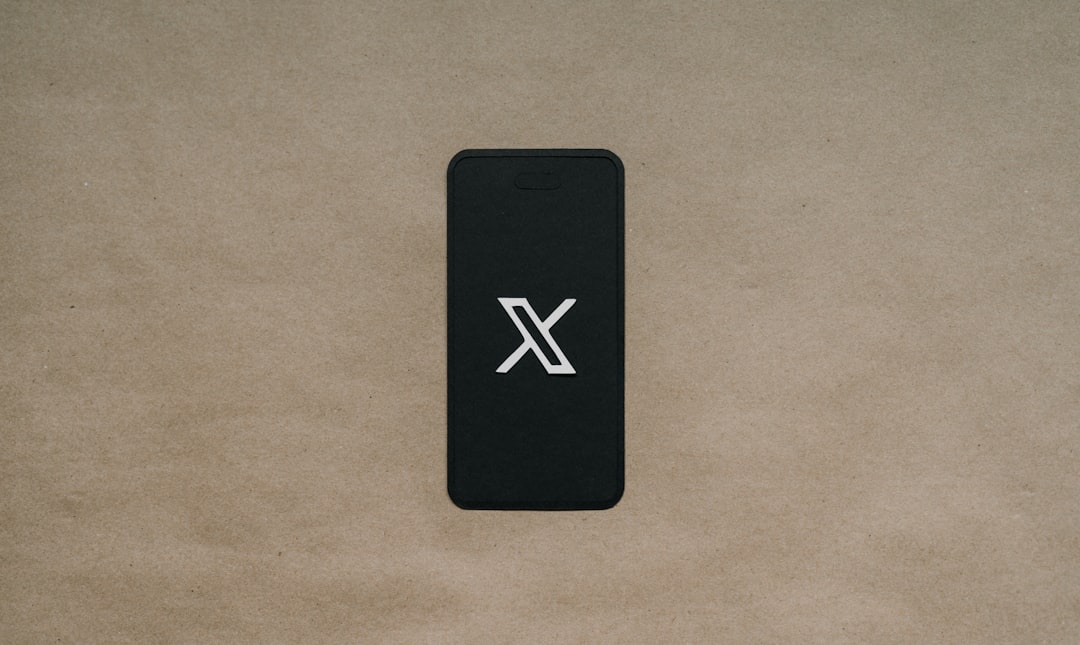If you’ve ever been stopped in your tracks by the annoying Intune Error 80180014 during Autopilot enrollment, you’re not alone. Many IT admins face this pesky error when enrolling Windows devices in an organization’s Microsoft Intune environment. But don’t worry — while the numbers and tech lingo sound scary, the fix is easier than you think.
Contents
TL;DR
Error 80180014 usually means there’s a mismatch in settings between your device, your Azure AD, or your Intune configuration policies. The problem is often with the MDM scope, device profile, or user permissions. Fixing it usually requires just a few clicks in the Microsoft Endpoint Manager portal. Read on to get the full fix in a breeze!
What Is Intune Error 80180014?
This error pops up during Windows Autopilot when your device tries to register with Microsoft Intune but something in the back-end doesn’t match expectations. You might see a message like:
“Something went wrong. Error code: 80180014”
This can be super frustrating — especially when all you want is to enroll your shiny new device and move on with your day.
But there’s good news. The solution is usually just around the corner.
Common Causes
Let’s take a quick look at what could be causing this error:
- Duplicate MDM entries in Azure AD
- Wrong MDM user scope in Intune settings
- Device isn’t assigned a deployment profile
- Licensing issues — user doesn’t have the proper Intune license
- Conflicting group memberships
Understanding the cause helps you fix the issue correctly — let’s walk through it step-by-step.
Step 1: Check MDM User Scope
This is the most common fix. Here’s how to check it:
- Go to Microsoft Endpoint Manager Admin Center.
- Navigate to Devices > Enroll devices > Automatic Enrollment.
- Look at the MDM user scope.
You want to make sure your user is part of a group that’s included in the MDM scope. If it’s set to “None”, that’s your problem.
Fix: Change the scope to “Some” and pick an Azure AD group that includes the user enrolling the device.
Step 2: Verify Intune Licenses
Your user needs to have a license that includes Intune.
To check this:
- Go to Microsoft 365 Admin Center.
- Find the user having problems with enrollment.
- Ensure they have Microsoft Intune or Microsoft 365 E3/E5 license assigned.
No license, no party. That user needs an Intune license or they’ll keep getting the error.
Step 3: Make Sure the Device Has a Deployment Profile
Each Autopilot device must be assigned a profile to let it know how to enroll.
To check and assign a profile:
- In Endpoint Manager, go to Devices > Enroll devices > Windows enrollment.
- Click Deployment Profiles.
- Make sure your device is listed under that profile’s assigned devices.
If it’s not assigned to any profile, it won’t know what to do!
Fix: Assign an appropriate deployment profile to the device.

Step 4: Remove Duplicate Device Entries in Azure AD
Sometimes, the device got added to Azure AD previously with a different config or test. This causes confusion and errors.
To fix:
- Go to Azure AD Admin Center.
- Navigate to Devices.
- Search for the device name or serial number.
- Delete any old or unnecessary duplicates.
Now try enrolling the device again. It should go smoothly this time.
Step 5: Clean and Retry
Still having trouble? It might help to reset and clean the PC before trying again.
- Boot into Windows Recovery (Shift + Restart).
- Choose Troubleshoot > Reset this PC.
- Do a clean wipe and start fresh.
Once rebooted, the Autopilot enrollment should trigger again and possibly bypass the error.
Bonus Tip: Use Diagnostics Page for More Clues
At the Autopilot enrollment screen, press Shift + F10 to open Command Prompt.
Then type:
dsregcmd /status
This shows the Join status and can help you identify exactly where the process is failing — Azure AD join, MDM enrollment, or both.
Neat, right?
Recap Checklist
Before we wrap up, here’s a quick checklist to make your Autopilot enrollment happy and error-free:
- ✅ MDM User Scope is correctly configured
- ✅ User has proper Intune license
- ✅ Device is assigned a deployment profile
- ✅ No duplicate device entries in Azure AD
- ✅ PC is fresh or factory reset
If you fix all these, error 80180014 usually disappears.
When to Contact Microsoft Support
You’ve done everything — checked the scope, assigned the license, reset the PC, and the error still shows up?
Now it’s time for your final move: call in the Microsoft cavalry.
Reach out to official Microsoft support and send them log files from:
- C:\Windows\Provisioning\Logs
- C:\Windows\Panther (for setup logs)
They can analyze the root cause using internal tools and provide you with exact steps.
Final Thoughts
Error 80180014 may sound like a top-secret code, but it’s not unbeatable. It just wants attention — mostly about settings, licenses, or profiles.
So, take a deep breath, grab a coffee, and run through the steps like a pro. You’ll have devices enrolling like a charm in no time.
Now go forth — and Autopilot like a hero ⭐