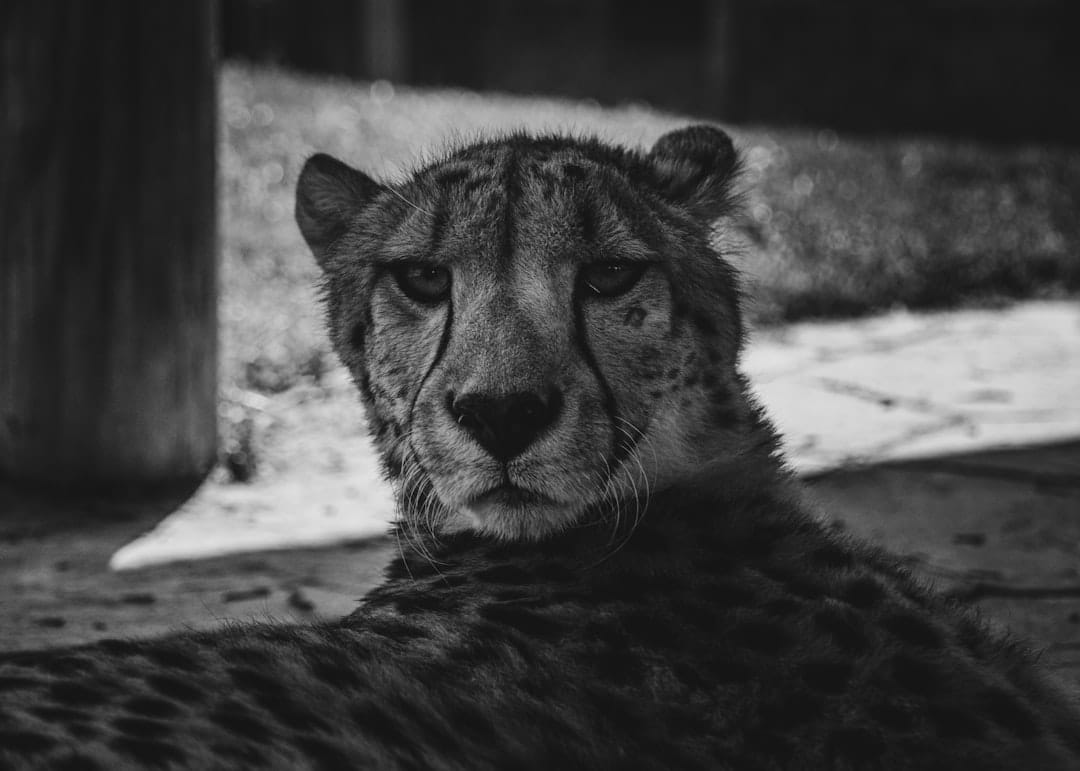Do you use Firefox a lot? Do your eyes start to hurt after browsing late at night? There’s a simple solution: dark mode! It can save your eyes, your battery, and maybe even your sanity.
In this fun and simple guide, we’ll take you through the step-by-step process of turning on dark mode in Firefox. Whether you’re using a computer or a mobile phone, we’ve got you covered.
Contents
Why Use Dark Mode?
Before we get to the steps, let’s look at why dark mode is so cool:
- Less eye strain: Bright screens can be hard on your eyes, especially at night.
- Better battery life: On devices with OLED screens, dark pixels use less energy.
- It looks awesome: Let’s be honest—it just feels cooler.
Ready to jump in? Let’s go!
For Desktop Users: Enabling Dark Mode in Firefox
Step 1: Open Firefox
You’ll need to open your Firefox browser on your desktop or laptop.
Step 2: Click on the Menu
In the top-right corner, click the little icon that looks like three horizontal lines.
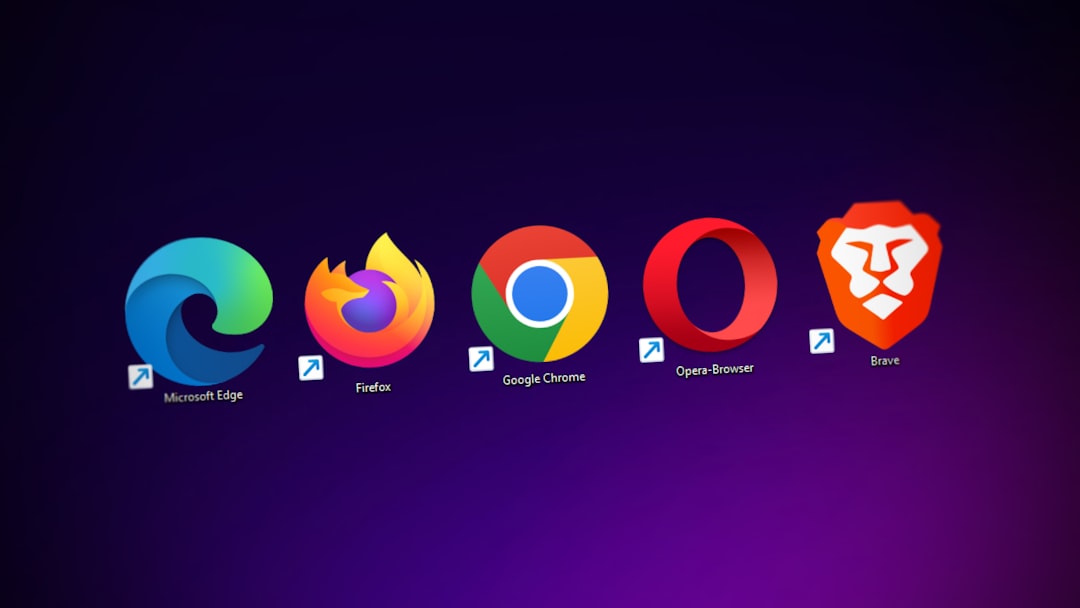
Step 3: Choose “Settings”
After clicking on the menu, a list will pop up. Click on “Settings”.
Step 4: Scroll to “Language and Appearance”
Within the Settings tab, scroll down until you see the section called “Language and Appearance”.
Step 5: Find the “Website Appearance” Option
Here, you’ll see a setting called “Website appearance”. You’ll get choices like:
- Automatic
- Light
- Dark
Step 6: Select “Dark”
Click the option labeled Dark. Boom! Your Firefox has just gone to the dark side.
Step 7: Enjoy the View
That’s it! Your menu bars, new tabs, and websites that support dark mode will now be easier on your eyes. Some websites might still appear in light mode if they override browser settings, but most websites will now match your dark theme.
Bonus Step: Use Dark Themes
If you want an even cooler look, use a custom dark theme from Firefox’s theme library.
Here’s how:
- Go to the Firefox menu and click Add-ons and themes.
- Select the Themes tab on the left.
- Look for the default Dark theme or click Find more themes.
- Pick a theme you like and click Enable.
There are tons of fun dark options, from spacey night skies to sleek black-and-gold looks.
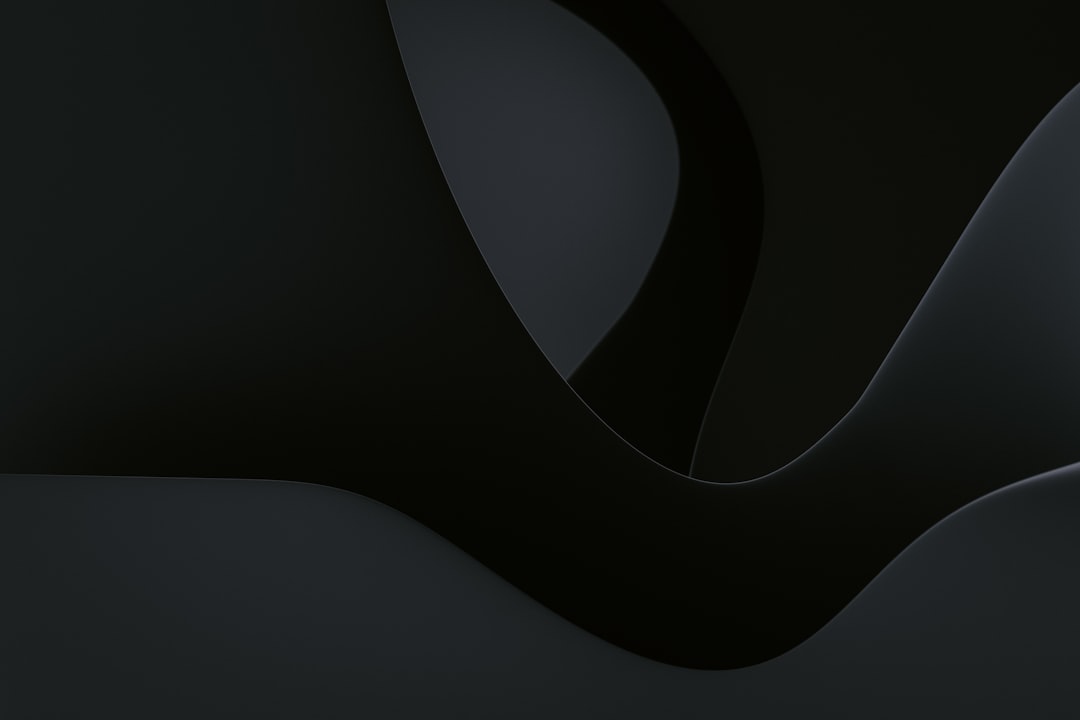
For Mobile Users: How to Enable Dark Mode in Firefox on Android and iOS
Step 1: Open the App
Tap on the Firefox icon on your phone or tablet to launch the app.
Step 2: Go to Settings
Tap the three-dot menu (usually located at the bottom-right or top-right of the screen).
Step 3: Select “Settings”
Then tap on Settings. Easy, right?
Step 4: Tap “Customize”
In Android, you will find a Customize section. Tap on it. On iOS, just scroll down to “Theme.”
Step 5: Choose Theme
You’ll see three options:
- Light
- Dark
- Follow device settings
Select “Dark” to turn dark mode on right away. Or choose “Follow device settings” if you want Firefox to match your phone’s theme automatically.
Step 6: Sit Back and Relax
Dark mode is now active on your mobile Firefox browser. Enjoy reading those late-night articles in peace!
Don’t Forget: Use Reader Mode
Did you know Firefox also has a neat Reader Mode that can make long articles easier to read?
How to Use It:
- Open any article or blog post.
- Tap the little page icon in the address bar—boom! It switches to Reader Mode.
- Now tap the “Aa” icon and pick the dark background.
This makes reading so much more comfortable, especially at night.
Tips & Tricks for Dark Mode Fans
- Set your whole OS to dark mode—many apps, including Firefox, follow the system theme.
- Use dark wallpapers to create a fully dark-themed experience.
- Try other dark extensions like Dark Reader if some sites still shine too brightly.
Final Thoughts
Dark mode isn’t just about style (though we do love the cool vibe). It’s really about comfort and focus. Firefox makes it super easy to make the switch, whether you’re using a desktop or phone.
So go ahead, treat your eyes. Say goodbye to eye strain and hello to nighttime browsing bliss.
Still stuck? Firefox has tons of helpful guides on their support site. But with these easy steps, you’re probably already glowing in the glory of dark mode. Just… less brightly glowing, since it’s dark mode now.
Happy browsing!