Running a WordPress site means you’ll occasionally encounter issues — whether it’s a plugin conflict, a broken theme, or a mysterious white screen of death. For website administrators and developers alike, error logs are crucial tools in identifying and resolving these issues promptly. Fortunately, WordPress provides native support for error logging, and with a few simple steps, you can enable and view these logs to keep your site healthy and running smoothly.
Contents
Why Error Logs Are Important
Error logs serve as a digital footprint of what’s going wrong behind the scenes. Whether it’s a minor warning or a fatal error, these logs tell you what happened, when it happened, and where things went wrong. This detailed information can:
- Help diagnose plugin or theme conflicts
- Identify PHP errors or deprecated functions
- Enable faster debugging and development
- Provide supporting data for support tickets
Instead of guessing what may have gone wrong on your WordPress site, logs provide evidence. With this clarity, you can drastically reduce downtime and avoid repetitive errors.
Getting Started: Location of the wp-config.php File
Before you can view or enable WordPress error logs, you will need access to your website’s wp-config.php file. This is the central configuration file for your WordPress site and is usually located in the root directory of your installation.
To access this file, use either:
- FTP/SFTP clients like FileZilla
- File Manager in your web hosting control panel (such as cPanel or Plesk)
Once you’ve located wp-config.php, it’s time to enable the error logging feature.
How to Enable Error Logging in WordPress
Follow these steps to turn on error logging:
-
Open the wp-config.php file
Locate the line that says:
define( 'WP_DEBUG', false );
If this line doesn’t exist, you can add it manually.
-
Turn on Debug Mode
Replace or add the following code:
define( 'WP_DEBUG', true ); define( 'WP_DEBUG_LOG', true ); define( 'WP_DEBUG_DISPLAY', false );This tells WordPress to:
- Enable debugging mode (WP_DEBUG)
- Log errors to a file in the wp-content directory (WP_DEBUG_LOG)
- Hide errors from the front-end display (WP_DEBUG_DISPLAY)
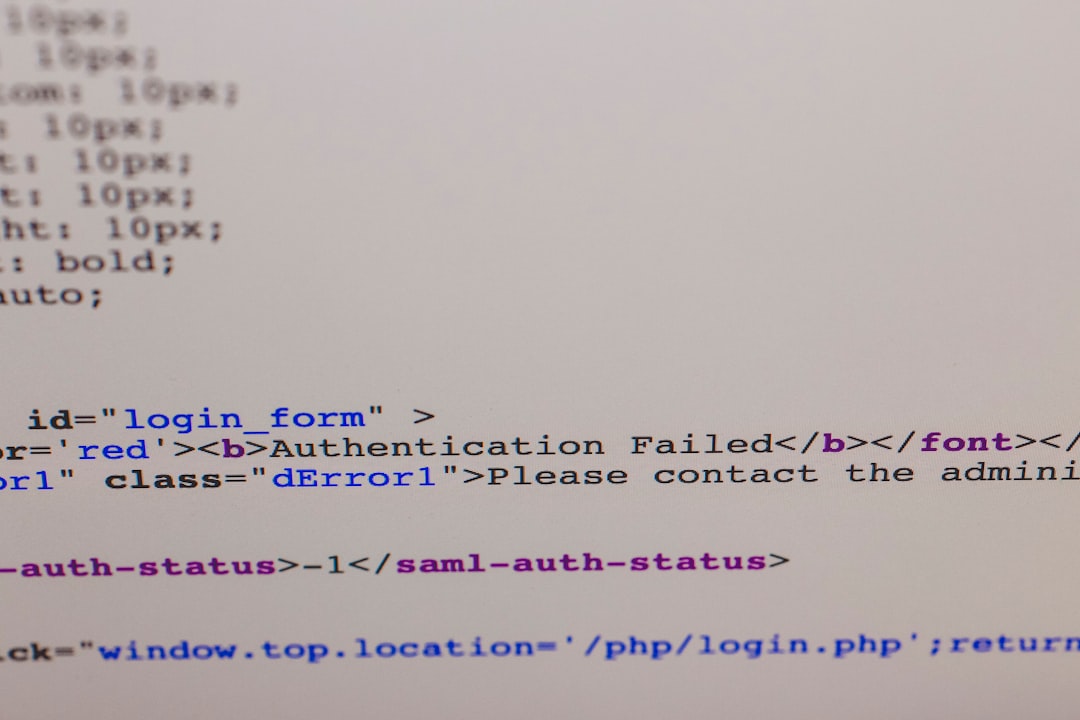
Once these configurations are saved and uploaded back to your server, WordPress will begin logging errors automatically as they occur.
Where to Find the WordPress Error Logs
After error logging has been enabled, WordPress writes errors to a specific log file:
/wp-content/debug.log
You can access this file by navigating to your wp-content folder using your FTP client or File Manager. Open debug.log with a text editor like Notepad++ or any code editor you prefer.
Inside this file, you’ll find timestamps, error types (warnings, notices, deprecated functions), and the specific file and line number where the issue occurred. This log grows over time, so regularly checking or clearing it helps avoid oversized files and confusion.
Alternative Logging Methods
While the native WordPress debugging tool works for most users, developers or tech-savvy administrators may prefer more advanced options:
Use a Custom PHP Error Log
Some hosting providers offer server-level PHP error logging, which may capture more detailed information than WordPress-specific logs. Talk to your host or explore your hosting control panel to locate this option, typically found in sections such as:
- Error Logs
- PHP Configuration
- Raw Access Logs
You can also add custom error logging directly in your theme or plugin code using:
error_log( 'Custom error message here' );
Use Logging Plugins
There are several WordPress plugins that simplify the process of managing and viewing logs, such as:
- Error Log Monitor – Adds a dashboard widget with real-time logs
- WP Log Viewer – Lets you search and filter through debug.log content
- Query Monitor – Offers detailed logging for database queries, hooks, and more
These tools can be especially helpful for non-developers who prefer visual interfaces over code editing.
Best Practices for Working with Error Logs
Enabling error logs is just the beginning. To truly harness their potential, follow these best practices:
- Disable logging on production sites once the issue is resolved to prevent performance overhead and exposure of sensitive paths
- Back up the debug.log file before clearing it to retain records of previous issues
- Look for repeated errors – patterns often indicate persistent issues needing long-term fixes
- Keep logs secure by preventing public access via .htaccess or other methods

How to Disable Error Logging
Once you’ve identified and resolved the issue, you should disable debugging on a live site. Go back to your wp-config.php and update the lines as follows:
define( 'WP_DEBUG', false ); define( 'WP_DEBUG_LOG', false ); define( 'WP_DEBUG_DISPLAY', false );
This ensures that debugging processes do not affect site performance or expose critical system paths to attackers.
What If You Can’t Access wp-config.php or debug.log?
There are scenarios where simple file access isn’t available, especially on shared hosting or managed platforms with restricted permissions. In such cases, consider these options:
- Contact your host – Most hosting providers can enable PHP error logging at the server level
- Use a plugin – Tools like WP Debugging can enable error logs without editing files
- Enable temporary display logs by setting WP_DEBUG_DISPLAY to true, if the issue is front-end specific
Flexibility is one of WordPress’s strengths, and there’s almost always a workaround regardless of your technical level or the environment you’re in.
Conclusion
WordPress error logs are an underrated but powerful asset for maintaining a secure, robust, and high-performing website. From plugin mismatches to outdated code, logs act as your digital microscope, allowing you to zoom in on the root cause of many problems.
By learning how to enable, view, and interpret these logs — and applying best practices along the way — you place yourself in a strong position to manage your website like a professional. Whether you’re a developer debugging custom code or a DIY site owner troubleshooting a theme issue, WordPress error logs are your behind-the-scenes partner in smooth site management.
Ready to dive in? Just crack open wp-config.php, flip the debug switch, and take control of your site’s inner workings like never before.

