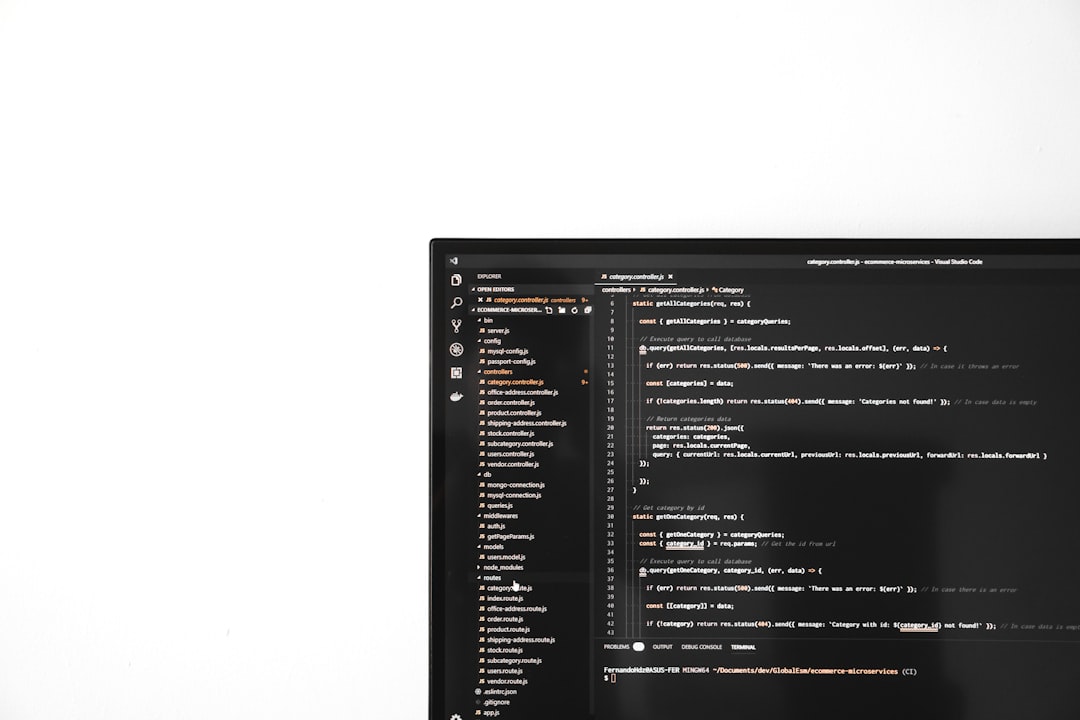Is your WordPress site acting weird? Maybe changes aren’t showing up. Or it looks like it’s stuck in the past. Don’t panic. There’s a high chance it’s just a caching issue. In this fun and simple guide, we’ll show you how to clear your WordPress cache like a pro (without having to be one!).
Contents
What Is Cache, Anyway?
Before we start clicking buttons, let’s talk about what cache even is. Cache is like a memory shortcut. It saves parts of your website (like images or pages) so it loads faster next time someone visits.
That’s awesome when it works properly. But when things get outdated, cache becomes a pain. You make changes, but nothing updates. That’s when you have to clear it out.
Think of it as giving your site a little spring cleaning!
Why You Should Clear Cache
Here are some good reasons to clear your cache:
- Changes not showing up after editing your site.
- Designs look broken after a theme update.
- Visitors see an outdated version of your site.
- You’re troubleshooting a problem with your site’s speed or plugins.
Types of Cache in WordPress
Oh yes, there’s more than one type! Here’s what you’re dealing with:
- Browser Cache: Saved in your visitor’s browser.
- Plugin Cache: Saved by cache plugins like WP Super Cache or W3 Total Cache.
- Server Cache: Comes from your web hosting provider.
- CDN Cache: Stored on services like Cloudflare.
Different tools, different methods. Let’s clear them out!
Step-by-Step: How to Clear WordPress Cache
1. Clear Cache from WordPress Caching Plugins
Most WordPress sites use cache plugins for speed. Here’s how to clear cache in the most popular ones.
WP Super Cache
- Go to your WordPress dashboard.
- Click Settings » WP Super Cache.
- Under Easy tab, click Delete Cache.
Done and done!
W3 Total Cache
- From the WordPress dashboard, go to Performance.
- Click Dashboard.
- Click the big button that says Empty All Caches.
Simple, right?
WP Fastest Cache
- Go to WP Fastest Cache settings in your dashboard.
- Click the Delete Cache tab.
- Click Clear All Cache.
Quick and easy!
LiteSpeed Cache
- Go to LiteSpeed Cache » Toolbox in your dashboard.
- Choose Purged All.
Your site should now be showing the latest version.
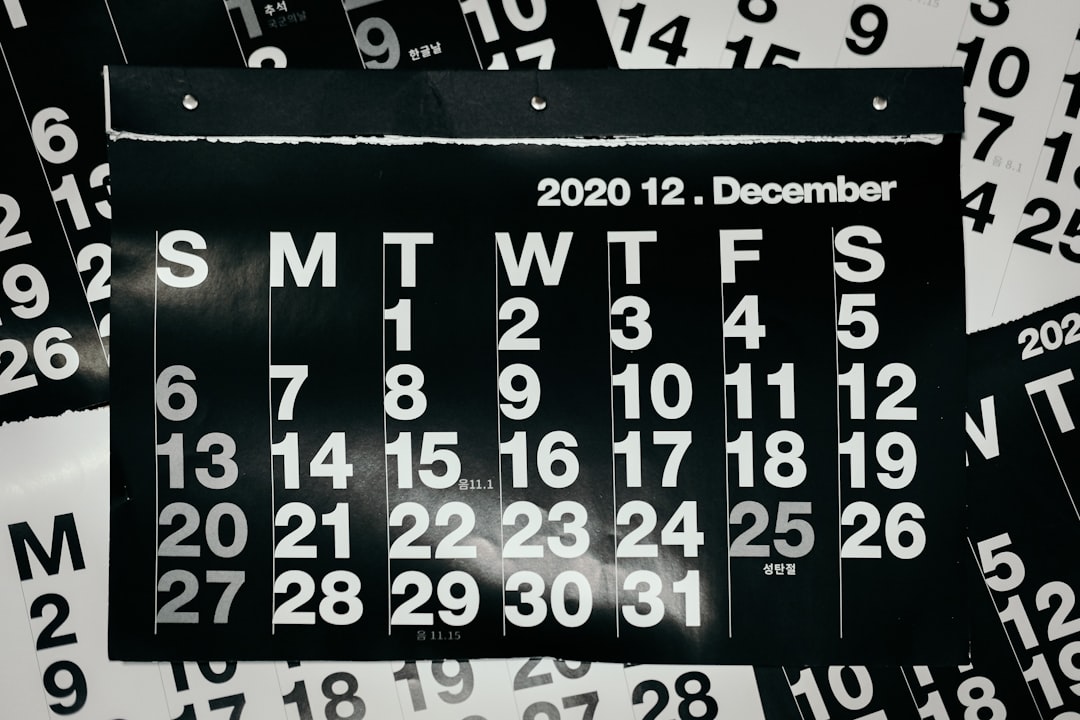
2. Clear Your Browser Cache
Your browser (like Chrome or Firefox) also stores content to make browsing faster. But it can get in the way.
To clear it:
- Open your browser settings.
- Find Clear Browsing Data.
- Check “Cached images and files.”
- Click Clear.
Tip: Use Ctrl + Shift + R (or Cmd + Shift + R on Macs) to force a hard refresh.
3. Clear Cache from Your Hosting Provider
Some hosting companies (like Bluehost or SiteGround) include built-in caching.
Here’s how to clear it:
SiteGround
- Go to your SiteGround Site Tools.
- Click Speed » Caching.
- Choose Dynamic Cache and click Flush Cache.
Bluehost
- Log into your Bluehost account.
- Go to My Sites.
- Select your site and click Manage Site.
- Click Performance and then Clear Cache.
Check with your host’s help docs if you’re not sure how.
4. Clear your CDN Cache (Cloudflare)
If you’re using a CDN like Cloudflare, it’s caching your site across the globe.
To clear it:
- Log into your Cloudflare account.
- Select your site.
- Click the Caching tab.
- Click Configuration » Purge Everything.
Give it a few moments and recheck your site.
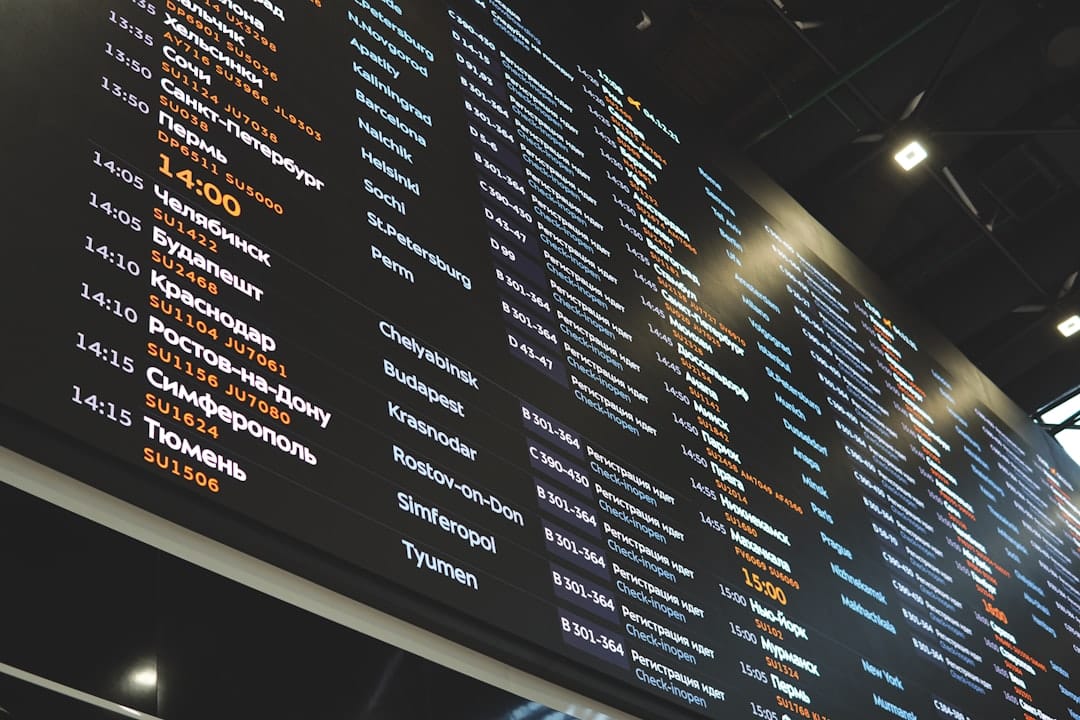
Plugins That Help You Clear Cache
If you want an easy life (and who doesn’t?), check out these helpful plugins:
- Clear Cache for Me: Add a clear cache button in your admin bar. One click and boom, cache gone!
- SG Optimizer: Ideal for SiteGround users. Comes with caching and cleaning tools built-in.
- WP Rocket: Paid, but powerful. Clears cache automatically when changes are made.
Bonus Tips!
- Test after clearing: View your site in incognito mode to check updates.
- Schedule clearings: Some plugins let you automate cache clearing. Set it and forget it!
- Minimize excessive plugins: Fewer plugins mean less chance of cache conflicts.
When to Clear the Cache
You don’t need to do this every day, but here’s when it’s a good idea:
- You just made big changes to your layout or design.
- You updated a plugin or theme and something looks wrong.
- You switched hosting providers or CDNs.
- You’re diagnosing a problem on your site.
Trust your gut. If it feels weird, clear the cache!
What NOT to Do
Okay, a few “don’ts” to keep you out of trouble:
- Don’t clear cache too often — You’ll waste time. Do it only when needed.
- Don’t rely on a single method — Try multiple ways if it doesn’t work at first.
- Don’t panic — Most cache problems are easy to fix once you know how.
Wrapping It Up
Clearing your WordPress cache doesn’t have to be scary. Think of it as dusting off your website so everyone can see how awesome it is — in real-time!
Here’s a quick recap:
- Understand which type of cache you’re dealing with.
- Use plugin or hosting tools to clear it.
- Don’t forget browser and CDN caches too!
- Test your changes, enjoy the results!
Now, go forth and never fear the cache again. 🎉