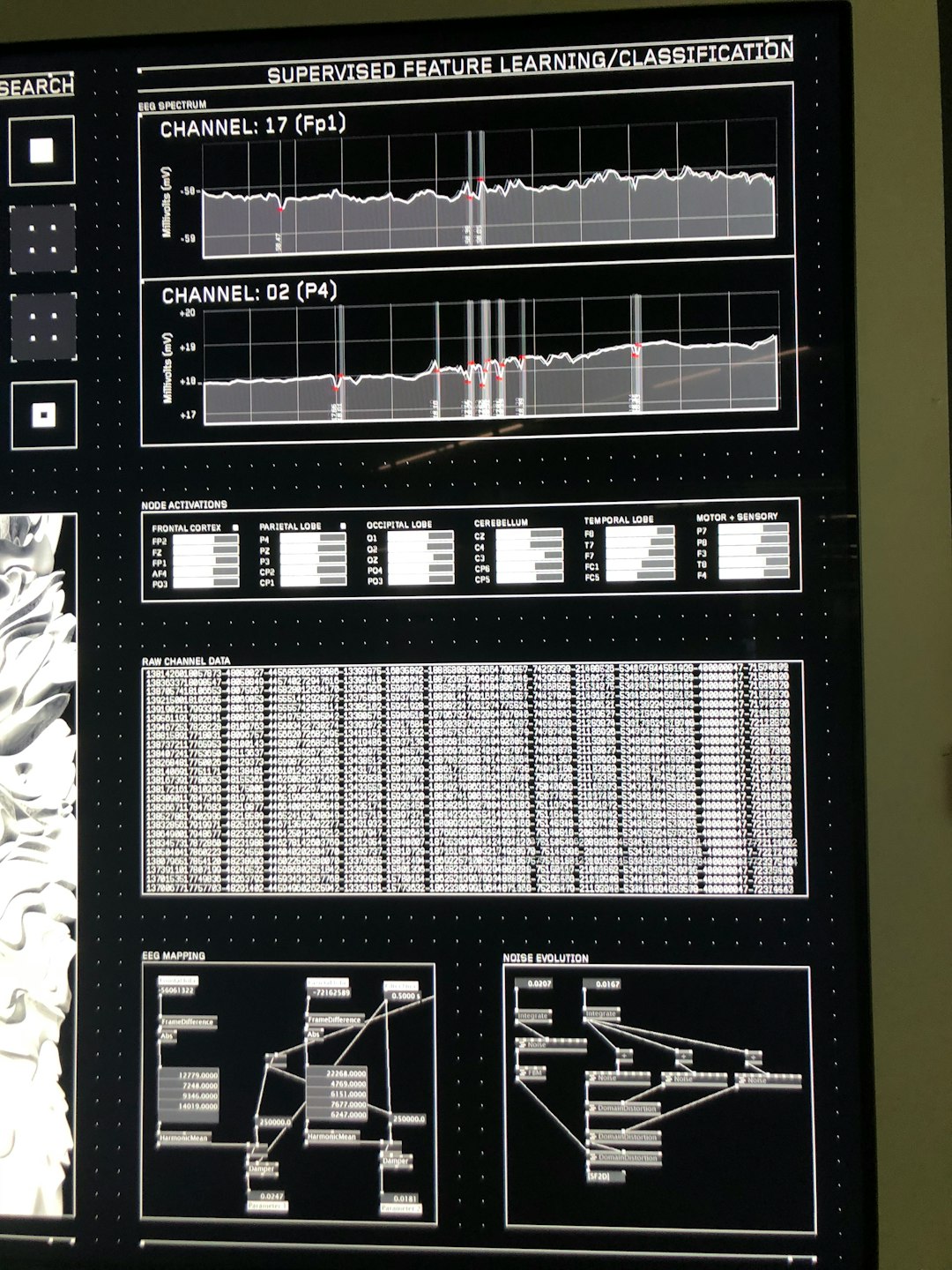Maintaining optimal CPU temperature is essential for ensuring reliable system performance, especially when gaming. High temperatures can lead to thermal throttling, decreased performance, or even hardware damage if left unchecked. One of the best ways to monitor CPU temperatures in real time during gameplay is through On-Screen Display (OSD) overlays combined with logging tools for post-session analysis. This guide will walk you through the process of monitoring CPU temperatures in-game, ensuring your machine stays cool without disrupting immersion.
Contents
Why Monitoring CPU Temperature Matters
The CPU is the brain of your PC and plays an integral role in handling in-game calculations, AI processes, and background system tasks. If your CPU consistently reaches high temperatures, it can cause:
- Performance slowdown due to thermal throttling.
- System instability including crashes and freezes.
- Long-term damage to system components.
Knowing how hot your CPU gets during intensive gaming sessions can help you make informed upgrades or adjustments to your cooling solutions. Let’s look at the tools and methods available to track these metrics in detail.
What Is an OSD Overlay?
An On-Screen Display (OSD) is a feature provided by various monitoring tools that displays critical system metrics directly over your game screen. Metrics such as frame rate, CPU and GPU temperatures, utilization rates, and memory usage can be visualized in real time with minimal impact on performance.
OSD tools are non-intrusive yet highly customizable, allowing users to determine what data is displayed, how it is displayed, and where on the screen it appears. This makes it easy to evaluate your CPU’s behavior exactly when it matters most—during gameplay.
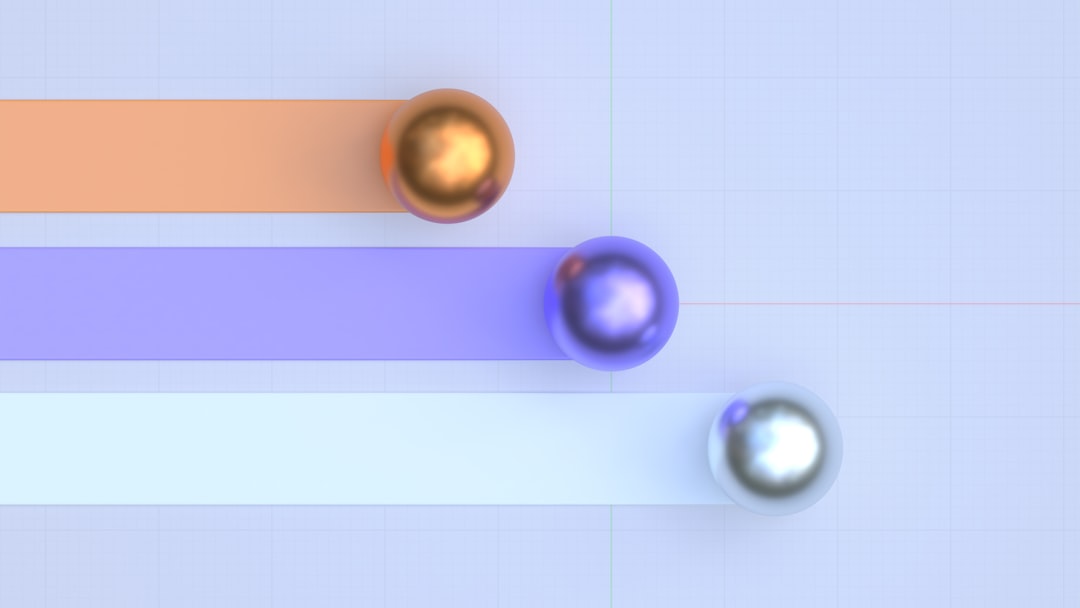
Recommended Tools for CPU Temperature Monitoring
The most widely used applications for real-time CPU temperature monitoring and OSD support include:
1. MSI Afterburner + RivaTuner Statistics Server (RTSS)
This is the most popular combination for OSD overlays in gaming environments. MSI Afterburner is primarily a GPU tuner, but it integrates well with RTSS to offer real-time OSD and performance tracking.
- Pros: Free, lightweight, highly customizable.
- Cons: Can be overwhelming for beginners due to extensive configuration options.
2. HWiNFO64
HWiNFO64 is a powerful hardware monitoring tool that provides extensive, granular data readings. It can be configured to work with RTSS to push real-time temp readings to an OSD.
- Pros: Detailed metrics, supports a wide range of sensors, logging support.
- Cons: Interface may be too technical for novice users.
3. AIDA64
AIDA64 is a premium hardware diagnostic and monitoring tool. Though it requires a license, it integrates OSD and supports external LCD and mobile monitoring.
- Pros: High compatibility, external display support.
- Cons: Paid software with a limited trial version.
Setting Up OSD Monitoring with MSI Afterburner and RTSS
Follow these steps to set up in-game CPU temperature monitoring with MSI Afterburner and RTSS:
- Download and install MSI Afterburner. The RTSS tool is bundled with the installer.
- Launch MSI Afterburner and go to the Settings menu.
- Under the Monitoring tab, check the boxes for CPU temperature, CPU usage, and other metrics of interest.
- Check the option “Show in On-Screen Display” for each chosen metric.
- Start a game. The data will appear as an overlay on your screen, typically in a corner.
RTSS allows for in-depth customization of the font, color, size, and position of your OSD. This ensures that you can monitor your CPU temperatures without obscuring critical UI elements while gaming.
Logging CPU Temperatures for Analysis
While real-time OSD helps during gameplay, logging allows you to capture and analyze CPU behavior over time, especially useful when diagnosing rare spikes or troubleshooting persistent issues.
Here’s how to enable logging in two popular tools:
Using HWiNFO
- Launch HWiNFO and make sure Sensors-only mode is enabled.
- Click Configure Sensors and ensure CPU temperature metrics are selected.
- Enable Logging and choose a file path for the .CSV output file.
- Start gameplay. The software will log readings every few seconds to your chosen file.
Using MSI Afterburner
- In the Monitoring tab, enable Log history to file.
- Select a directory to save the log file, which is generated in .HML format.
- These logs can later be opened in spreadsheets or tools like HWINFO for plotting and review.
Analyzing Logged Temperature Data
Once you’ve collected several gaming sessions’ worth of data, you can analyze the logs to assess how your CPU temperature fluctuates under load. Import your .CSV files into Microsoft Excel, Google Sheets, or a data plotting tool to create graphs and identify:
- Average and peak temperatures reached during gameplay.
- Correlation between CPU usage and temperature.
- Temperature anomalies that may indicate inadequate cooling or thermal paste degradation.

What Are Safe CPU Temperatures During Gaming?
Modern CPUs are designed to run under high loads, but it’s important to stay within a safe operating range. Here are general guidelines for gaming scenarios:
- Idle: 30°C to 45°C
- Under Load: 60°C to 85°C
- Max Safe Temp: 95°C (depends on CPU model)
If your CPU frequently exceeds 90°C while gaming, consider taking the following measures:
- Reapplying thermal paste to your CPU.
- Improving case airflow and adding intake/exhaust fans.
- Upgrading to a more efficient CPU cooler (air or liquid).
Tips for Efficient CPU Monitoring
- Keep your software updated to ensure compatibility with new games and CPUs.
- Customize your OSD layout to reduce visual clutter while gaming.
- Run background monitoring applications in administrative mode to avoid permission issues.
- Use hotkeys to toggle the OSD on and off when needed for screenshots or streaming.
Conclusion
Monitoring CPU temperatures in real-time during gameplay is an essential practice for gamers and PC enthusiasts alike. Whether troubleshooting thermal issues or optimizing cooling performance, the use of OSD overlays and logging tools like MSI Afterburner, HWiNFO, and AIDA64 can provide invaluable insight.
With proper setup, you can not only safeguard your hardware against overheating but also fine-tune your environment for peak gaming performance and longevity. A proactive approach to thermal management ensures a smoother, more stable gaming experience.