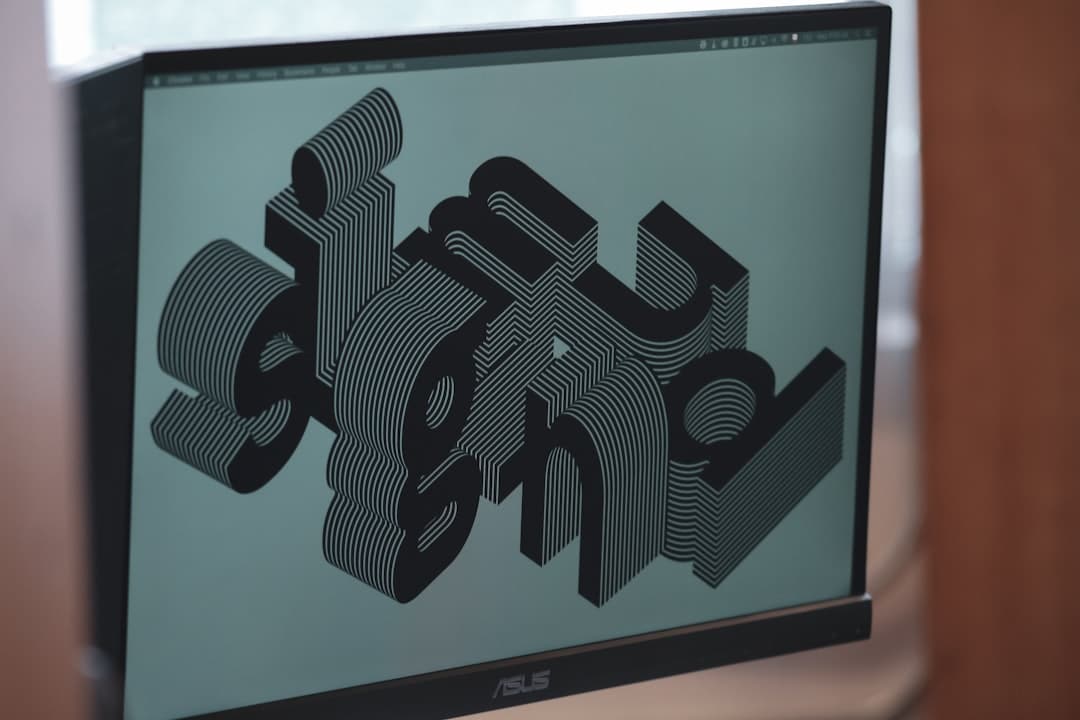Canva has revolutionized the design process for beginners and professionals alike, offering an intuitive drag-and-drop interface that simplifies everything from social media posts to full presentations. One of the most common tasks users face is changing colors—whether it’s altering the shade of a logo, background, or specific design elements. Fortunately, Canva provides a straightforward way to swap one color for another without needing advanced software like Photoshop.
Contents
TLDR
Changing one color to another in Canva is a simple task. By selecting the element you want to recolor and using Canva’s built-in color editing tools, you can modify colors in shapes, text, backgrounds, and even photos. Premium users have access to the Color Replace tool for even greater control. This step-by-step guide walks through different methods depending on the type of element you’re editing.
Understanding Canva’s Color Options
Before diving into the step-by-step processes, it’s helpful to understand how Canva organizes and uses color. Canva categorizes colors in a few main ways:
- Document colors – colors already used in the design file
- Default palette – basic colors provided by Canva
- Brand kit colors – available to Pro users who have saved their brand colors
- Recent colors – colors you’ve recently selected or applied
Knowing where to find these can help streamline the color change process.
How to Change the Color of Shapes, Text, and Icons
Most users start by changing color in basic elements like shapes, text, or icons. These objects are easy to modify and do not require advanced tools.
Step-by-Step Instructions:
- Click on the element (e.g., shape, icon, or text box).
- A colored tile will appear on the top toolbar. Click this tile.
- Choose from the palette or click the “+” icon to add a custom color using HEX, RGB, or the color wheel.
- Click the new color and it will automatically apply to the element.
Remember, if the element has multiple colors (such as some icons and illustrations), you can change each color independently by selecting them one by one.
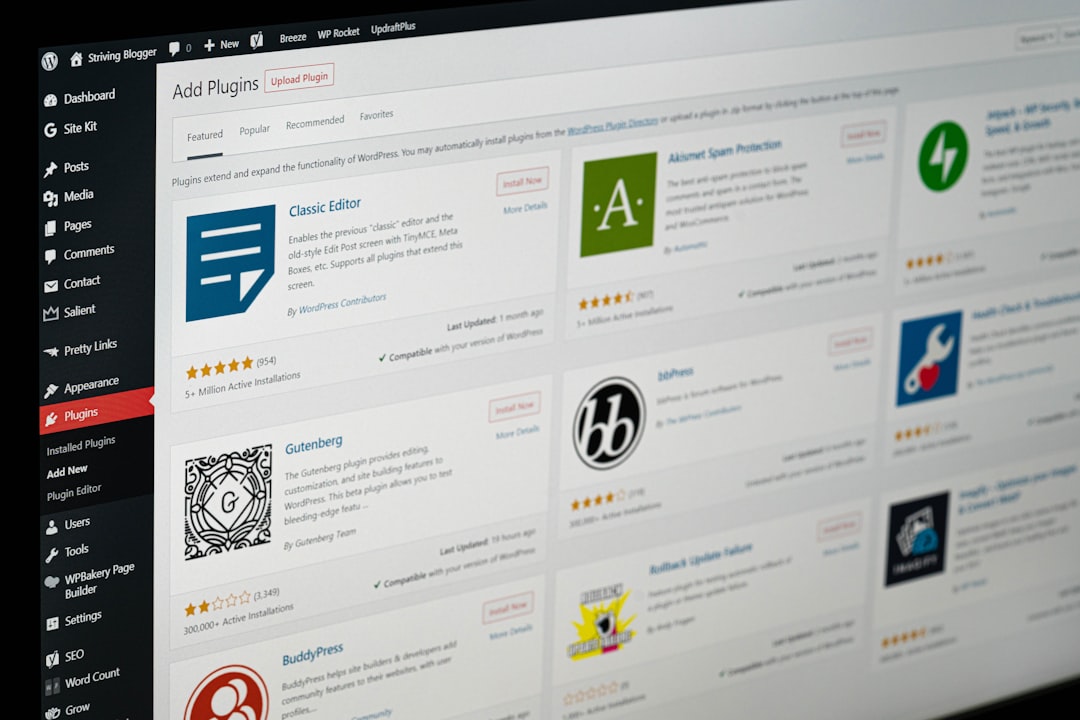
Changing Background Colors
Changing the background color of your design is just as easy:
- Click anywhere on the design background or click the background layer in the Layers panel (if available).
- Click the color box in the toolbar.
- Select a new color from the palette, your brand kit, or create your own using the “+” option.
This method works for both single-color backgrounds and canvases that have solid color fills. For image-based backgrounds, read ahead.
Changing the Color in Photos and Images (Pro Feature)
This feature is exclusive to Canva Pro users and is ideal for when you want to manipulate the color in an image itself—such as replacing a red shirt with a blue one in a photo.
Using the ‘Replace Colors’ Tool:
- Select the image on your design.
- Click Edit Photo from the top toolbar.
- Choose Replace Colors in the left sidebar (under Effects).
- Click the color in the image you want to replace (you can use the color picker tool for precision).
- Choose the new color to apply.
- Adjust the Tolerance slider to fine-tune how much of the image is affected.

This tool is incredibly powerful for color-based branding and personalization, allowing a consistent color theme across visuals.
Working with Gradients and Transparent Layers
Gradients used in Canva often comprise multiple color stops. To change colors in gradients:
- Click on the gradient element.
- Click each color stop tile at the top to modify them individually.
- Select your desired color or input a specific HEX/RGB code.
For overlays or transparent layers, the same method applies, but make sure your color changes maintain transparency as needed by adjusting the opacity slider.
Changing Colors Across a Design Project
If you’ve duplicated pages or reused elements throughout a design, you can change all instances of one color across the entire project:
- Select any element with the color you want to change.
- Click on the color tile and update it.
- Wait for a pop-up that says “Change all” or “Apply to all.”
- Click it, and Canva will update that color in every instance where it was applied.
This feature works best with shapes, texts, and basic icons that use the solid color directly. It’s a time-saver for large, multi-page presentations or social media campaigns.
Tips for Effective Color Changes
- Use your brand kit to maintain consistency across different assets.
- Check contrast to ensure readability when changing text or background colors.
- Save new elements as templates if you’ll reuse them often.
- Test colors on different screen sizes to make sure they appear as expected.

Common Scenarios Where You Might Change Colors
- Matching a client’s brand colors on their logo or banner.
- Switching seasonal colors for marketing materials (e.g., summer to winter themes).
- Converting dark mode social posts into light mode.
- Adjusting a template to reflect new company branding.
Conclusion
Mastering how to change one color to another in Canva significantly enhances any designer’s ability to customize visuals effectively. Whether working with simple icons, vibrant backgrounds, complex gradients, or detailed photographs, Canva provides tools that are user-friendly and surprisingly powerful. With options streamlined for both free and Pro users, learning this skill brings you one step closer to professional-grade design without needing expensive software or complex techniques.
FAQs
-
Can I change the color of a photo for free?
Unfortunately, no. Changing colors in photos using the Color Replace tool is only available for Canva Pro users. -
Why can’t I change the color of an element?
Certain images or elements may be raster graphics or locked layers that do not allow color changes. Try using a different element or check if it’s a grouped item. -
Is it possible to save a custom color palette?
Yes, you can save a custom color palette using the Brand Kit feature, but it’s only available for Canva Pro users. -
Will changing a color affect all instances globally?
Only if you choose the “Change All” prompt after altering the color. Otherwise, changes will remain local to the selected object. -
Does Canva support HEX and RGB color formats?
Yes. You can enter HEX and RGB codes by clicking the “+” in the color palette interface.