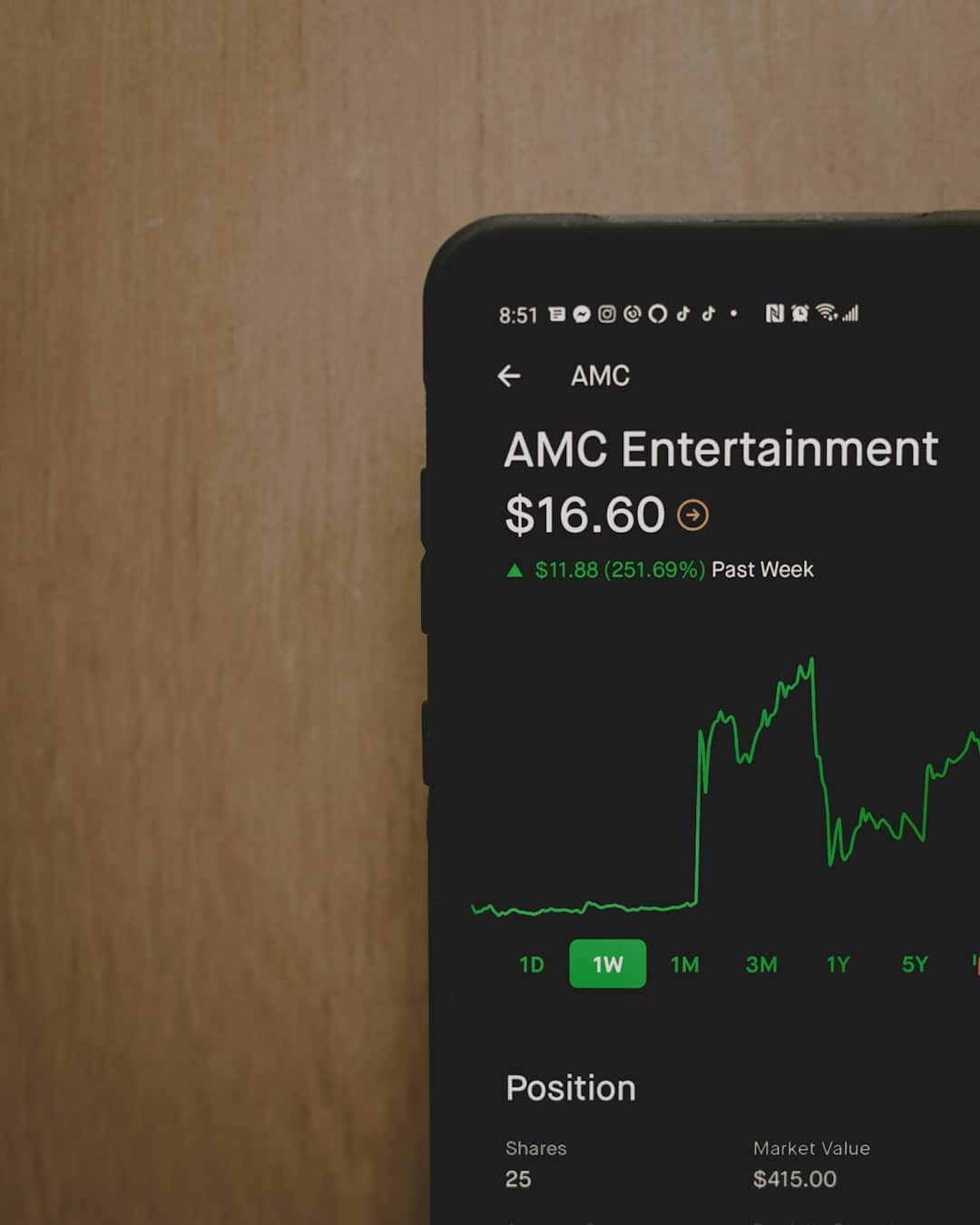Duolingo is a fun and colorful app that helps you learn new languages. Whether you’re learning Spanish, French, or even Klingon (yes, really!), switching between languages is super easy.
In fact, you can learn more than one language at a time! Want to say “hello” in Japanese and order pizza in Italian? You got it!
Contents
Why Change Language on Duolingo?
There are many reasons to switch:
- You want to try a new language.
- You speak multiple languages already.
- You clicked the wrong language by mistake.
- You want to impress your friends with a new phrase.
Whatever your reason, we’ll show you how to change languages on Duolingo like a pro!
Changing Language on the Duolingo Mobile App
If you’re using an iPhone or Android device, follow these steps:
- Open the app. Tap the owl icon to log in if you haven’t already.
- Tap the flag icon at the top of the screen. This is your language tab.
- You’ll see a list of all the languages you’re learning.
- To change your current language, just tap on a different flag.
- Want to add a new one? Scroll down and tap “Add a new course”.
- Choose the language you want to learn.
- That’s it! You’ve switched. Time to start learning!
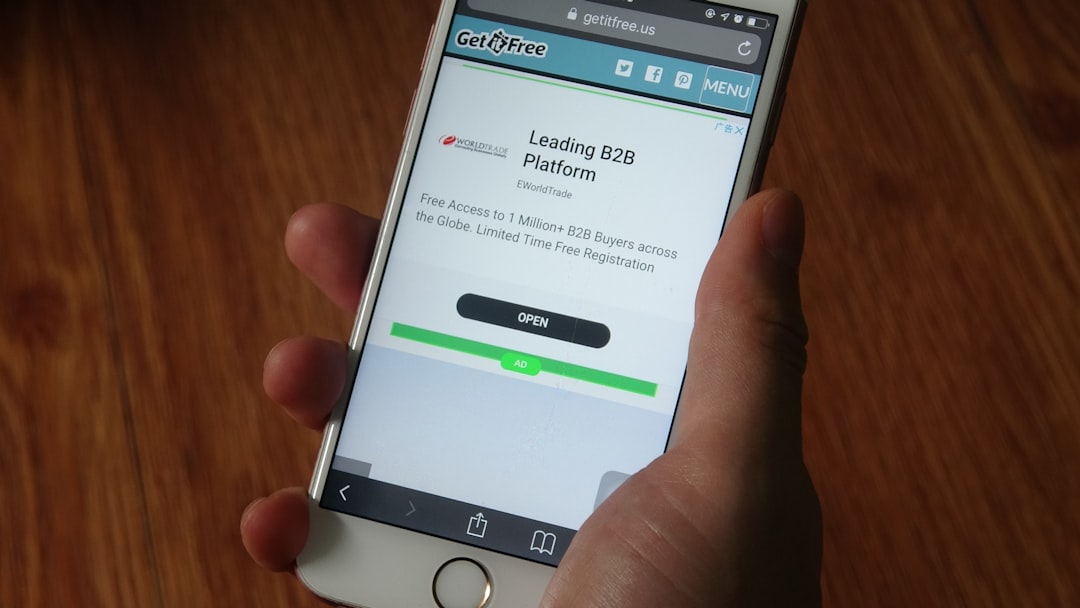
Changing Language on Duolingo Website
Prefer to use Duolingo on your computer or laptop? No problem!
Here’s what to do:
- Go to www.duolingo.com.
- Log in if you’re not already.
- Look for your profile picture in the top-right corner.
- Click your profile, then choose “Settings.”
- On the left menu, click “Learning Language.”
- You’ll see your current course and an option to “Add a New Course.”
- Click that, then pick your new language!
- Confirm your choice and start your new lessons.
Pretty simple, right?
What Happens When You Change Languages?
Changing languages doesn’t delete your progress in the old one.
Hooray! You can come back to it any time. Duolingo just switches which language you’re working on right now.
Think of it like changing TV channels. You don’t lose your place—you just switch your focus.
Learning More Than One Language
You can study more than one language at the same time. Here’s how to manage them:
- Go to the language selector (flag icon on mobile or “Courses” on the web).
- Tap the language you want to switch to.
- Start learning where you left off!
Duolingo remembers your progress for every language.
This is great if you’re practicing both German and Japanese—or five other languages!
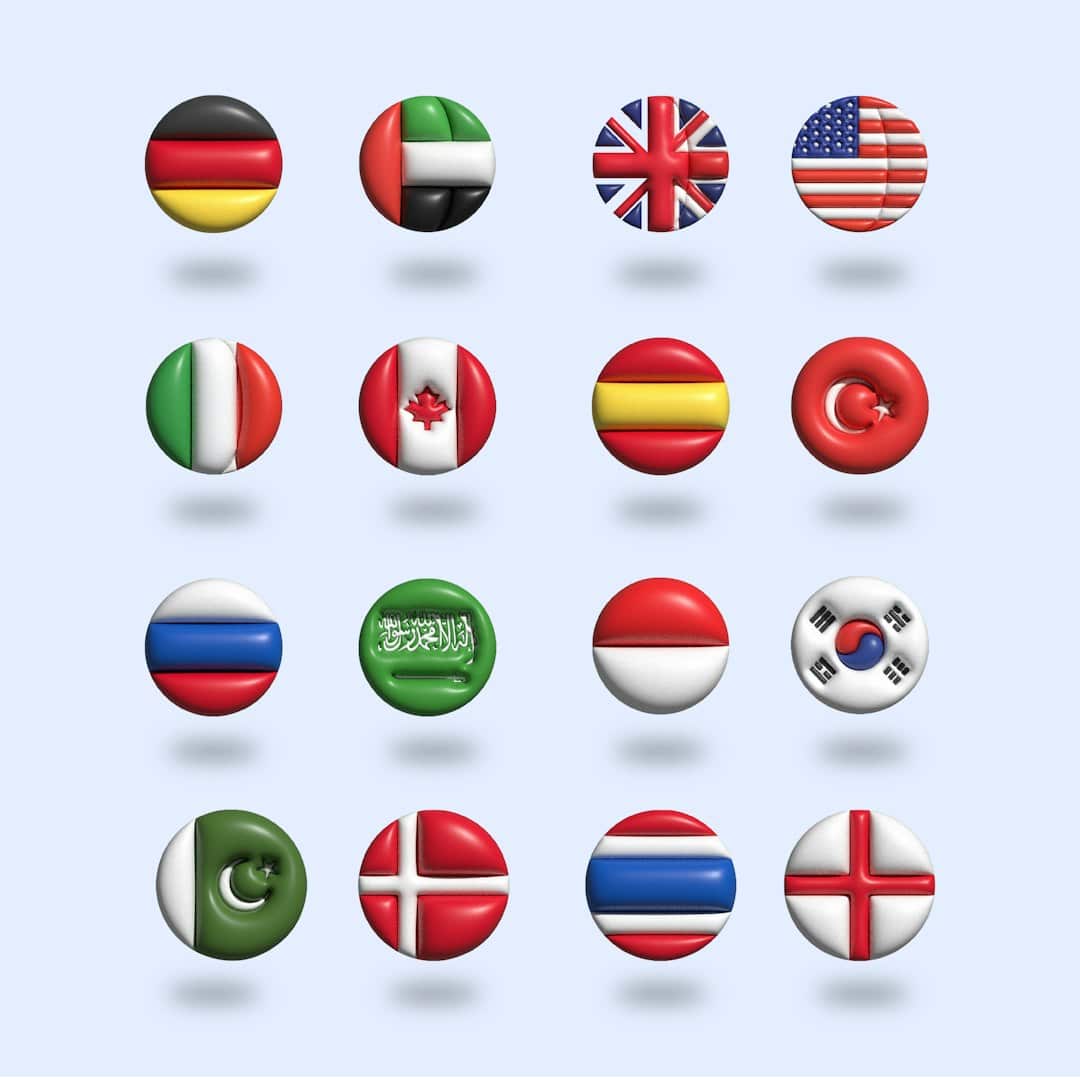
Oops! Changed to the Wrong Language?
Sometimes people accidentally switch to a language they don’t understand. Oops!
No need to panic! Follow these steps:
- Look at the current language’s flag in the mobile app or web.
- Click the flag to open your list of courses.
- Tap the flag for the language you really wanted.
Still stuck? If the menus are all in that new language, here’s a secret tip:
Use Google Translate or another translation tool to help you find the right menu option.
A Few Tips for Multilingual Learning
Learning more than one language at a time can be amazing. But it can also be confusing! Here are a few tips:
- Keep a schedule. Try studying Spanish on Monday, French on Tuesday, and so on.
- Label your notes. Write down which notes belong to which language.
- Take breaks. Learning too many words at once can make your brain feel full.
Most importantly, have fun with it! Duolingo is supposed to be enjoyable.
Bonus: Change Course Language Base
Here’s something cool—but a tiny bit advanced.
Did you know that Duolingo doesn’t just teach in English? You can choose to learn Spanish from German or French from Italian!
Here’s how:
- Go to Duolingo on a web browser.
- Go to https://www.duolingo.com/courses.
- Pick a different language interface (example: Spanish for German speakers).
- Add the course and start!
It’s a great challenge if you already speak more than one language.
How to Delete a Language (If You Want To)
Maybe you started Icelandic but decided it’s not for you. No hard feelings!
Here’s how to remove a language from your course list:
- Go to Settings on the website (you can’t delete languages from the mobile app).
- Click “Learning Language.”
- Scroll down and find “Remove” or “Delete” course.
- Confirm and you’re done.
You can always re-add it later if you change your mind.
Conclusion
Changing your language on Duolingo is fast, fun, and flexible.
Here’s a quick recap:
- Use the flag icon or “Settings” menu to switch.
- You can learn multiple languages at once.
- You won’t lose your progress when you switch.
- You can even change the language you’re learning FROM.
Now that you’re an expert, go ahead—try learning Japanese, French, and Italian all in one week.
Or practice saying “I love Duolingo!” in six different languages. The owl will be proud!