IMVU is a popular social platform that allows users to create 3D avatars, design virtual rooms, and connect with other people using chat and animations. While its creative customization options and immersive environments are impressive, some users experience performance issues related to framerate, especially on lower-end hardware. Fortunately, adjusting the frames per second (FPS) in IMVU can result in a much smoother and more enjoyable experience. In this guide, we’ll walk you through how to change your FPS in IMVU effectively.
Contents
TLDR: Improving Gameplay by Changing Your FPS in IMVU
Changing your FPS in IMVU can drastically improve your experience, especially if you’ve been dealing with choppy animations or lag. Although IMVU doesn’t have a built-in FPS setting in the user interface, adjustments can be made through configuration files and third-party tools. Be cautious when making these changes to avoid performance issues or violations of IMVU’s terms of service. Always back up your files before proceeding.
Why FPS Matters in IMVU
FPS, or frames per second, refers to how many images your system can render and display every second. A higher FPS typically results in smoother visual transitions and more responsive interactions, which can be especially important in a graphically rich platform like IMVU.
- Low FPS (15–20) – Causes jerky or delayed animations, slow movement, and poor responsiveness.
- Moderate FPS (30–45) – Delivers a generally smooth experience with occasional lag.
- High FPS (60+) – Ideal for premium performance, especially for creators and streamers.
Getting the most out of IMVU is heavily reliant on your system’s ability to render the platform’s 3D environments smoothly. That’s why optimizing FPS is crucial.
Step-by-Step Guide: How to Change FPS in IMVU
1. Check Your Current FPS
Before making changes, you need to confirm your current FPS to determine if an adjustment is even necessary. IMVU doesn’t display the FPS by default, but you can use external tools like:
- NVIDIA GeForce Experience (if you have an NVIDIA GPU)
- MSI Afterburner (with RivaTuner Statistics Server)
- Fraps (lightweight, easy to use)
- Windows Game Bar (Press Windows + G)
Monitoring your FPS during gameplay sessions enables you to track improvements after implementing changes.
2. Adjust In-Game Settings
While IMVU does not offer a direct FPS setting, you can optimize overall performance via in-app graphical options.
Try the following:
- Lowering Texture Quality
- Minimizing or turning off Shadows and Reflections
- Disabling Anti-Aliasing
- Reducing Window Resolution in the app settings
This method doesn’t change the FPS cap but may increase the actual number of frames rendered per second by reducing system load.
3. Modify IMVU Configuration Files
If you’re comfortable tweaking program files, you can modify the configuration files used by IMVU to alter FPS behavior:
- Navigate to the IMVU installation directory, usually:
- Look for a file named settings.ini or similar.
- Create a backup copy before editing.
- Look for or add the following entry:
- Save and restart IMVU.
C:\Users\[YourUsername]\AppData\Roaming\IMVUClient\
max_fps=60
Note: Some users report this only works in older versions of IMVU or in IMVU Classic. Results may vary depending on client version.
4. Force FPS Cap Using GPU Control Panels
Another approach is to set a preferred FPS cap through your GPU’s control software. Here’s how:
For NVIDIA Users:
- Open the NVIDIA Control Panel.
- Go to Manage 3D Settings > Program Settings.
- Select IMVU from the list or add it manually.
- Look for the setting labeled Max Frame Rate and set it to your desired FPS (e.g., 60).
- Click Apply.
For AMD Users:
- Open AMD Radeon Software.
- Go to Graphics > Advanced.
- Enable Frame Rate Target Control (FRTC).
- Set the target FPS (e.g., 60 or 75).
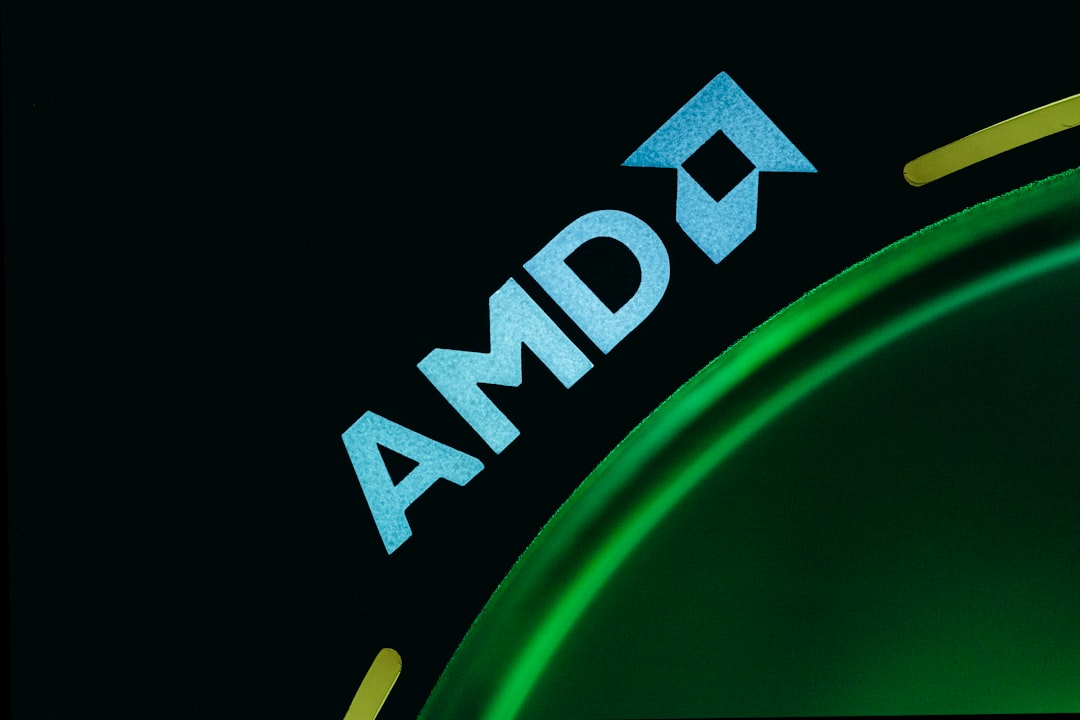
This method can be more effective than file editing and does not interfere with IMVU’s client integrity.
5. Third-Party Frame Limiters
Tools like RTSS (RivaTuner Statistics Server) or DXTory allow you to limit your FPS without using your GPU’s control software. These tools offer precision control and advanced diagnostics.
Use cases:
- Custom FPS targets (like 50 FPS instead of standard 60)
- Reducing power consumption on laptops
- Preventing screen tearing on variable refresh rate displays
Always ensure compatibility and security when downloading third-party tools—only use official sources.
Recommended FPS Settings According to Hardware Type
Different systems have different performance limits. Here’s a general guideline for selecting an optimal FPS:
| System Type | Recommended FPS |
|---|---|
| Low-end Laptop (Integrated GPU) | 30–45 FPS |
| Mid-range Laptop/Desktop | 45–60 FPS |
| High-end Gaming PC | 60–144 FPS |
Trying to exceed your hardware’s capabilities may cause instability, overheating, or system crashes.
Tips to Maintain Stable FPS Long-Term
Improving FPS isn’t a one-time fix. To maintain consistent performance, consider the following long-term strategies:
- Update your drivers: GPU and system drivers should always be current.
- Limit background applications: Close unnecessary software consuming CPU/RAM.
- Keep IMVU updated: Use the latest stable release for bug fixes and optimizations.
- Clean temporary files regularly: Use tools like Disk Cleanup or CCleaner.
- Monitor temperatures: Overheating components may throttle performance.

Potential Risks and Wrapping Up
Be mindful that altering configuration files or using external FPS limiters may go against IMVU’s terms of service. While optimizing performance is often encouraged, always proceed cautiously and document changes in case you need to revert them.
When done correctly, changing the FPS in IMVU can greatly improve the overall look and feel of gameplay. Movements become smoother, animations more fluid, and user interactions far more seamless. Whether you’re casually chatting or creating avatar-based videos, a higher FPS gives you the polished experience you deserve.
As with any technical modification, if you’re ever uncertain, consult the IMVU support community or forums for guidance tailored to your client version and system setup.

