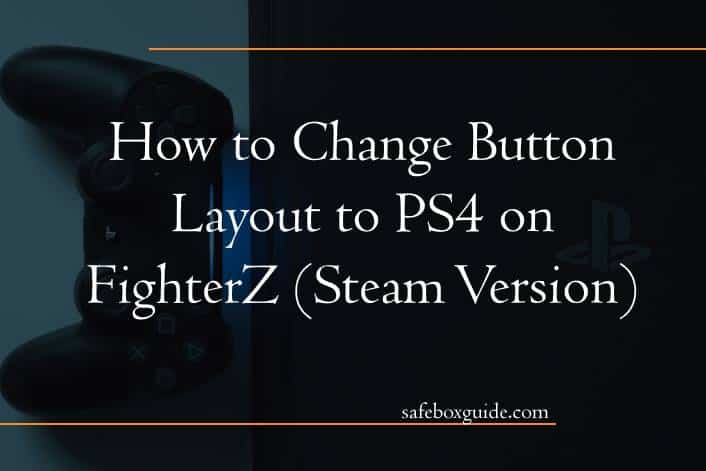In the electrifying world of Dragon Ball FighterZ, every second counts as you unleash devastating combos and execute jaw-dropping special moves. However, for players accustomed to the iconic PlayStation controller layout, the default button configuration on Steam can feel like a clumsy mismatch. Imagine facing off against your friends or taking on formidable opponents online while struggling with awkward controls—it’s a frustration no fighter should endure! Luckily, there’s a way to transform your gaming experience by switching to a PS4-style button layout that feels intuitive and responsive.
In this guide, we’ll walk you through the simple steps to customize your controls in FighterZ so that you can focus on what really matters: mastering your favorite characters and dominating the competition. Whether you’re new to the game or looking to refine your skills, adapting your control scheme can be a game-changer—literally! Get ready to step into battle with confidence as we explore how changing your button layout not only enhances gameplay but also elevates your overall fighting prowess.
Contents
Why Use PS4 Layout on Steam?
Switching to a PS4 layout on Steam is more than just a matter of preference; it can significantly enhance your gaming experience, especially in fast-paced titles like FighterZ. The PS4 controller is renowned for its ergonomic design, which provides comfort during longer sessions and allows for quicker reflexes in competitive play. By adopting this layout on Steam, players benefit from muscle memory developed through hours spent gaming on the console, leading to smoother transitions between platforms without the learning curve that’s typically associated with new controls.
Moreover, customizing your button layout to mimic the PS4 setup can create a sense of familiarity that elevates your gameplay. Many seasoned fighters often find specific configurations that feel intuitive, allowing them to execute complex combos with greater precision. This adaptability not only improves individual performance but also fosters community engagement as players share their preferred layouts and strategies online. Thus, using a PS4 layout can bridge the gap between casual enjoyment and competitive readiness in FighterZ—empowering gamers to unleash their full potential with ease and confidence.

Step 1: Accessing Game Settings
To begin the journey of customizing your button layout to PS4 on FighterZ, the first step is accessing the game settings through Steam. Launch your game, and once you’re on the main menu, look for the gear icon nestled among your options. This is not just a mere graphic; it’s your gateway to a universe of personalized controls that can significantly enhance your gameplay experience. Click on it, and prepare for a transformative moment where standard configurations will give way to tailored commands that suit your fighting style.
Navigating through these settings might seem daunting at first glance. However, each tab unveils a world of possibilities—ranging from control schemes to audio preferences—allowing players to fine-tune every aspect according to their liking. Pay particular attention to the controller input settings. Here, you will find options that may vary from basic presets to advanced mappings. With every adjustment you make in this section, imagine how each customized button press could change your execution speed or enhance your combo potential against opponents who stick with default layouts! This foundational step sets yourselves up for mastering character maneuvers and unleashing devastating combos more instinctively than ever before.
Once you’ve launched FighterZ on Steam, the first step to customizing your button layout is locating the Controls Menu—an essential hub that empowers you with various gameplay adjustments. To navigate there seamlessly, head to the main menu after your game starts. Look for the ‘Options’ tab; it’s typically nestled among other choices such as Arcade and Online modes. Clicking this will reveal a sub-menu where you can find the ‘Controls’ option, often depicted by a controller icon.
Inside the Controls Menu, you’ll be greeted by an assortment of settings tailored for both console veterans and PC players alike. Here lies your treasure trove for tailoring input configurations to reflect that familiar PS4 feel—an interface designed not just for efficiency but also responsiveness in high-stakes battles. Be sure to delve into each setting; some options may offer surprising customization capabilities, like remapping buttons or adjusting sensitivity levels that weren’t immediately obvious. Embrace this opportunity not merely as a technical adjustment but as part of sculpting your personal gaming style!

Step 3: Selecting the PS4 Layout Option
Once you’ve navigated through the controller settings, selecting the PS4 layout option will be your gateway to a more intuitive fighting experience in FighterZ. It’s not just about mimicking the feel of PlayStation controls; it’s about harnessing a design philosophy that prioritizes accessibility and responsiveness. Whether you’re executing complex combos or timing your blocks, this layout aligns seamlessly with how seasoned players naturally approach their moves.
The PS4 button layout optimally utilizes both analog sticks and triggers, enhancing precision when grappling with high-stakes battles. Moreover, this configuration often feels more comfortable for players accustomed to dualshock ergonomics, reducing hand fatigue during marathon sessions. Be sure to take a moment after switching layouts to adjust your grip and familiarize yourself with any new combinations that may now come more naturally—these subtle shifts can drastically improve performance over time!
Embracing the PS4 controller setup also opens the door for customization in gameplay styles. For instance, changing how you utilize certain buttons could align better with specific fighter strengths or weaknesses you encounter frequently online. This flexibility enables each player to adapt their fighting strategies uniquely—a personal touch that can make all the difference when every match counts!
Step 4: Customizing Button Functions
Customizing button functions in FighterZ is where the magic truly happens, transforming your gameplay experience into something uniquely tailored to your style. While the default layout can work for many, tweaking the button assignments allows you to forge a degaeper connection with your characters and enhance reaction times in intense matches. For instance, consider assigning heavy attacks or crucial directional inputs to more accessible buttons. This simple change can drastically increase your proficiency with combos and defensive maneuvers, making your gameplay smoother and more intuitive.
Furthermore, don’t hesitate to experiment with setting up macros for complex sequences; just be mindful of maintaining fairness during competitive play. Depending on how comfortable you are with certain movesets or character abilities, creating specific profiles for different fighters can also sharpen your focus during battles—each setup designed to match that character’s unique style. Remember that comfort often leads to confidence; therefore, take time during practice mode to dedicate yourself fully to these customizations and witness how it elevates not just your performance but also your overall enjoyment of FighterZ on Steam.

Step 5: Saving Your New Configuration
Once you’ve fine-tuned your button layout for a seamless PS4 experience in FighterZ, the final step of saving your new configuration is crucial. This isn’t merely a formality; it’s about ensuring that every exhilarating combo and flawless victory remains at your fingertips whenever you launch the game. Make sure to navigate back to the settings menu, where you’ll find an option typically labeled “Save Configuration.” Clicking this not only locks in your custom setup but also provides peace of mind that all those hours spent tweaking won’t go to waste.
To elevate your gameplay further, consider naming your configuration something memorable—maybe after a favorite character or a legendary fighter alter ego. This personal touch can serve as a small motivation boost during intense matches when tensions run high. Additionally, take advantage of any backup features Steam provides; creating multiple configurations can be invaluable if you decide to experiment with different styles down the road. With everything saved properly, you’re now equipped for battle—ready to unleash unique strategies and showcase the true potential of both yourself and the PS4 layout on FighterZ!
Conclusion: Enjoying FighterZ with PS4 Controls
Transitioning to the PS4 control scheme in FighterZ can be a liberating experience, elevating your gameplay to new heights. With its intuitive button layout, you’ll find that executing combos feels more natural and fluid compared to alternate configurations. For many players, the well-placed triggers and face buttons enhance responsiveness during intense battles, making it easier to perform special moves on-the-fly without fumbling for the right input amidst nail-biting action.
Moreover, embracing the familiar feel of the PS4 controller not only sharpens your skills but also deepens your enjoyment of the game. The tactile feedback offered by DualShock 4 adds another layer of immersion—every blow landed or avoided resonates through the controller itself. As you adapt to this setup, you’ll discover new strategies and techniques that may have been elusive before; redefining how you approach each match against fellow fighters or AI opponents alike.
Ultimately, enjoying FighterZ with PS4 controls goes beyond just muscle memory; it’s about crafting an experience tailored to your playing style. Whether you’re soaring through casual matches or climbing ranks in competitive play, optimizing your setup will empower you both psychologically and strategically. So plug in those controllers and dive back into Kombat with newfound confidence—the battlefield awaits!