Is your Minecraft game lagging when you explore epic builds or battle a horde of zombies? Good news! You can make your game worlds run smoother by giving Minecraft more RAM to play with. It’s like giving your computer a bigger toolbox for all that blocky goodness!
Allocating more RAM to Minecraft can help reduce lag, make mods run better, and boost your frame rates. Whether you’re running vanilla Minecraft or a modded adventure with dragons and rocket ships, you’ll notice the difference.
Contents
Why RAM Matters
RAM is your computer’s short-term memory. The more it has, the more it can handle at once. Minecraft loves RAM—especially when you load big maps or add lots of mods.
By default, Minecraft doesn’t use a lot of RAM. It tries to be polite and leaves space for other apps. But if you want peak performance, it’s time to give Minecraft a bit more attention.
Step-by-Step: How to Give Minecraft More RAM
Here’s how you can tell Minecraft, “Hey buddy, take some more memory!”
1. Check How Much RAM You Have
You can’t give away what you don’t have! Make sure your PC has enough RAM to share. Most setups today have at least 8GB. If you’re not sure:
- Windows: Press Windows + Pause/Break to see system info.
- Mac: Click the apple icon, then About This Mac.
If you have 8GB or more, you’re golden. Just don’t give Minecraft all your RAM—your computer needs some too!
2. Use the Minecraft Launcher
Now it’s time to tweak some settings. Follow these steps:
- Open the Minecraft Launcher.
- Click on the tab labeled Installations.
- Find the version of Minecraft you want to play. Hover over it and click More Options.
- Look for a line that starts with -Xmx. That’s your RAM setting!
- It might say something like -Xmx2G. That means it’s using 2GB of RAM.
- You can change the number! For example, -Xmx4G means 4GB of RAM.
Important: Make sure not to use all your computer’s RAM. Leave at least 2GB free for your system to run normally.

3. Save and Play
After you change the number, click Save and launch the game. That’s it! You’ve officially upgraded your Minecraft engine.
Allocating RAM in CurseForge or Other Mod Launchers
If you’re using a mod launcher like CurseForge, it’s even easier:
- Open CurseForge and go to Settings (Gear icon).
- Click Game Specific then choose Minecraft.
- Under Java Settings, use the slider to adjust the Allocated Memory.
- Hit Save and you’re ready to explore modded madness!
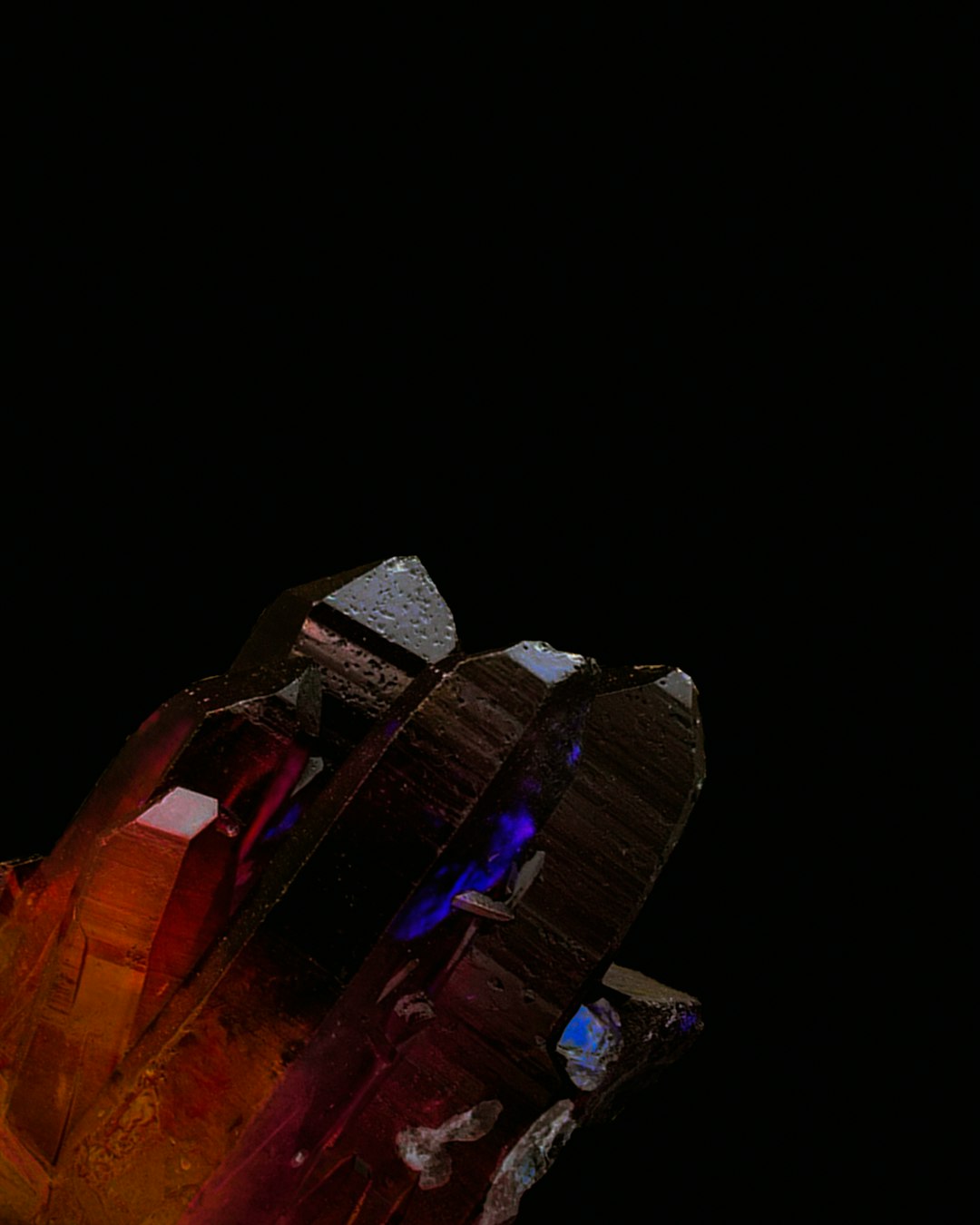
How Much RAM Should You Give Minecraft?
It depends on how you’re playing:
- Vanilla Minecraft: 2GB – 4GB should be plenty.
- Lightly modded: 4GB – 6GB is great.
- Heavily modded or Shaders: 6GB – 8GB or more.
If you give Minecraft too much RAM, it can actually slow down your game. Yep, too much of a good thing!
Tips for Smoother Gameplay
More RAM helps, but it’s not the only trick. Here’s a few extras:
- Update your graphics drivers.
- Close other apps while playing.
- Try OptiFine for better graphics performance.
- Lower view distance and graphics settings if lag persists.
Final Thoughts
Getting stuck in a block of lag is the worst. But now that you know how to give Minecraft more RAM, your world loading times will shrink and gameplay will level up.
Minecraft is about building big and dreaming bigger. Give it the fuel it needs to keep up with your imagination!

