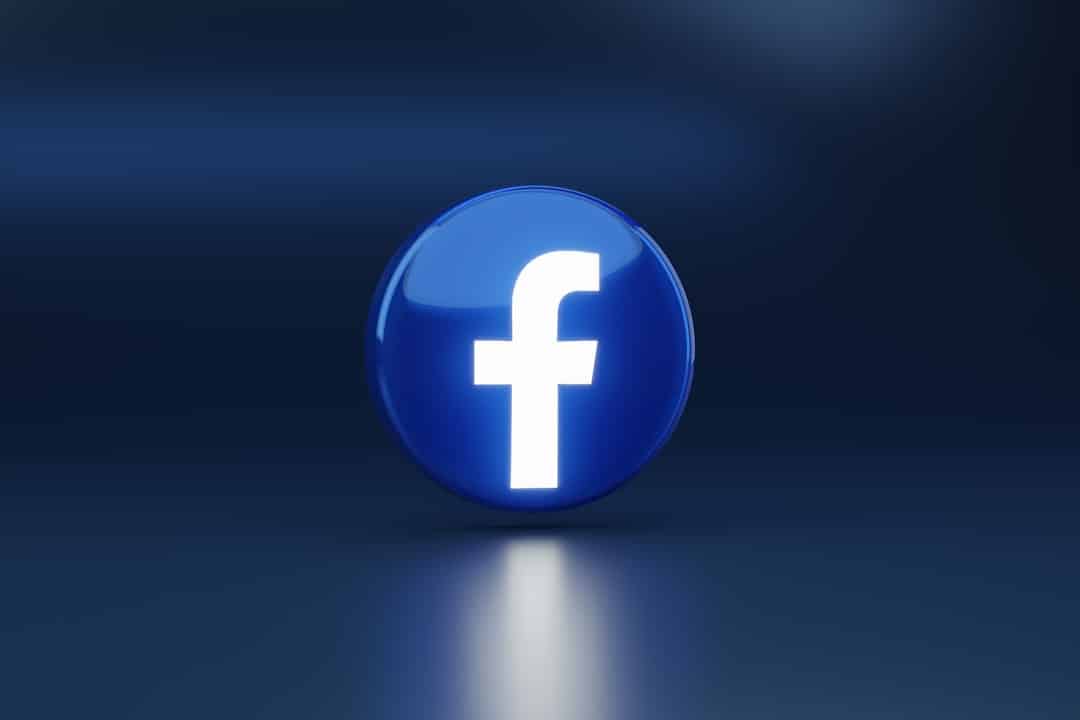Facebook can be a great way to connect with friends and family. But if you’re not careful, your personal details can land in the wrong hands. Fortunately, with just a few clicks, you can lock down your account and keep your private life… well, private!
Contents
TL;DR (Too Long; Didn’t Read)
Learn how to make your Facebook account as private and secure as possible. Tweak settings like who sees your posts, who can find you, and what info is visible on your profile. Regularly check your privacy settings to stay safe. It’s quick, easy, and worth it!
Start with the Privacy Checkup Tool
Facebook actually gives you an easy way to review your settings.
Here’s what to do:
- Open the Facebook app or website
- Tap on the little down arrow at the top right (on desktop) or the three horizontal lines (on mobile)
- Go to Settings & Privacy → then tap Privacy Checkup
This tool takes you step-by-step through important settings like who can see what, how to secure your account, and much more.

This is probably the most important one. You can control who can see your posts, photos, and friend list.
To adjust these settings:
- Go to Settings → Privacy
- Look for Who can see your future posts? and set it to Friends (or even Only Me if you’re super private!)
- Check Limit Past Posts to make sure old posts aren’t wide open to the public
- Set Who can see your friends list? to Only Me for extra security
Bonus tip: Avoid setting audiences to “Public” unless it’s something you truly want the whole world to see.
Control How People Find You
If you don’t want strangers stumbling across your profile, it’s time to tweak these:
- Who can send you friend requests? → Set to Friends of Friends
- Who can look you up using your phone number or email? → Set to Only Me or Friends
- Do you want search engines outside of Facebook to link to your profile? → Turn this OFF
These small changes can protect you from unwanted attention or spam.
Lockdown Your Profile Info
Things like your birthday, phone number, and hometown may seem small—but they’re gold for hackers.
Here’s how to protect that info:
- Go to your profile
- Tap the About section
- Edit each section and set the audience to Only Me or Friends, depending on your comfort level
Don’t give out more than you need to. The less public info you share, the better.
Review Your Tagged Posts
Ever have someone tag you in an awkward or weird post? Yeah, not great.
Good news: You can review tags before they show up on your profile!
To turn this on:
- Go to Settings → Profile and Tagging
- Under Review posts you’re tagged in, switch to On
Now, you get to say “yay” or “nay” before a post with your name on it goes public.
Secure Your Login
What’s the point of all these settings if someone hacks into your account?
Let’s lock it up:
- Go to Settings → Security and Login
- Set up Two-Factor Authentication (2FA) using your phone or an app like Google Authenticator
- View Where You’re Logged In and log out of places you don’t recognize
This makes sure only YOU can access your Facebook — even if someone guesses your password!

Ad Preferences and Data Collection
Ever wonder why Facebook shows you oddly specific ads? 😂
It’s because it tracks your activity — but you can limit this.
Steps:
- Go to Settings → Ad preferences
- Click on Ad Settings
- Turn off options like Ads based on your activity
- Clear any “interests” Facebook listed for you — most users are shocked by what’s in there!
This won’t stop all ads, but it will reduce tracking and make you feel a little less “watched.”
Turn Off Facial Recognition (If Available)
Facebook’s facial recognition can tag you automatically in photos. That sounds cool… or creepy?
To disable:
- Go to Settings → Face Recognition
- Set it to No or Don’t Allow
Now you won’t be auto-tagged unless you do it yourself (or a friend does manually).
Bonus: Check Activity Log
Your Activity Log is a timeline of everything you’ve done on Facebook.
You can:
- Delete posts and reactions
- Unlike pages
- Remove tags
To open it: Go to your profile → Click on the three dots (…) → Select Activity Log
If you see anything embarrassing or risky, you can delete it with a tap!
Still Overwhelmed? Try Switch to “Profile Lock” (Available in Some Regions)
This is like a panic button. With one click, it locks down everything: posts, photos, tags, and info.
To enable:
- Go to your profile
- Tap on the three dots next to Edit Profile
- Select Lock Profile
It’s not available everywhere, but if you see the option—use it!
Conclusion: Set It, But Don’t Forget It
Congrats! You’re now a privacy ninja 🥷.
But remember—Facebook adds new features all the time. That means your privacy settings can pop open again without you knowing.
Best practice: Set a reminder to check your settings every few months. Maybe even after every major Facebook update.
Because your life is your business—and your Facebook should be too.