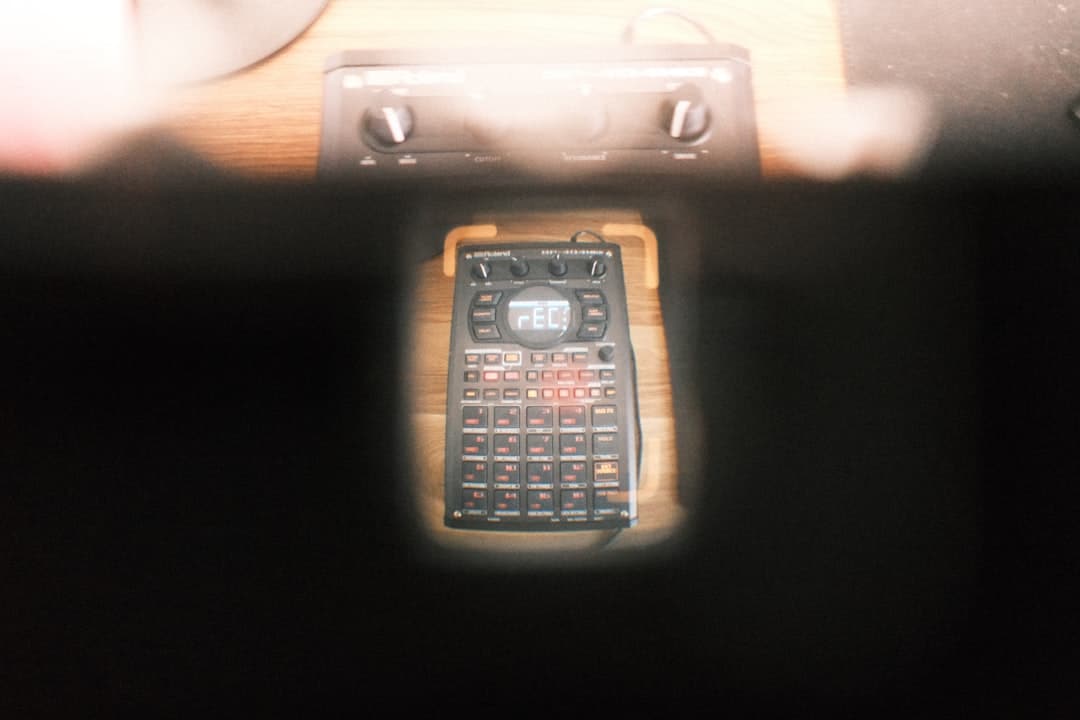Mathematics was never my strongest subject. Algebra, with its cryptic letters and abstract equations, seemed more like a foreign language than a logical discipline. That was until I met a small handheld device that would shift my entire perspective—the TI-84 Plus graphing calculator. This story isn’t just about a piece of technology; it’s about how mastering the Window settings on a TI-84 made me believe, for the first time, that I could actually pass Algebra.
Contents
TLDR:
Discovering how to properly use the Window settings on my TI-84 calculator demystified Algebra for me. It turned confusing, invisible equations into visible, understandable graphs. This small breakthrough gave me the confidence I needed to approach problems with clarity and curiosity. The TI-84 didn’t just crunch numbers; it changed how I saw math.
What Are TI-84 Window Settings?
Anyone who has tangled with the TI-84 knows it can do everything from calculating derivatives to graphing complex functions. However, one of its most overlooked yet powerful features is the Window settings—the configuration that determines what part of the graph you see when you plot a function.
The Window settings consist of six key parameters:
- Xmin – The smallest x-value shown on the graph
- Xmax – The largest x-value shown on the graph
- Ymin – The smallest y-value shown on the graph
- Ymax – The largest y-value shown on the graph
- Xscl – The scale between tick marks on the x-axis
- Yscl – The scale between tick marks on the y-axis
Adjusting these six settings doesn’t change your equation—it changes what part of the “math world” you’re looking at. That idea alone was transformative.
The First Time I Graphed and Understood
Early in Algebra, I struggled with parabolas. Plotting something like y = x² – 4x + 3 on paper was slow, and I always made plotting mistakes. The first time I entered the equation into my TI-84 and hit “GRAPH,” I was greeted with… nothing. Just a blank screen. I felt like the calculator was judging me.
Then my math teacher walked by and casually asked, “Did you adjust the Window settings?”
I hadn’t. In fact, I didn’t even know what that meant.
With a few quick keystrokes, she changed the Xmin to -10, Xmax to 10, Ymin to -10, and Ymax to 10. I hit “GRAPH” again and watched as the parabola gracefully arced across the screen. Suddenly, everything was clearer. The vertex, the intercepts—I could see them.
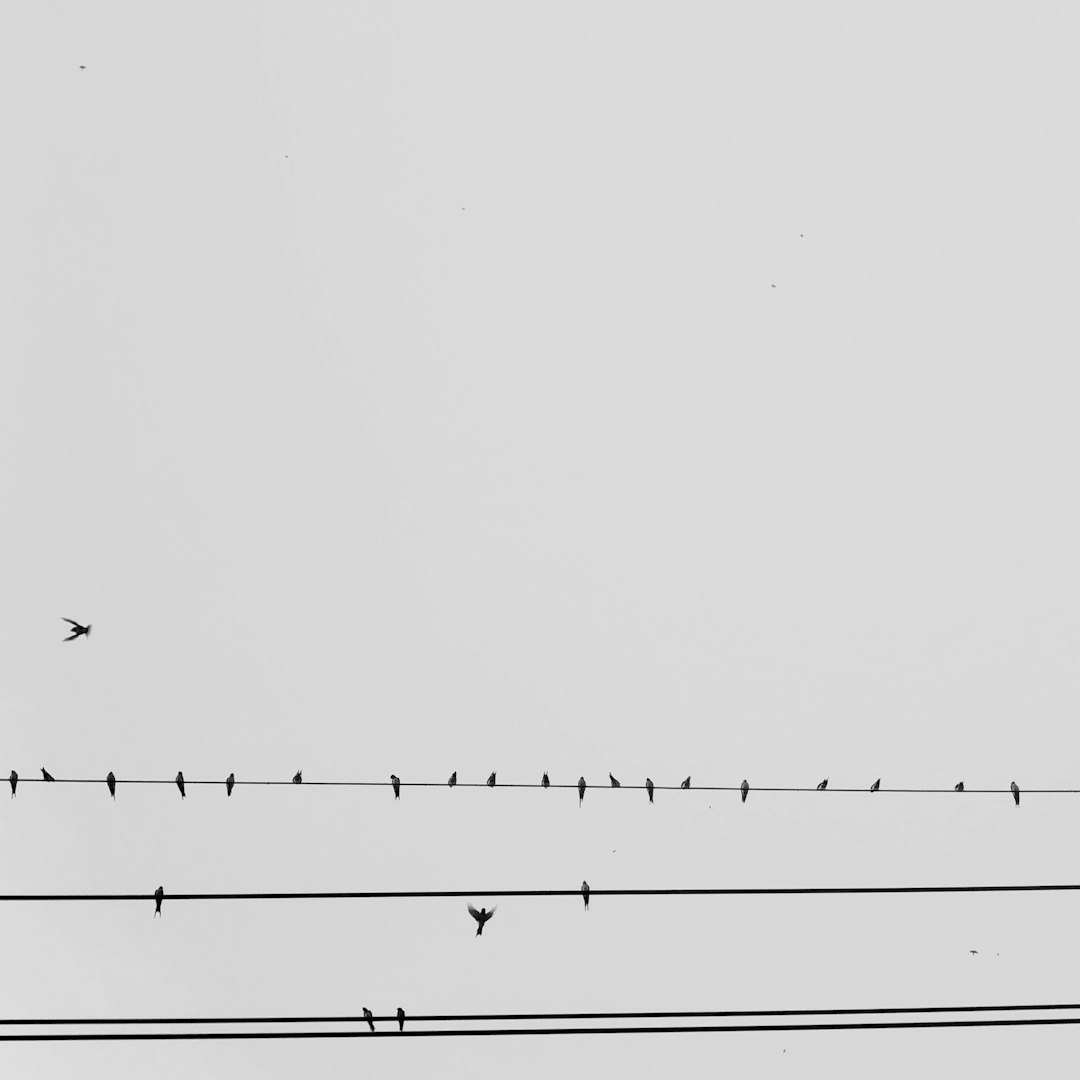
Why Default Window Settings Can Be Misleading
The TI-84 often defaults to a Window setting that doesn’t show the most relevant parts of a graph. For many users (especially beginners), this leads to confusion. An equation doesn’t appear to work simply because the most interesting part of the graph is happening off-screen.
I learned that improper Window settings could make:
- Exponential graphs look like flat lines
- Inverse functions disappear completely
- Zoomed-out graphs lose detail, making you miss x-intercepts or turning points
Understanding how to set a helpful Window range changed the game. It made me realize that Algebra wasn’t just about finding the right answer; it was about seeing the math.
How Tinkering with Window Settings Made Me Curious
I started experimenting with the Window menu just for fun. What happens when Xmin is 0? What if Ymax is 100? The tiny screen became a laboratory, and math turned into a series of visual “what if” experiments.
This experimentation broke my fear of being wrong. I started graphing everything I could think of, then tweaking Window settings to see more or less of the graph until patterns appeared. I was using visual discovery to learn concepts that lectures hadn’t made clear.
Some fun learnings from my trial-and-error sessions:
- Quadratics open up or down depending on the sign of the a value
- Absolute value functions make V shapes
- Sine and cosine waves are easy to see with X ranging from 0 to 2π
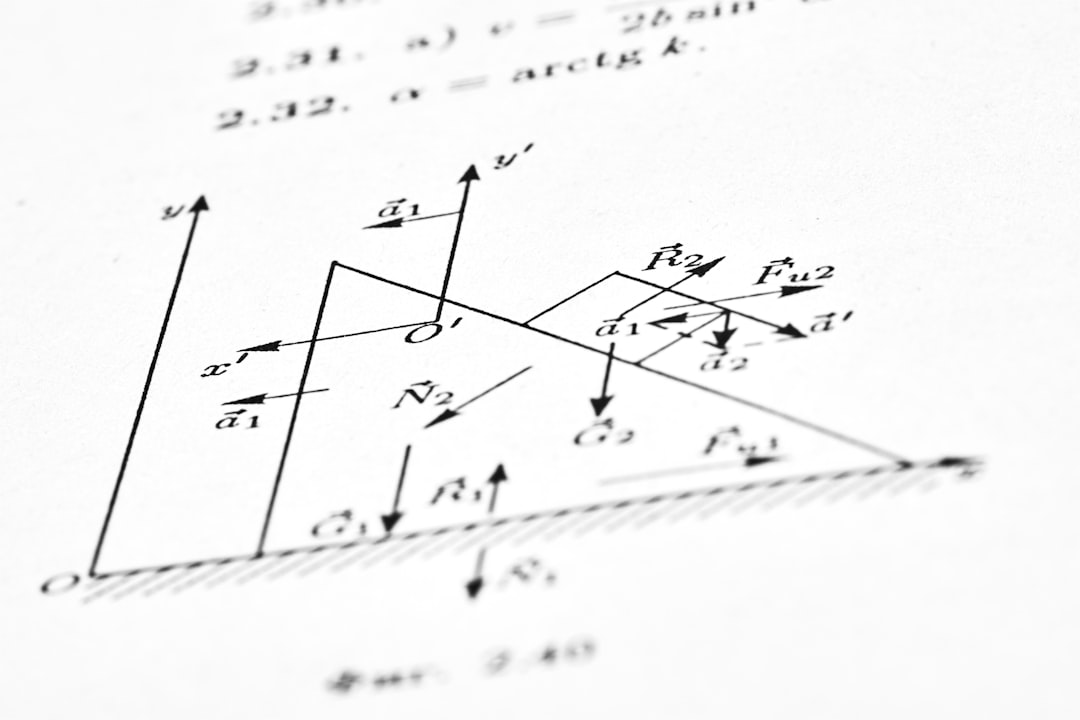
Confidence Boost: Algebra Made Visual
I’m a visual learner, and Algebra had always seemed abstract and disconnected. But with each graph I successfully made visible, my confidence grew. I began to understand that every equation was a picture waiting to happen. Once I “saw” the problem, solving it became far easier.
This confidence made me more willing to speak up in class, to try different approaches on homework, and to believe that even if I didn’t “get it” immediately, I could eventually figure it out by visualizing it.
The Magic of “Zoom” Functions
Beyond manually adjusting Window settings, the TI-84 also comes with super-useful Zoom features. These built-in tools saved me in many last-minute situations:
- Zoom Standard (Zoom 6) – Quickly sets the Window to X: -10 to 10 and Y: -10 to 10
- Zoom Fit – Automatically adjusts the Y-range based on equation behavior
- Zoom In/Zoom Out – Perfect for zeroing in on intercepts or key points of interest
Using these helped me when I wasn’t sure what the graph would look like. It was like the calculator was collaborating with me, helping me zero in on the story each function was trying to tell.
From Algebra Anxious to Algebra Adept
The TI-84 Window settings became the first step in making me feel capable in math. They gave me a tool to navigate confusion and unlock clarity. For anyone struggling with Algebra, here’s what I wish I had known from the start:
- Don’t fear the calculator; make it your teammate.
- Graphs bring equations to life—if you can’t see it, try expanding the window.
- Adjusting your settings is not cheating; it’s understanding better.
- Exploration leads to understanding; play around with it.
Believe me, math becomes less intimidating when you realize you can adjust what you see. And that’s a life lesson, not just an Algebra one.
Final Thoughts
It’s funny how a tiny menu on a handheld calculator could make such a massive impact on my academic confidence. The TI-84 didn’t give me all the answers, but it helped me ask better questions. It made visible the invisible, and for someone who once dreaded math class, that was enough to make me feel like maybe, just maybe—I could pass Algebra.
And spoiler: I did.