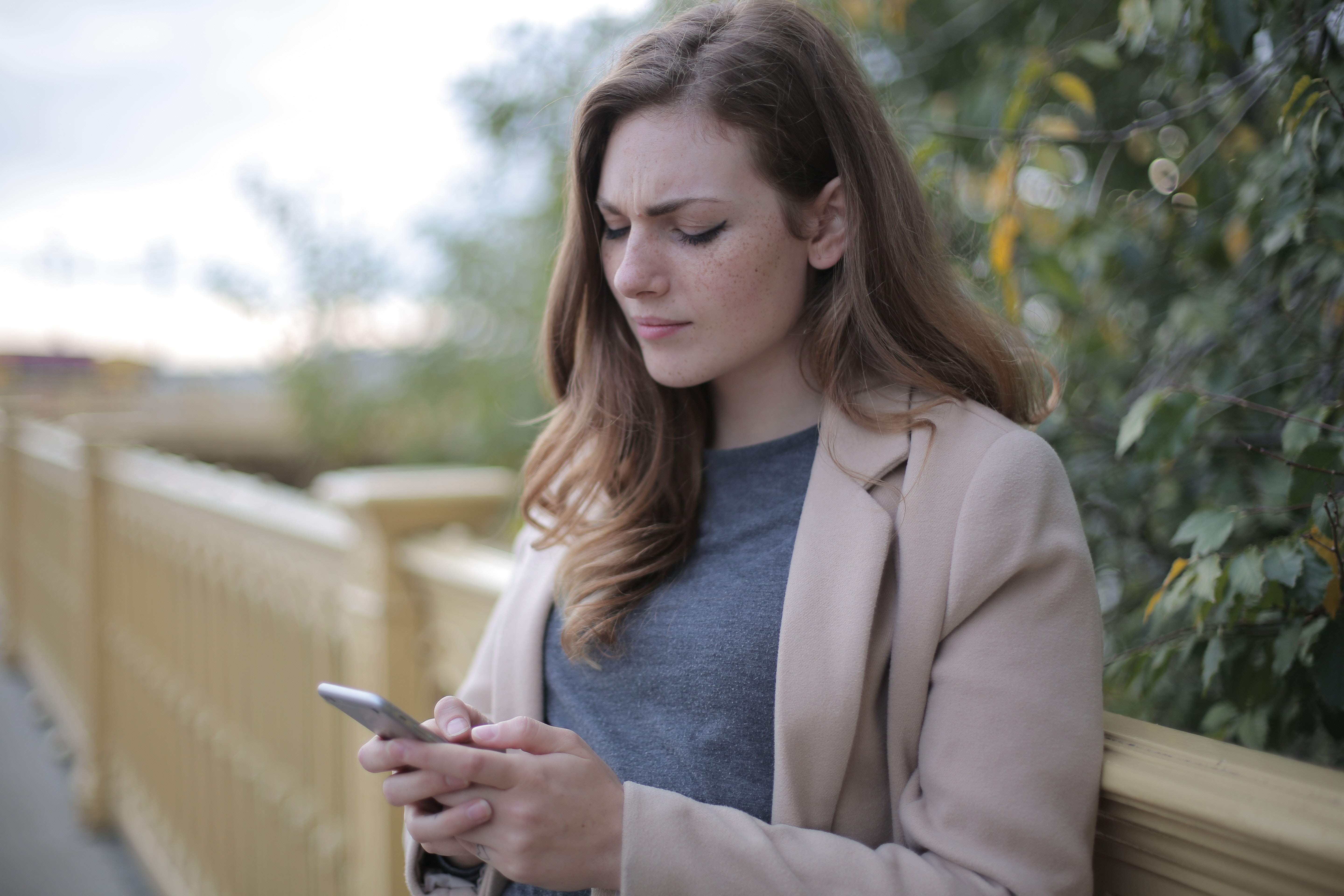Bookmarks are a lifesaver! They keep your favorite sites just a click away. But what if you’re switching to Shift and want to bring your bookmarks along? No worries! It’s super easy.
This guide will show you how to import bookmarks into Shift in just a few simple steps.
Contents
Step 1: Export Your Bookmarks
Before you can import bookmarks into Shift, you need to export them from your current browser. Here’s how:
- Google Chrome: Open Chrome, click the three dots in the top-right corner, go to Bookmarks > Bookmark Manager. Click the three dots again, then select Export Bookmarks. Save the file.
- Firefox: Open Firefox, click on the Library icon, go to Bookmarks > Show All Bookmarks. Click Import and Backup > Export Bookmarks to HTML. Save the file.
- Microsoft Edge: Click the three dots in the top-right, go to Favorites, click the three dots again, and choose Export Favorites. Save the file.
Great! Now you’ve got a bookmarks file ready to go.
Step 2: Open Your Browser within Shift
Shift is a powerful workstation that combines multiple apps and accounts in one place. But Shift doesn’t have a dedicated bookmarks manager like traditional browsers. Instead, you’ll use Chrome within Shift to manage your bookmarks.
Here’s how to open Chrome inside Shift:
- Launch Shift.
- Click on your Google Account on the left sidebar.
- This will open a Chrome browser window inside Shift.
Now, you’re ready to bring in your bookmarks!
Step 3: Import Your Bookmarks into Chrome in Shift
Since Shift runs on Chromium, importing bookmarks is just like doing it in Chrome. Follow these steps:
- Click the three dots in the top-right corner of your window.
- Go to Bookmarks and select Bookmark Manager.
- Click the three dots in the Bookmark Manager, then choose Import Bookmarks.
- Select the HTML file you exported earlier and click Open.

That’s it! Your bookmarks are now available in Chrome inside Shift.
Step 4: Access Your Imported Bookmarks
Want to find your bookmarks quickly? Here are a few tips:
- Click the three dots in the top-right corner and go to Bookmarks.
- Use Ctrl + Shift + O (Windows) or Cmd + Shift + O (Mac) to open the Bookmark Manager.
- Drag important bookmarks to the Bookmarks Bar for easy access.
Now, you can browse just like you did in your old browser, without losing your favorite sites.
Bonus: Sync Your Bookmarks
If you’ve signed into Chrome inside Shift with your Google Account, your bookmarks will sync automatically. That means no more worrying about losing bookmarks when switching devices!

Final Thoughts
Importing bookmarks into Shift is simple. Just export from your old browser, open Chrome in Shift, and import your bookmarks. Now, you’re ready to browse with all your favorite sites just a click away.
Enjoy your smoother, more organized browsing experience in Shift!