Over the years, Twitter, now rebranded as X, has become one of the most influential platforms for real-time information exchange. Millions rely on its search functionality to stay informed, follow trending topics, and engage with conversations. However, it’s not uncommon for users to face the frustrating issue of X (Twitter) search not working. Whether the search yields no results, outdated content, or simply gets stuck loading, the problem can hinder user engagement significantly.
This article explores the possible reasons behind X (Twitter) search issues, offers a series of practical troubleshooting steps, and provides solutions to resolve the problem effectively. Additionally, a detailed FAQ section addresses common concerns and questions.
Contents
Main Causes of X (Twitter) Search Not Working
There are several possible reasons why search functionality may be compromised on X. Some of the most common include:
- Cached Data and Cookies: Over time, stored data can become corrupted or outdated, affecting how the search behaves.
- App or Browser Bugs: A glitch in the app or browser you’re using can disrupt search results.
- Outdated App Version: Running an older version of the X app may interfere with search functionality due to compatibility issues.
- User Settings: Certain privacy or content filters set in the user’s account can restrict search scope.
- Temporary Outages: System-wide issues on X’s end may temporarily make searching impossible or unreliable.
1. Check Live Server Status
Before diving into local troubleshooting, it’s essential to determine whether the issue lies with X itself. Head over to websites like Downdetector or IsItDownRightNow to verify if there’s a known outage impacting the X platform. You can also check X’s official Support account for real-time updates.

2. Clear Cache and Cookies
A buildup of cached files or corrupted cookies can affect your browsing experience and prevent search from functioning properly. To clear this data:
For Web Browsers:
- Go to your browser’s settings.
- Navigate to Privacy and Security.
- Click on Clear Browsing Data.
- Choose the time range and make sure to select cookies and cached files.
- Click Clear Data.
For Mobile Apps:
- Go to your phone’s Settings.
- Select Apps or Application Manager.
- Find and tap on the X app.
- Tap Storage and then Clear Cache.
3. Update the App or Browser
Outdated apps and browsers often lead to functionality issues, including search glitches. Always ensure you are using the latest version:
- Navigate to the Google Play Store or Apple App Store for mobile devices and search for “X” to check for updates.
- On web browsers, go to the Help > About section to verify browser version and install updates.
Restart the app or browser after updating to ensure changes take effect.
4. Review Content Filters and Safety Settings
X (Twitter) offers users the ability to filter sensitive content or mute certain words and topics. While these features enhance user experience, they can also unintentionally block search results.
- Log in to your account and go to Settings & Privacy.
- Navigate to Privacy and Safety > Content Preferences.
- Toggle off the Hide Sensitive Content option and review muted and blocked words.
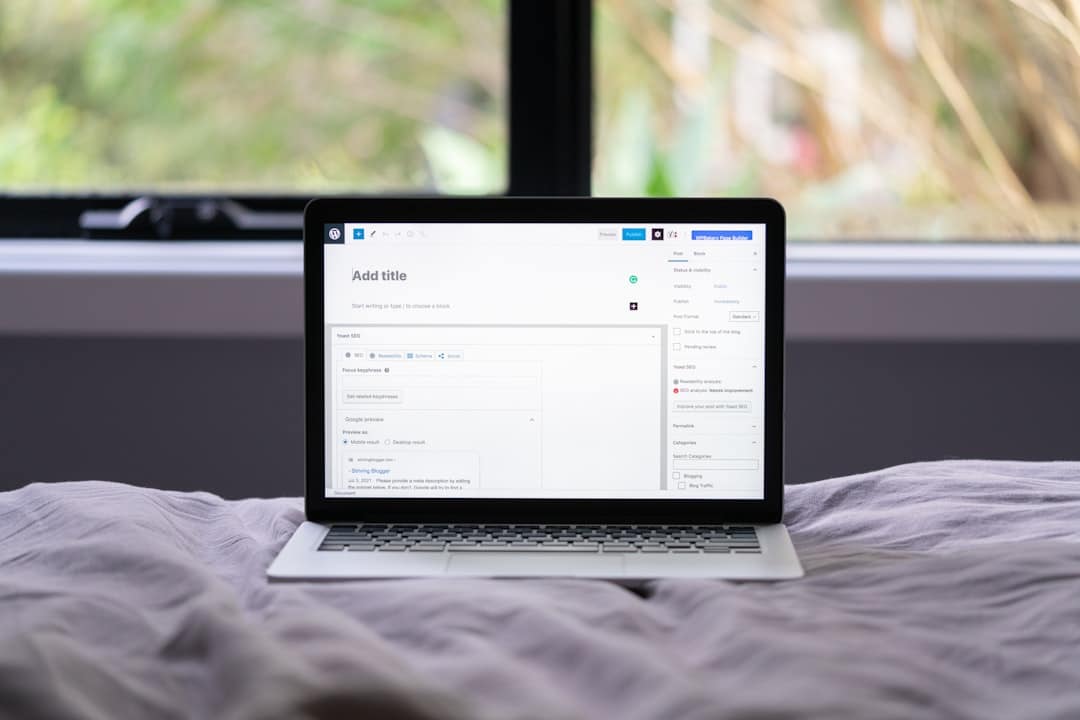
5. Check Logged-In Status and Permissions
Sometimes, being logged out or having restricted access permissions can disrupt the search function. Make sure you’re signed in with an active account. Additionally, ensure that the app has the correct permissions on your device to function as intended.
6. Try Search from Another Platform
If search isn’t working on the mobile app, try switching to the desktop site, or vice versa. This can help determine whether the issue is platform-specific. You can also try accessing X using another account to test if the problem is account-related.
7. Disable VPN or Proxy Services
VPNs and proxy servers, while useful for privacy, can interfere with how content is delivered. X may limit certain functionalities if it detects unusual access patterns. Try disabling these services and check whether your issue persists.
8. Reinstall the App
If none of the above work, uninstalling and reinstalling the X app is a comprehensive way to eliminate potential causes. This ensures a clean install and removes all corrupted app data that might be causing problems.
9. Wait and Try Again
Sometimes the simplest solution is just to wait it out. If the issue stems from X’s servers or a minor glitch, it may resolve itself within a few hours. Retrying after some time could save you unnecessary hassle.
10. Contact X Support
If troubleshooting leads nowhere, reaching out to X Support should be your last resort. Go to help.twitter.com and file a support ticket outlining your issue. Providing screenshots and specifying the types of searches you attempted will speed up the resolution process.
FAQ: Fixing X (Twitter) Search Issues
- Q: Why is X search showing no results?
A: This may occur due to filters being turned on such as muting certain words or hiding sensitive content. Also, check whether there is a connectivity or platform-wide issue. - Q: How do I reset search settings on X?
A: Go to Settings > Privacy and Safety > Content Preferences and reset filters or remove muted words to broaden your search results. - Q: Can browser extensions stop X search from working?
A: Yes. Ad blockers and privacy tools can interfere with platform scripts. Try disabling these extensions and refresh the page. - Q: Is X search different when not logged in?
A: Absolutely. Unauthenticated users have limited access, and search results may be incomplete or restricted based on content type and region. - Q: What should I do if X search works intermittently?
A: This may indicate connectivity issues or a browser/app bug. Try switching networks or using a different platform.
In conclusion, X (Twitter) search not working can be a temporary glitch or a result of multiple configuration issues. By following the steps outlined above, most users can resolve the problem independently. For persistent issues, don’t hesitate to seek help directly from X’s support team.

