Is your PC running unusually slow, and have you noticed a mysterious process called System Interrupts consuming a significant chunk of your CPU? You’re not alone. High CPU usage by System Interrupts is a common yet surprisingly misunderstood issue. Fortunately, with the right steps, you can diagnose the root of the problem and dramatically improve your computer’s performance.
Contents
What Are System Interrupts?
System Interrupts is not a typical program or virus, but rather a placeholder used by Windows to represent hardware-related notifications. It manages CPU attention when hardware devices, such as your keyboard, mouse, and sound cards, need to communicate with the system.
In normal operation, System Interrupts should consume less than 5% of your CPU. If you’re seeing values like 15%, 30%, or more, there’s likely a deeper underlying hardware or driver issue that needs to be corrected.
Common Causes of High CPU Usage by System Interrupts
- Outdated or corrupt device drivers
- Faulty hardware components (e.g., USB devices, network cards)
- Conflicts between hardware devices
- Power management settings misconfigured in BIOS or Windows
How to Fix It and Speed Up Your PC
Try these steps in order to pinpoint and fix the cause of high CPU usage due to System Interrupts:
1. Reboot and Observe
Before you try anything complex, restart your computer. Temporary software or driver hiccups can sometimes cause spikes in CPU usage that a quick reboot can solve.
2. Disconnect External Devices
External peripherals such as printers, USB devices, or external hard drives can cause interrupts. Shut down your computer and disconnect all external devices, then boot and monitor CPU usage. If the spikes disappear, reconnect devices one at a time to identify the culprit.

3. Update Device Drivers
Outdated or malfunctioning drivers are one of the most common culprits. Here’s how to update them:
- Right-click on the Start menu and open Device Manager.
- Expand the hardware categories and look for yellow exclamation marks indicating issues.
- Right-click each device and choose Update driver.
- Choose Search automatically for drivers.
For the most essential components, like your chipset, audio, and network card, it’s often better to download the latest drivers directly from the manufacturer’s website.
4. Run Windows Update
Keeping your system up-to-date can fix bugs and improve hardware compatibility:
- Go to Settings > Update & Security > Windows Update.
- Click Check for updates and install all available updates.
5. Check for BIOS or Firmware Updates
If your motherboard or devices are running outdated firmware, they may not communicate efficiently with Windows. Visit your PC or motherboard manufacturer’s site to see if a newer BIOS version is available. Be cautious – updating the BIOS incorrectly can cause serious issues.
6. Disable Internal Devices One by One
If all else fails, you may need to disable non-essential hardware from the Device Manager. Start with devices like sound cards or network adapters. If CPU usage drops after disabling one, that device could be misbehaving or incompatible.
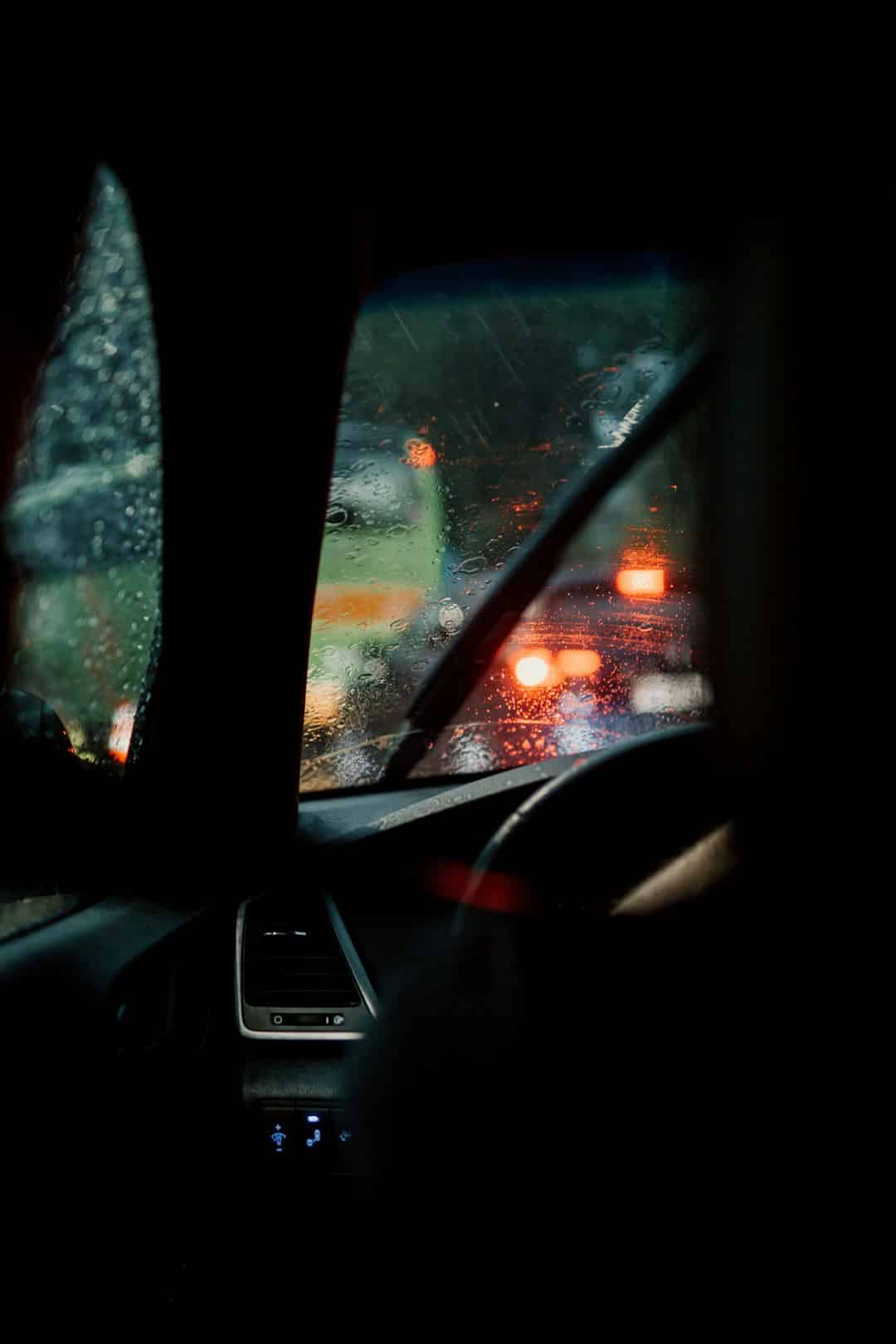
7. Change Power Settings
Sometimes aggressive power-saving settings can create conflict with hardware. Switch to High Performance mode by following these steps:
- Open Control Panel > Power Options.
- Select High Performance or create a new custom plan.
You can also go into advanced power settings and adjust processor state and PCI Express power management settings for better stability.
Consider System Monitoring Tools
To drill down into which hardware might be causing the issue, consider using tools like:
- LatencyMon – Helps identify drivers causing real-time audio or latency issues.
- Process Explorer – Gives a clearer picture of what your CPU is working on.
Final Thoughts
While System Interrupts may sound harmless, they can signal a major conflict that’s draining your PC’s performance. With the above steps, you should be able to troubleshoot and fix the issue, giving new life to your computer.
Don’t wait for your PC to worsen or become unusable — take action today and enjoy faster, smoother computing!

