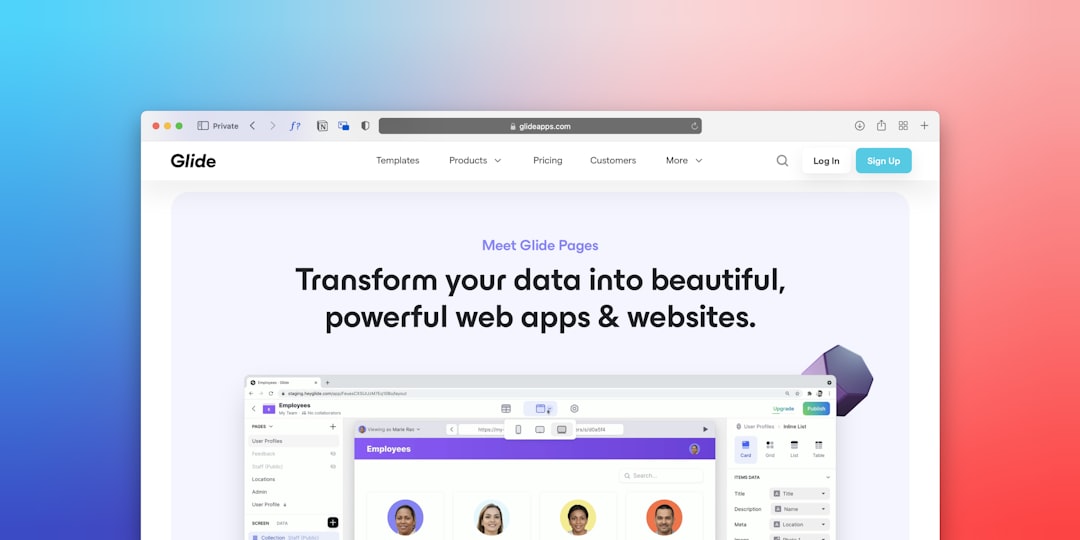Many Windows users rely heavily on OneDrive for seamless file synchronization across devices. However, when things go wrong, they can quickly become frustrating—especially when faced with an error like Error 0x8007016a. If you’re encountering this issue, you’re not alone. This error indicates that certain OneDrive files or folders are inaccessible due to restrictions or corrupted system settings.
In this article, we’ll explain what causes OneDrive Error 0x8007016a and guide you through proven steps to fix the sync problem and restore your file access.
Contents
What Does Error 0x8007016a Mean?
Error code 0x8007016a often occurs when attempting to move, delete, or access files stored in OneDrive. The full message typically reads: “The cloud file provider is not running.” This means that the Windows cloud integration process responsible for managing OneDrive files—particularly online-only files—is not working correctly.
This error is closely related to Windows’ Files On-Demand feature, which allows users to see and manage their OneDrive files without downloading them. When OneDrive cannot communicate with the server to fetch or manage these files, Error 0x8007016a may appear.

What Causes OneDrive Error 0x8007016a?
There are several possible causes behind this error:
- Files On-Demand is enabled, but OneDrive is not able to sync due to lack of internet connectivity or internal glitches.
- Corrupted or outdated OneDrive client interfering with standard operations.
- Power-saving settings disabling necessary background processes.
- Pending Windows Updates or file system errors caused by disk corruption.
Solutions to Fix Error 0x8007016a
Follow these steps carefully to resolve the error and restore full functionality to your OneDrive setup.
1. Disable Files On-Demand Feature
Since Files On-Demand is often the root cause, disabling this feature could help.
- Right-click the OneDrive icon in the system tray and select Settings.
- Go to the Settings tab.
- Uncheck “Save space and download files as you use them.”
- Click OK and restart OneDrive.
This forces OneDrive to download the files locally, potentially bypassing the cloud sync issue.
2. Update or Reinstall OneDrive
Outdated or corrupted installations can contribute to syncing problems. Here’s how to refresh OneDrive:
- Press Windows + R, type appwiz.cpl, and press Enter.
- Find Microsoft OneDrive in the list and uninstall it.
- Download the latest version from Microsoft’s official website and reinstall.
3. Adjust Power Settings
Power-saving features may shut down background services required for syncing. Change your power plan:
- Open the Control Panel and go to Power Options.
- Select High Performance or ensure that Sleep and Hibernation are disabled.
- Make sure that hard drives and background processes are allowed to run uninterrupted.
These adjustments can ensure OneDrive has the needed resources to function properly.
4. Run Windows Update and a System File Check
Sometimes, an outdated Windows version or corrupted system files can trigger this error. To fix this:
- Open Settings > Update & Security and check for any pending updates.
- Also, open Command Prompt as Administrator and run:
sfc /scannow.
This scans and repairs any damaged system files that might be affecting OneDrive.
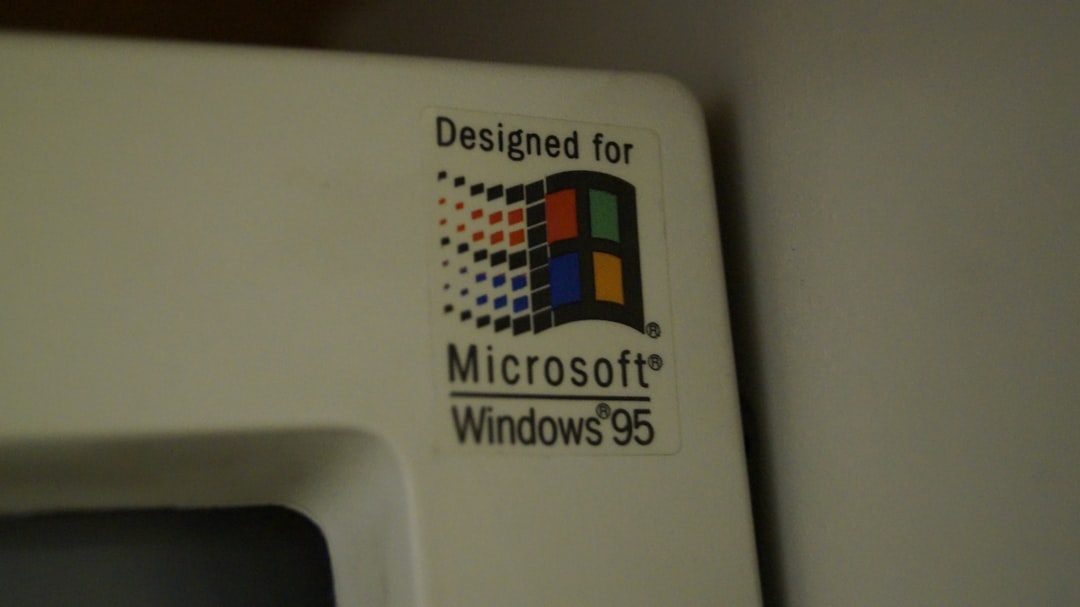
Prevent This Error in the Future
After resolving the error, it’s wise to follow a few best practices to prevent it from reoccurring:
- Keep OneDrive and Windows updated regularly.
- Avoid working with online-only files when offline.
- Regularly check your OneDrive settings and ensure synchronization is functioning as expected.
- Make sure your system’s battery settings don’t hinder background apps.
Final Thoughts
Error 0x8007016a can interrupt your workflow and limit access to important files. Thankfully, with the right set of actions—disabling Files On-Demand, updating OneDrive, adjusting power settings, and checking system integrity—you can bring your cloud sync back to full operation.
If the issue persists after following all these steps, consider reaching out to Microsoft Support or using the Community Forums for additional technical advice.