You’re watching a video, everything is fine, and suddenly—bam!—you’re greeted with the frustrating message: “An error occurred while loading a higher quality version of this video.” Whether you’re on YouTube, a streaming platform, or social media, this issue can disrupt your viewing experience and leave you wondering what went wrong. Fortunately, this article will walk you through the common causes of the error and how to fix it effectively.
Contents
What Causes This Error?
Before you can solve the problem, it’s helpful to understand what’s going on behind the scenes. Here are some of the most common causes for this video quality error:
- Slow or unstable internet connection: Your device may not be able to buffer the higher quality version due to insufficient bandwidth.
- Corrupted cache or cookies: Sometimes your browser stores faulty data, which interferes with video playback.
- Outdated software: Running an outdated browser, app, or operating system can create compatibility issues.
- Server-side issues: The video host might be experiencing technical issues, limiting access to high-resolution streams.
- Hardware limitations: Older devices may not support higher resolution formats or may struggle to decode high-quality videos properly.

How to Fix the Issue
If you’re facing this error, don’t worry—it’s typically solvable with a few straightforward steps. Let’s dive into the solutions:
1. Check Your Internet Connection
Start by testing your internet speed. High-resolution videos usually require:
- HD (720p–1080p): At least 5 Mbps
- 4K Ultra HD: At least 25 Mbps
If your speed doesn’t meet these minimums, try:
- Switching to a wired connection
- Moving closer to your Wi-Fi router
- Closing bandwidth-heavy apps or devices
2. Clear Browser Cache and Cookies
Corrupt or outdated cache and cookies can interfere with video playback. Here’s how you can clear them in most browsers:
- Go to your browser’s settings
- Find the section labeled “Privacy” or “History”
- Select “Clear browsing data”
- Choose “Cached images and files” and “Cookies and other site data”
- Click “Clear data”
Once cleared, restart your browser and try replaying the video.
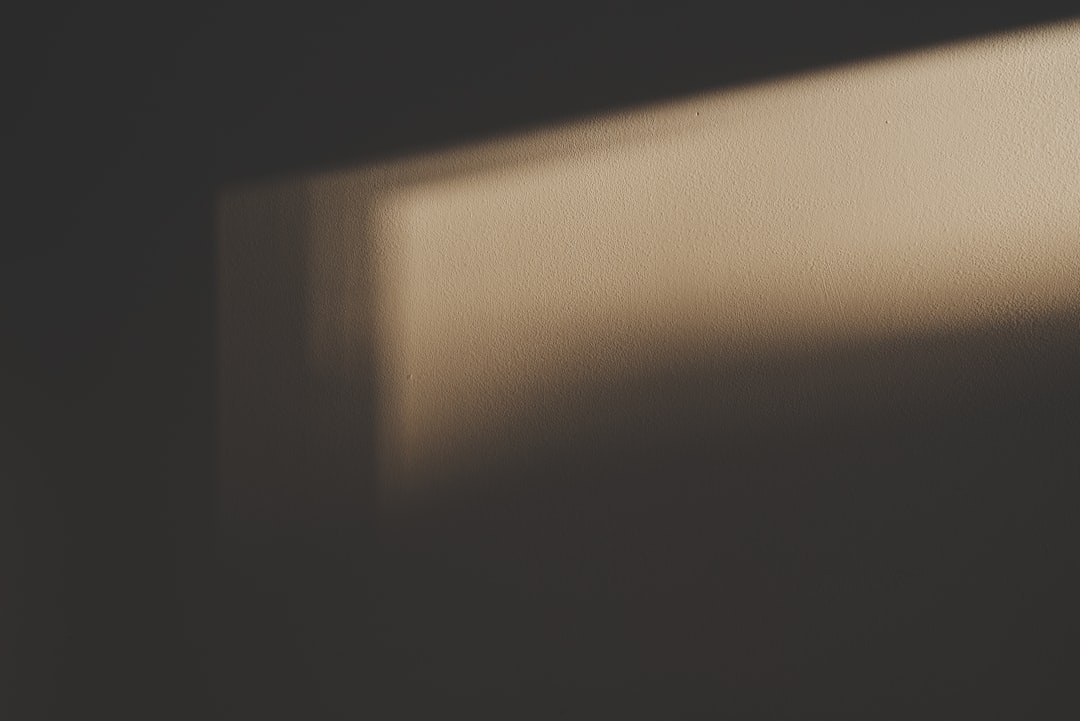
3. Update Your Software
Ensure that the following are up to date:
- Your web browser or streaming app
- Operating system (Windows, macOS, iOS, Android, etc.)
- Graphics drivers (especially on PC)
New versions often fix bugs and improve compatibility with high-quality media streaming.
4. Lower the Playback Quality Temporarily
If your connection is acting up, try manually selecting a lower quality version of the video:
- On YouTube and many streaming sites, click the settings (gear) icon
- Choose “Quality” and select a lower resolution like 480p
This lets the video play uninterrupted while giving your network time to stabilize.
5. Try a Different Browser or Device
Compatibility issues sometimes arise on just one browser or device. Try streaming the video on:
- A different browser (Chrome, Firefox, Edge, Safari)
- Another device, such as a smartphone or tablet
If the video works elsewhere, the issue is likely specific to the original setup.
When All Else Fails: Contact Support
If none of the above solutions work, the issue may be on the platform’s side. Reach out to customer support for the service you’re using. Provide details such as:
- Your device type and browser version
- Internet speed test results
- Screenshot or description of the error
This information can speed up the troubleshooting process.
Final Thoughts
Encountering the “An error occurred while loading a higher quality version of this video” message can be irritating—but it’s rarely permanent. By checking your internet, clearing your browser cache, and trying alternative methods, you’ll likely get back to seamless streaming in no time. As with any tech issue, a step-by-step approach tends to solve the problem better than haphazard attempts.
Enjoy your video experience, and may your streams always stay buffer-free!

