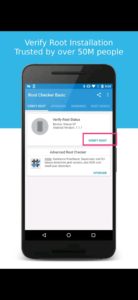Converting a JPG file to a PDF document is a common requirement for professionals, students, and anyone who deals with digital documents. Adobe Acrobat provides a straightforward and efficient way to accomplish this task. Whether users need to convert a single image or multiple JPG files into a single PDF, Adobe Acrobat offers various tools to make the process easy and seamless.
Contents
Why Convert JPG to PDF?
There are several reasons why someone may need to convert a JPG file into a PDF document. Some of the key benefits include:
- Preserving Image Quality: Unlike JPG, which can lose quality upon multiple saves, PDF retains the original quality of an image.
- Better File Organization: Converting multiple JPG images into a single PDF file can help in organizing related images in a manageable format.
- Improved Document Security: PDF allows password protection and encryption, ensuring that sensitive images remain secure.
- Universal Compatibility: PDF files can be easily opened and shared across different operating systems and devices without format issues.
Steps to Convert JPG to PDF Using Adobe Acrobat
Adobe Acrobat offers a simple method to convert JPG files into PDF documents. The process can be completed in just a few clicks.
- Open Adobe Acrobat: Launch the Adobe Acrobat application on your computer.
- Select “Create PDF”: Click on the “Create PDF” option, which allows users to convert files into a PDF format.
- Choose the JPG File: Browse and select the JPG file from the computer that needs conversion.
- Convert the Image: Click on “Create” or “Convert” to begin the conversion process. Adobe Acrobat will process the image and create a PDF file.
- Save the PDF: Once the conversion is complete, click on “Save As” to store the newly created PDF file in the desired location.
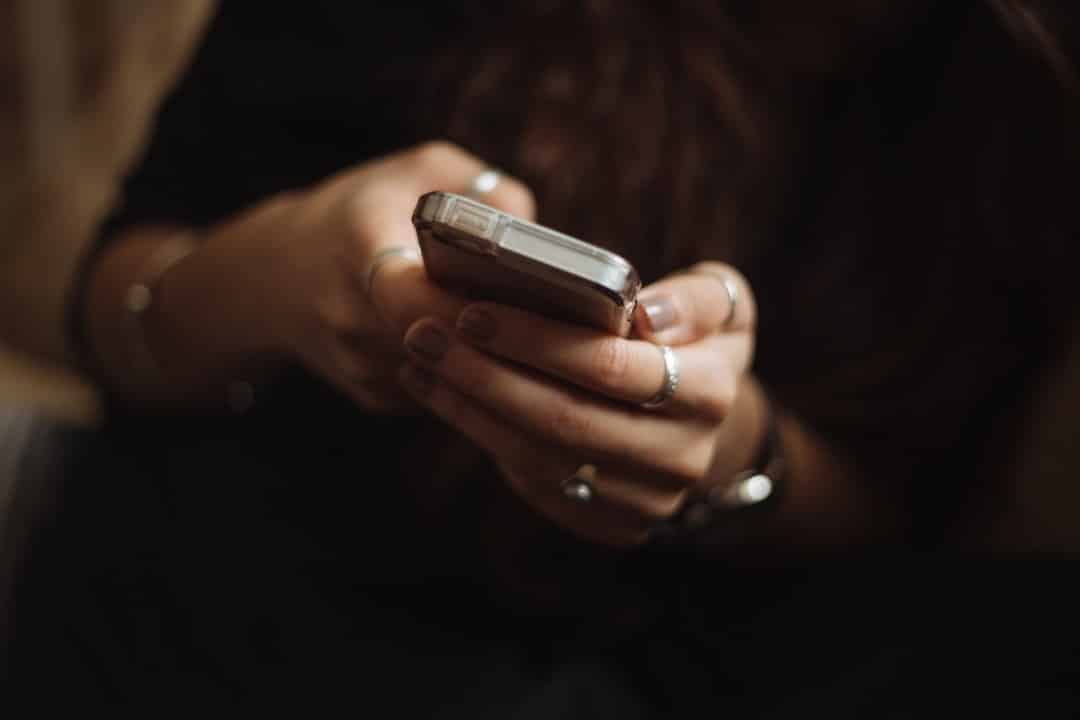
Converting Multiple JPG Files into a Single PDF
Adobe Acrobat also allows users to combine multiple JPG images into a single PDF document. This is particularly useful for organizing scanned documents, presentations, or photo collections.
To merge multiple JPG images into a single PDF, follow these steps:
- Open Adobe Acrobat and navigate to the “Create PDF” tool.
- Select “Multiple Files”: Choose the option to create a PDF from multiple files.
- Add JPG Files: Click on “Add Files” and select multiple JPG images to be included in the final PDF.
- Rearrange Images: Drag and drop the selected images to arrange them in the desired order.
- Convert and Save: Once arranged, click on “Create” and then “Save” the final PDF file in a preferred location.
Online Alternative: Adobe Acrobat Online
For users who do not have the desktop version of Adobe Acrobat, Adobe provides an online conversion tool that allows them to convert JPG to PDF easily.
To use Adobe Acrobat online:
- Go to the Adobe Acrobat JPG to PDF online tool.
- Click on “Select a file” and upload the JPG image.
- Adobe will automatically convert the image into a PDF.
- Download the converted file and save it on your device.
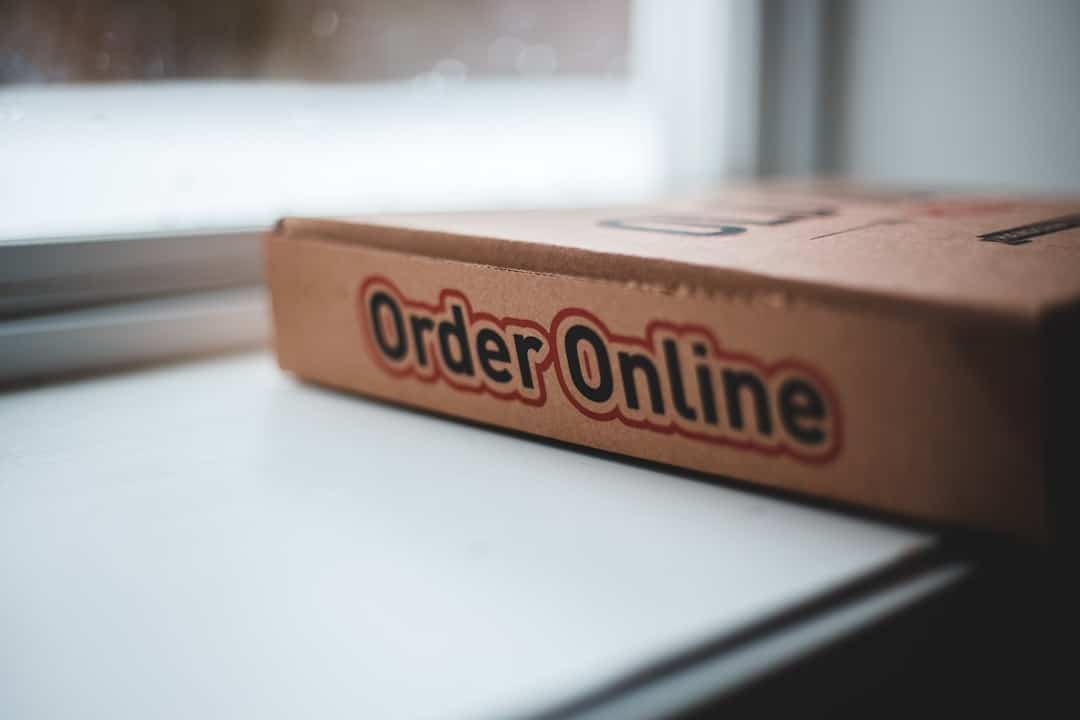
Frequently Asked Questions (FAQ)
1. Can Adobe Acrobat convert other image formats to PDF?
Yes, in addition to JPG, Adobe Acrobat allows users to convert PNG, TIFF, GIF, and other image formats into PDF documents.
2. Is Adobe Acrobat a free tool for JPG to PDF conversion?
Adobe Acrobat requires a subscription for advanced features, but users can utilize Adobe Acrobat’s online tool for free JPG to PDF conversion with basic functionality.
3. Can I edit the PDF after converting my JPG file?
Yes, once the JPG is converted into a PDF, users can use Adobe Acrobat’s editing tools to add text, annotations, or even merge multiple PDFs.
4. Will converting JPG to PDF increase the file size?
PDF files may sometimes be larger than JPG files, but Adobe Acrobat optimizes the file size during conversion while maintaining quality.
5. Can I password-protect the PDF after converting it from JPG?
Yes, Adobe Acrobat allows users to add password protection to PDFs after conversion, ensuring document security.
Adobe Acrobat remains one of the most reliable solutions for converting JPG images into PDF files, offering both desktop and online options for users who need high-quality and secure document conversions.