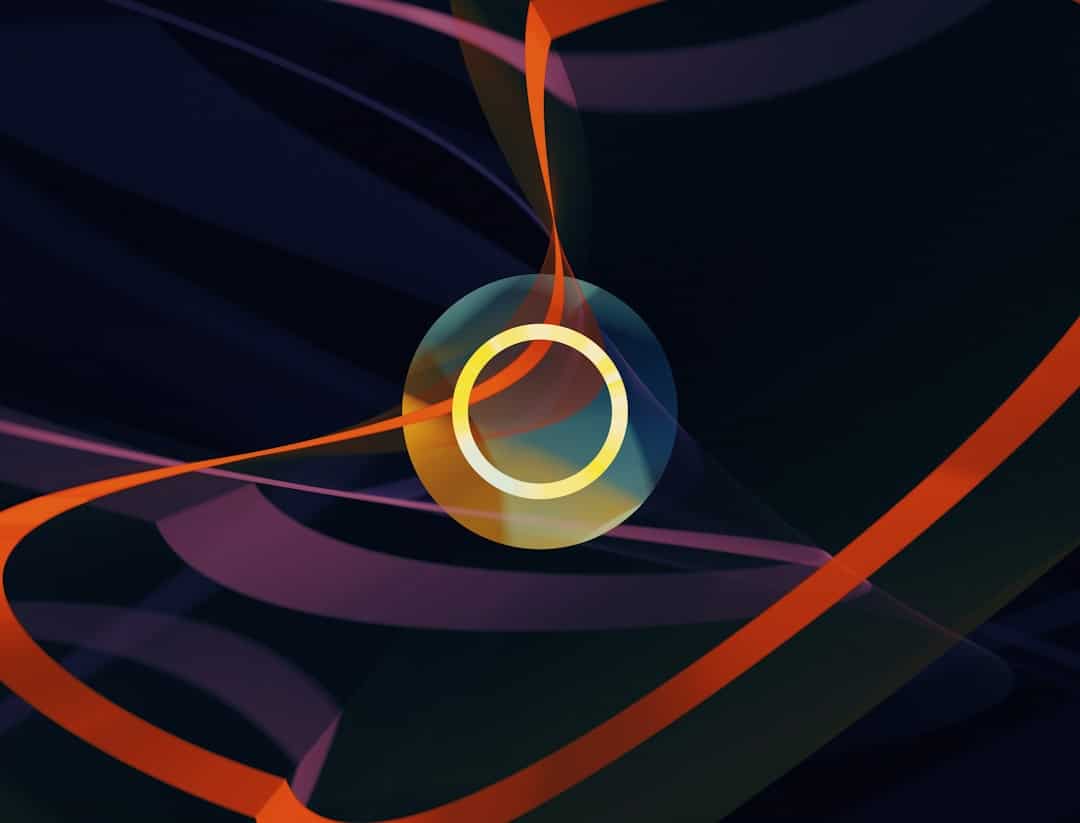Discord, the popular communication platform for gamers and communities, has rapidly grown into a bustling hub of interaction. With millions of users exchanging messages, joining groups, and making connections, the friend request feature plays a major role in the user experience. However, some users encounter a frustrating obstacle: a message that says “Friend Request Failed.” This error can be perplexing, especially if the user believes they’ve followed all the right steps. Understanding what this error means and how to resolve it can help users re-establish their link to others seamlessly.
Contents
Understanding the “Friend Request Failed” Message
The “Friend Request Failed” message on Discord simply indicates that your attempt to add someone as a friend did not go through. While this message is straightforward, the reason behind the failure can vary, often requiring a bit of troubleshooting.
This issue can arise from something as simple as a typographical error, or it might be due to more complex security and privacy settings. Let’s explore the common causes and actionable solutions to help users overcome this problem.
Common Reasons Why Discord Says “Friend Request Failed”
1. Incorrect Username or Tag
One of the most frequent causes of a failed friend request is entering the wrong user information. On Discord, a user’s identity is a combination of their username and a four-digit discriminator (e.g., GamerTag#1234). If either part is entered incorrectly, the request will not go through.
- Solution: Double-check both the spelling of the username and the four-digit tag. Make sure there are no extra spaces, capital letters where they shouldn’t be, or misuse of characters.
2. Privacy Settings of the Recipient
Discord offers several privacy controls to manage who can send friend requests. If a user has only allowed friend requests from mutual servers or friends of friends, this could prevent your request from being accepted if you don’t meet that criterion.
- Solution: Try joining a mutual server with the person you want to add. If you already share a server, ensure your communication in that server is respectful and relevant—users might change settings if they’re comfortable with you.
3. You Are Blocked by the Recipient
If the other user has blocked you, your friend request will automatically fail. Discord does not provide a notice that you’ve been blocked, so this reason may not be immediately apparent.
- Solution: Unfortunately, there’s no way to bypass a block. If you believe this was a mistake or due to a misunderstanding, consider resolving the issue through mutual contacts or shared communities—if and only if it’s appropriate to do so.
4. You’ve Reached the Limit of Friend Requests
Although rarely mentioned, Discord has a cap on the number of friend requests you can send, particularly if many go unanswered. Spamming friend requests is discouraged and could trigger this limit.
- Solution: Cancel pending friend requests by navigating to “Pending” in your Friends tab. Wait a while before sending new requests or limit them to people you already know or have engaged with.
5. Temporary Server or App Glitch
Like any online platform, Discord can run into technical hiccups. Occasionally, a server outage or app bug may result in failed interactions, including friend requests.
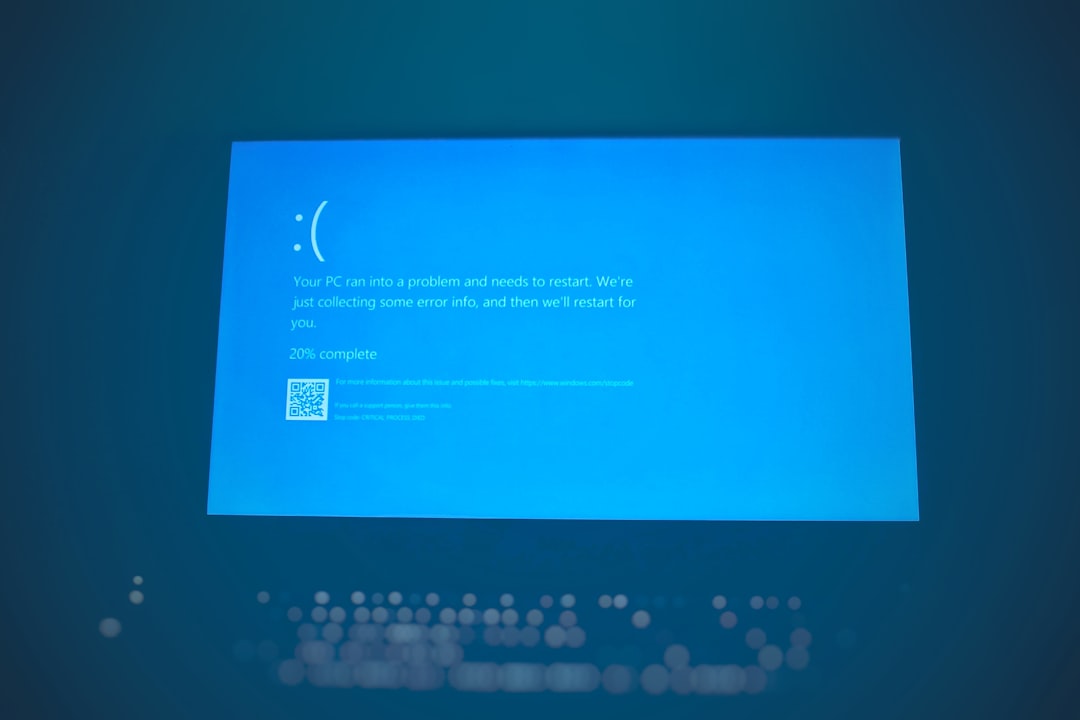
- Solution: Check the Discord Status page to see if there are any known issues. Restarting the app or reinstalling it might also resolve local glitches.
6. Internet Connection Issues
A slow or intermittent internet connection can interfere with your ability to complete requests through Discord. If your connectivity drops during the request, it might trigger an error message.
- Solution: Reset your router or switch to a different network. Use a wired connection if possible for greater stability.
How to Successfully Send a Discord Friend Request
Now that the common issues are clear, here’s a step-by-step reminder of how to properly send a friend request on Discord:
- Open the Discord app or website.
- Navigate to the Home tab by clicking on the Discord icon in the top-left.
- Click on the “Friends” option.
- Select the “Add Friend” button.
- Enter the full username and tag (e.g., UserName#1234).
- Click “Send Friend Request.”
If you follow these steps precisely and still receive the error, refer back to the sections above to identify the cause and implement the recommended fix.
Preventing Future Friend Request Issues
- Keep your own privacy settings up to date so others can send you requests when intended.
- Use mutual servers or shared friends to make connections easier and more natural.
- Limit rapid or bulk friend requests to avoid being flagged for spammy behavior.
Being mindful of how you send and receive requests can minimize errors and foster a more positive experience on Discord.
When to Contact Discord Support
If all troubleshooting efforts fail and there’s no apparent reason for a recurring “Friend Request Failed” message, it may be time to reach out to Discord’s support team. Occasionally, unexplained bugs or account-related restrictions require internal resolution by Discord’s staff.
You can file a support request on the official Discord Support page.
Frequently Asked Questions (FAQ)
Q: What does “Friend Request Failed” mean on Discord?
A: It means Discord was unable to send your request, typically due to user privacy settings, incorrect user info, or a network or app issue.
Q: Why can’t I add someone even though I know their correct username and tag?
A: The person may have blocked you, changed their privacy settings to limit incoming requests, or you entered their information including spacing or casing incorrectly.
Q: How many friend requests can I send on Discord?
A: Discord doesn’t officially state a specific number, but sending too many in a short time frame—especially to users who don’t respond—could trigger limitations.
Q: Can I disable friend requests on my own Discord profile?
A: Yes. Go to User Settings > Privacy & Safety and customize who can send you friend requests (e.g., everyone, friends of friends, or server members).
Q: What should I do if none of the fixes work?
A: Contact Discord Support for technical help or further insights into potential account restrictions or issues.
Ultimately, the “Friend Request Failed” message doesn’t have to be the end of your connection attempt. With a methodical approach and a bit of patience, most users can identify the cause, apply the correct solution, and resume building relationships on their favorite platform.