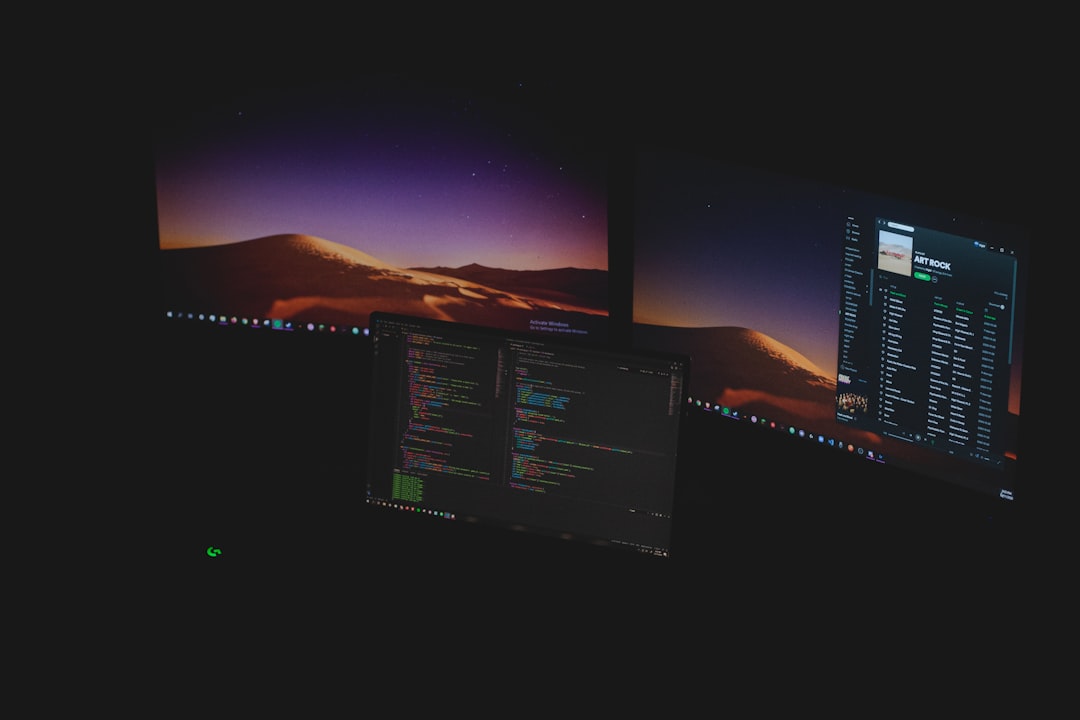Amazon Prime Video is a popular streaming service used by millions of viewers worldwide to enjoy their favorite TV shows, movies, and original content. However, there are times when users experience technical issues while trying to watch content, with the black screen problem being one of the most frustrating. Instead of video content, users may see a black screen with or without sound, making the service unusable.
This article aims to explain why Amazon Prime Video sometimes shows a black screen and explores effective ways to fix the issue on various devices. Whether you’re using a smart TV, streaming device, web browser, or mobile app, we’ve got you covered.
Contents
Common Causes of the Black Screen Issue
Understanding the possible causes behind the black screen issue on Amazon Prime Video can help in troubleshooting and resolving it efficiently. Here are the most common reasons:
- Browser or App Glitches: Temporary glitches or corrupted files can interfere with content playback.
- Outdated Software: Running an outdated version of your browser or app might cause compatibility issues.
- Device Overload: If your device’s memory (RAM) or processor is overworked, playback issues may occur.
- Display Hardware Issues: Graphic card, HDMI cable, or display panel issues can trigger a black screen.
- DRM or HDCP Compliance: Amazon Prime Video uses DRM protections, and any non-compliant device may fail to show video content.

How to Fix Amazon Prime Video Black Screen
Depending on your device, several methods can be used to address the black screen issue. Let’s break down the fixes across different platforms.
1. Fixes for Web Browsers
If you’re watching Amazon Prime Video through Safari, Chrome, Firefox, or another browser and encounter a black screen, try the following:
- Clear Browser Cache and Cookies:
Old cache or cookies can cause playback errors. Clear them in your browser’s settings and restart the browser. - Disable Browser Extensions:
Some extensions, especially ad blockers, may interfere with video elements. Try disabling them. - Update or Switch Browser:
Ensure your browser is up to date or try switching to another browser compatible with Prime Video. - Check Hardware Acceleration:
Turning off hardware acceleration may eliminate rendering issues:
In Chrome: Settings → Advanced → System → Disable “Use hardware acceleration when available”
2. Fixes for Mobile Devices (iOS/Android)
On smartphones and tablets, black screen issues may originate from app or device conflicts.
- Restart the Device:
A simple restart can resolve memory and temporary software issues. - Update the Amazon Prime Video App:
Outdated apps may not function correctly. Update from the App Store or Google Play Store. - Clear App Cache (Android):
Navigate to Settings → Apps → Prime Video → Storage → Clear Cache. - Reinstall the App:
Uninstall and reinstall the app to fix corruption or missing files.
3. Fixes for Smart TVs and Streaming Devices
The Amazon Prime Video app comes preinstalled or can be downloaded on smart TVs and devices like Roku, Fire Stick, and Apple TV. Here’s how to troubleshoot black screen problems:
- Restart the Device:
Power cycle your device. Turn it off, unplug it for 30 seconds, and power it back on. - Ensure HDCP Compliance:
Swap out HDMI cables and make sure both your display and HDMI cable support HDCP. - Update Firmware and Apps:
Go to device settings and ensure latest system and app updates are installed. - Test on Another App:
Test a different streaming app like Netflix or YouTube. If they work fine, the issue might be isolated to Prime Video.

4. Fixes for Windows and Mac Desktop Apps
If you’re using the Prime Video desktop app, the black screen problem may stem from system or app-level conflicts.
- Run as Administrator:
Right-click the app icon and choose “Run as administrator” to bypass permission issues. - Update Graphics Drivers:
Outdated or corrupted GPU drivers can cause playback issues. Update via Device Manager or your GPU manufacturer’s website. - Reinstall the App:
Uninstall, then download the latest version of the Prime Video desktop app.
Additional Tips to Prevent Future Issues
- Ensure Reliable Internet Connection:
Low bandwidth or unstable internet can cause video buffering or black screens. - Avoid VPNs or Proxies:
Amazon Prime Video often blocks access from VPNs and proxies, causing unexpected results. - Deactivate Browser’s Content Protection:
Ensure content protection settings are correctly enabled as Prime Video requires DRM support. - Monitor Device Temperature:
Overheating may result in graphical errors or flickering black screens. Ensure your device is not too hot.
When to Contact Amazon Support
If none of the above solutions resolve your issue, it’s time to get in touch with Amazon Customer Support. Document your problem, the devices affected, and steps you’ve already tried. Having this information will help the support team diagnose your issue more efficiently.
Frequently Asked Questions (FAQ)
1. Why is there sound but no video on Amazon Prime Video?
This usually indicates a display or hardware issue. Confirm your graphic drivers, HDMI cables, and display permissions are functioning properly.
2. Does Amazon Prime Video support all web browsers?
No. Amazon Prime Video supports Chrome, Firefox, Safari, Edge, and a few others. Using unsupported browsers may result in playback issues, including a black screen.
3. Why do I see a black screen on Fire Stick with Amazon Prime Video?
This may relate to HDCP compliance, expired app installations, or system updates pending on your device. Try restarting the device and updating the app and firmware.
4. Can VPN usage cause black screen issues?
Yes. Amazon Prime Video may not work correctly if it detects VPN usage. Disable any VPN or proxy services and try again.
5. How do I update my browser to fix Prime Video errors?
Go to your browser settings and look for the “About” or “Update” tab. Most browsers offer an auto-update feature, but manual intervention might be needed in some cases.
6. Should I disable ad blockers to fix the issue?
Yes, in some cases browser extensions like ad blockers interfere with video scripts. Disable them and refresh the page for a better experience.
7. Can outdated HDMI cables really cause black screens?
Absolutely. Prime Video enforces HDCP, and a non-compliant or damaged HDMI cable can prevent video playback, causing a black screen on TVs or monitors.
8. What do I do if uninstalling and reinstalling the app doesn’t work?
If reinstalling the app doesn’t resolve the black screen issue, consider clearing system cache, performing a full device update, or contacting Amazon support for assistance.
While encountering a black screen on Amazon Prime Video can be frustrating, the majority of users will find a solution by following the troubleshooting steps outlined above. Keeping your devices updated and ensuring proper connection settings are enabled will go a long way in ensuring a smooth streaming experience.