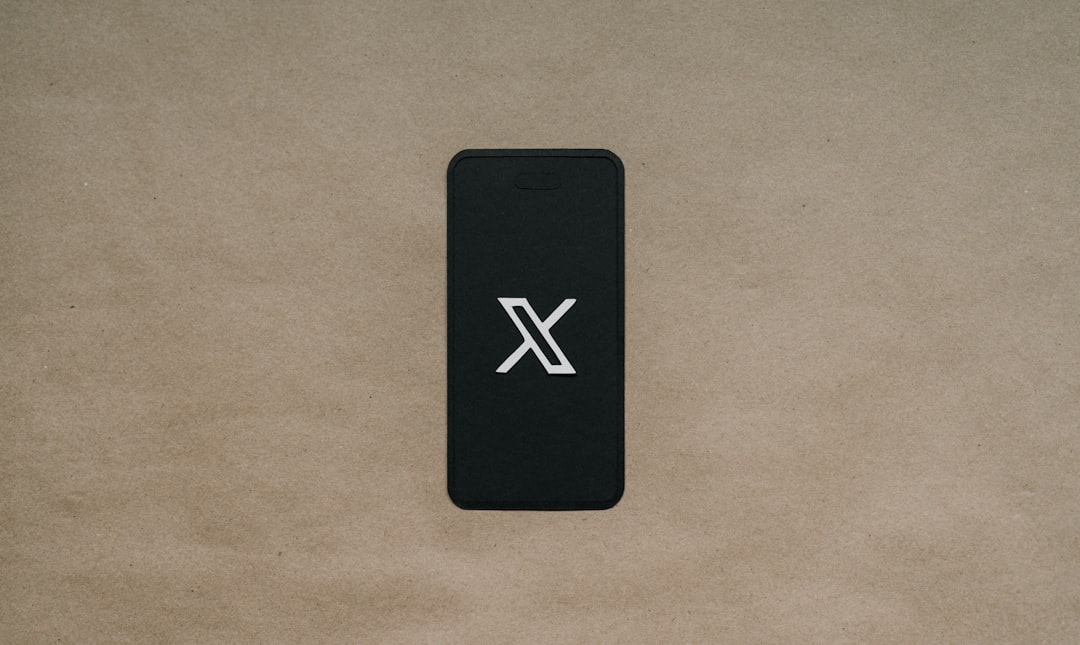Windows is one of the most widely used operating systems in the world, loved for its functionality and versatility. However, it is not uncommon to bump into cryptic messages and settings limitations, especially when diving into the system’s deeply embedded configurations. One such message that often causes confusion is: “This setting is managed by your administrator.” This can appear when you try to change certain settings, such as privacy options, update preferences, or security-related features. But what if you are the administrator—or it’s your personal computer and no one else should be managing it?
In this article, we’ll explore why this message appears, what it means, and most importantly, walk you through several methods to fix it. Whether you’re a casual user or a tech-savvy enthusiast, understanding these settings will give you more control over your Windows environment and help you regain full access to your system.
Contents
What Does “This Setting Is Managed by Your Administrator” Mean?
When you see this message, it generally means that Windows has detected a policy setting that restricts changes to certain system configurations. These restrictions can be applied by:
- Group Policy settings (commonly used in corporate or organization-managed devices)
- Registry edits that enforce restrictions
- Installed third-party security software
- Windows Update or Insider Program settings
This can be perfectly normal in a managed IT environment, but it is usually frustrating when encountered on a personal computer. The good news is that you can usually correct this easily, depending on the root cause.
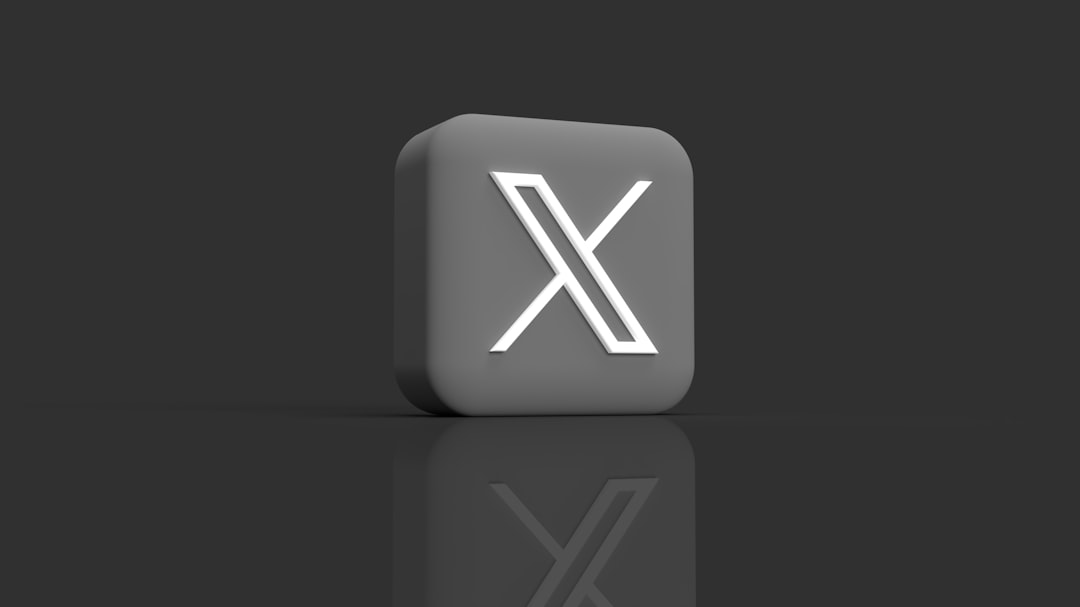
Method 1: Use the Windows Registry Editor
Editing the Windows Registry can restore control over many settings. Here’s how to do it cautiously:
- Press Windows Key + R to open the Run box.
- Type
regeditand press Enter. - In the Registry Editor, navigate to relevant paths depending on the affected setting. For example, if it’s a privacy setting:
HKEY_LOCAL_MACHINE\SOFTWARE\Policies\Microsoft\Windows\CurrentVersion\Policies. - Search for values like NoToastApplicationNotification or DisableTelemetry and delete them.
- Exit the editor and restart your computer.
Warning: Be careful when editing the registry—always back it up first. Misconfigurations can cause system instability.
Method 2: Edit Group Policy Settings (For Windows Pro and Above)
If you’re using Windows 10 or 11 Pro, Enterprise, or Education, you have access to the Local Group Policy Editor:
- Press Windows Key + R, type
gpedit.msc, and press Enter. - Navigate to policies related to your problem. For example:
Computer Configuration > Administrative Templates > Windows Components > Data Collection and Preview Builds - Locate and set options such as Allow Telemetry to “Not Configured” or “Enabled,” per your preference.
- Close the editor and restart the system.
You may need to refresh local policy settings using Command Prompt:
gpupdate /forceThis refreshes policy configurations immediately instead of waiting for the next scheduled update.
Method 3: Check Diagnostic & Feedback Settings
Sometimes, the message can appear due to telemetry and feedback configurations. Here’s how to reset them:
- Go to Settings > Privacy > Diagnostics & feedback.
- Make sure the option is set to Optional diagnostic data.
- If it’s grayed out, go back to Group Policy or Registry to clear overriding settings.
Additionally, run the following command in PowerShell as administrator to ensure diagnostic data settings are completely reset:
Get-ItemProperty -Path "HKLM:\SOFTWARE\Policies\Microsoft\Windows\DataCollection"If any keys appear, remove them with:
Remove-Item -Path "HKLM:\SOFTWARE\Policies\Microsoft\Windows\DataCollection"Method 4: Disable Third-Party Antivirus or Parental Control Software
Some antivirus or parental control applications override operating system configurations to enforce stricter security settings. If you’ve installed such software recently, they might be causing the issue.
- Temporarily disable or uninstall the antivirus software and check if access is restored.
- Restart the PC after uninstalling or disabling the software.
- Check the settings area or use a system scan tool to confirm resolution.
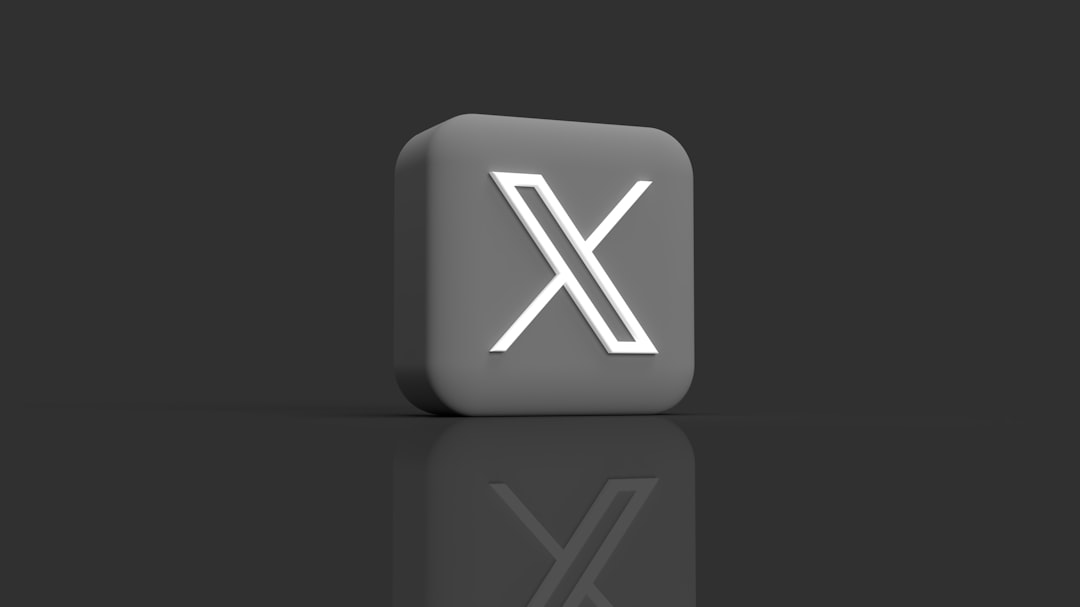
Method 5: Use PowerShell to Reset System Configurations
Advanced users can take advantage of PowerShell to reset system configurations and policies. Here’s a simple PowerShell script that can help:
Set-ItemProperty -Path "HKLM:\Software\Policies\Microsoft\Windows\WindowsUpdate" -Name "DisableOSUpgrade" -Value 0This resets Windows Update restrictions. If you’re facing issues in other areas, replace the path and key name accordingly to target specific restrictions. Always back up the registry entries before making changes.
Method 6: System Restore
If all else fails and the problem started recently, using a System Restore point can be an effective rollback mechanism.
- Click on Start, type
System Restore, and selectCreate a restore point. - Click on System Restore in the System Properties window.
- Follow the prompts to restore your system to a point before the issue began.
This option is especially useful if you’re unsure which change caused the problem or want a quick fix.
Prevention Tips
Once you’ve resolved the issue, consider following these best practices to prevent its reoccurrence:
- Be cautious when changing Group Policy or Registry settings.
- Avoid using optimization tools or registry cleaners from unverified sources.
- Keep antivirus software up to date but monitor changes it makes to system configurations.
- Regularly create system restore points before making major changes.
Conclusion
The message “This setting is managed by your administrator” may seem annoying at first, but by taking the right steps, you can regain full control over your Windows system. Whether you go through the Registry Editor, Group Policy, or PowerShell, always proceed with care and take backups where necessary. Remember, most of these changes are reversible, and knowing how to trace them gives you an edge in managing your computer like a pro.
With the right tools and some patience, you can turn this restrictive message into just another learning opportunity in your journey with Windows.